Table of Contents
Gmail.com
Updated Jan 11th, 2023 at 09:17 GMT
How to set-up email in Gmail.com#
This guide takes you step-by-step through the process of setting up a new email account in Gmail.com
*Note: This guide defaults to IMAP and SSL
*Note Replace example@example.co.uk with your domain name
Step 1. Navigate to https://gmail.com and click on "Sign-In"
Step 2. On the top right select the "Gear" Icon and click on "Settings"
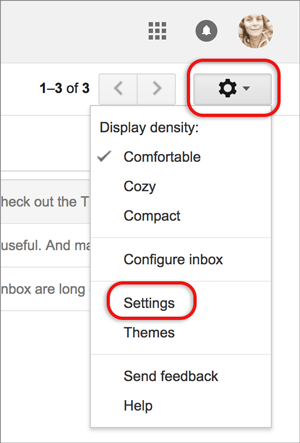
Step 3. Click on "Accounts and Import" and then "Add a mail account"
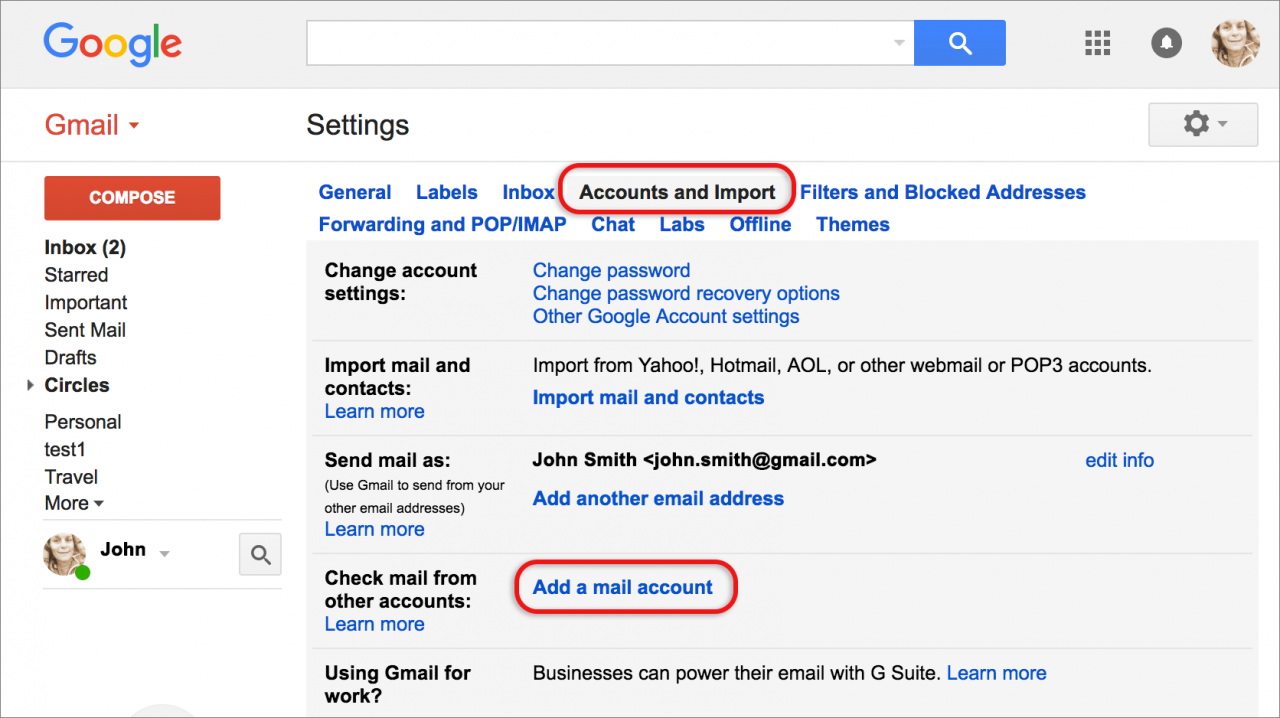
Step 4. Enter your "Email Address"
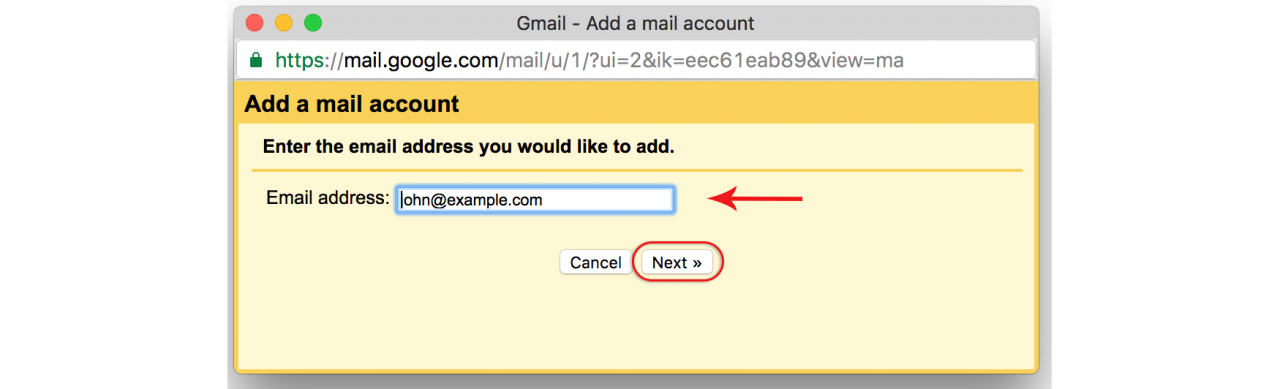
Step 5. Select the second option "Import Emails From My Other Account (POP3)" and click "Next"
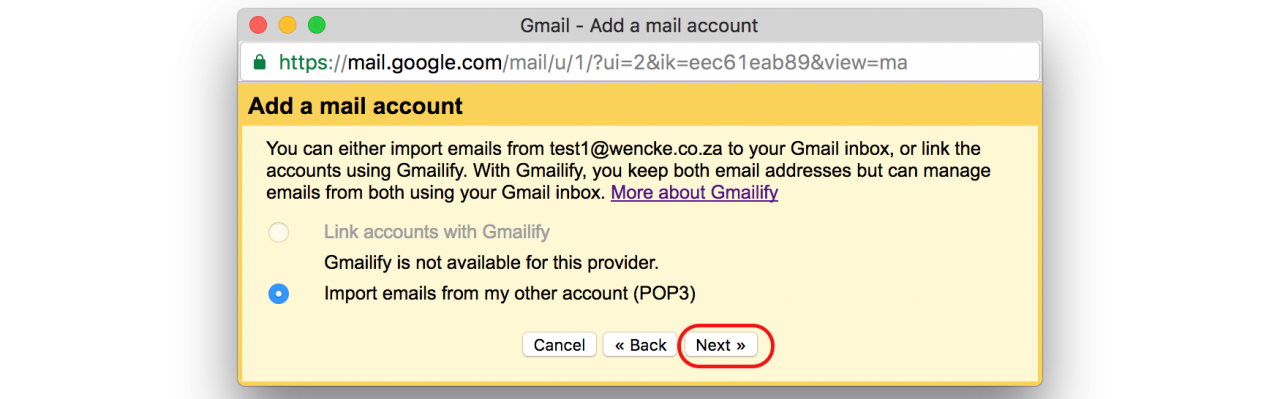
Step 6. Gmail will add your information automatically, but make sure it is correct.
- Username Email Address
- Password
- POP Server mail3.gridhost.co.uk or your Cpanel Hostname
- Port 995 for POP3 or 993 for IMAP
- Always use a secure connection (SSL) when retrieving mail is ON
Click on "Add Account".
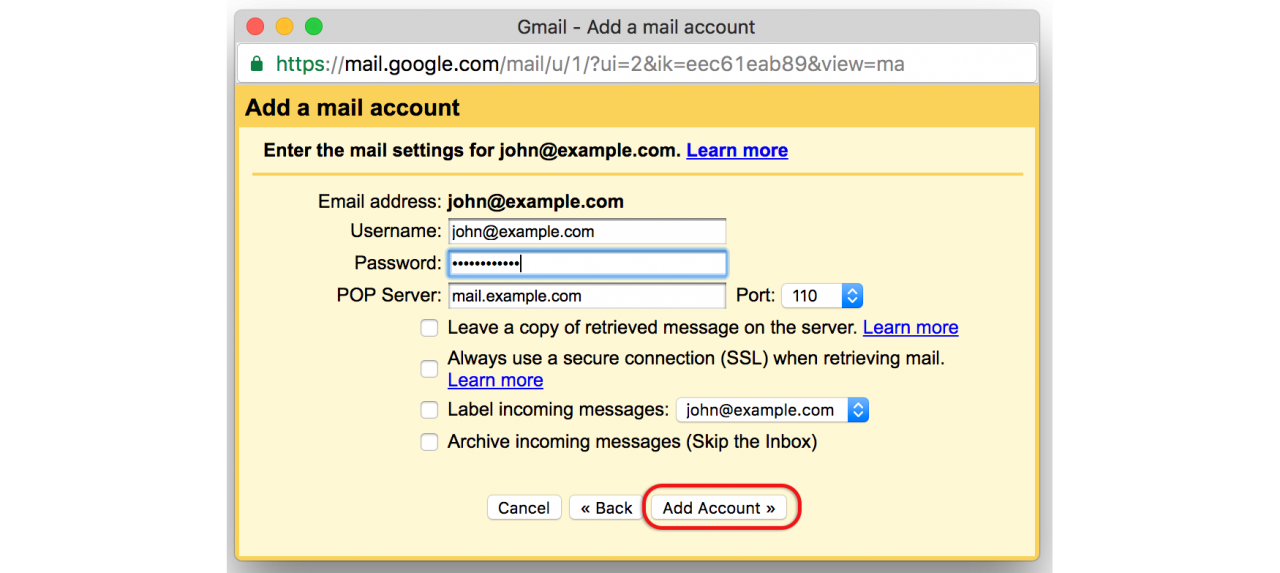
Step 7. Now you will be setting up the sending part of your email. Select the option "Yes, I want to be able to send email as john@example.com" and click "Next"
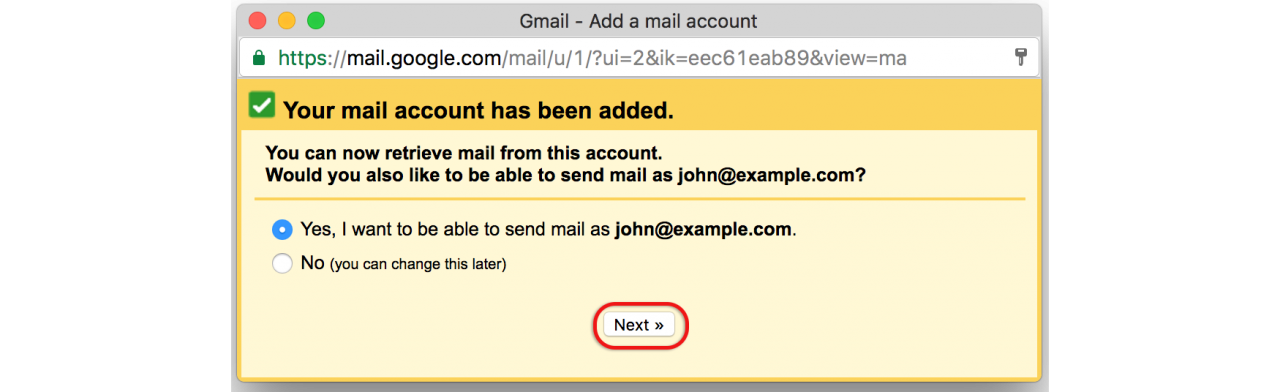
Step 8. Unselect the option "Treat As An Alias" and click "Next Step"
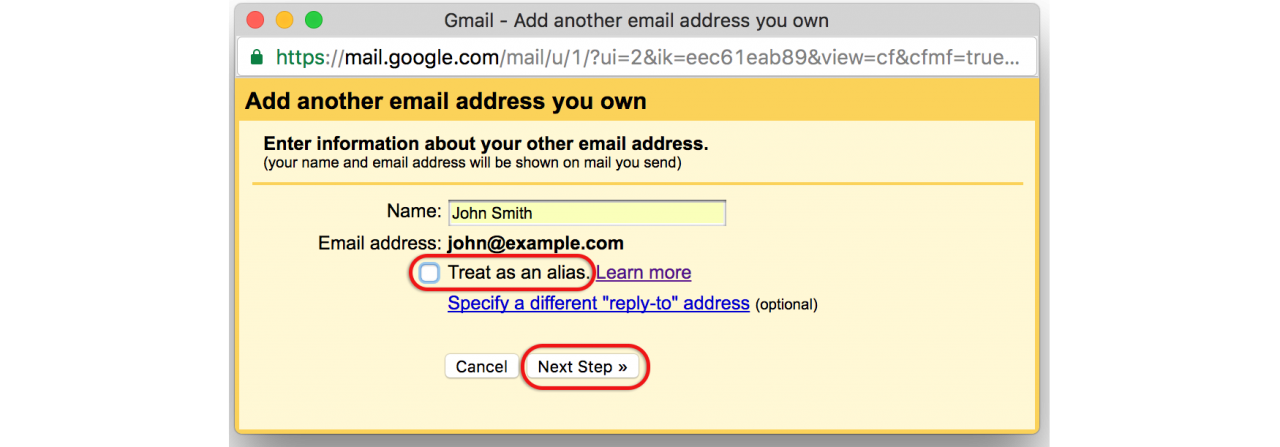
Step 9. Select the option "Send through mail3.gridhost.co.uk or your Cpanel Hostname" and click "Next Steps"
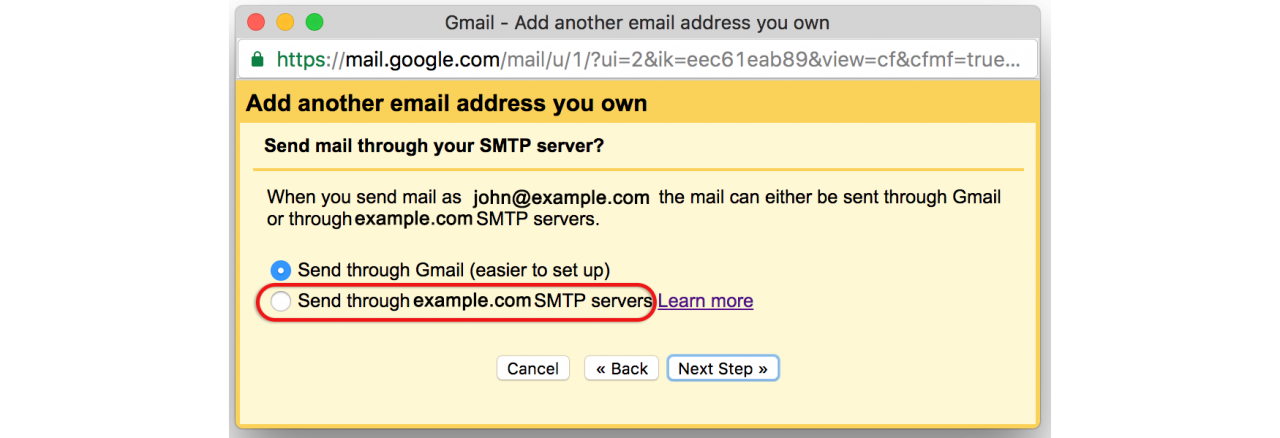
Step 10. Fill in the required information.
- SMTP Server mail3.gridhost.co.uk or your Cpanel Hostname
- Port 465 or 587
- Username Email Address
- Password
- Secured Connection using SSL is ON
Click on "Add Account".
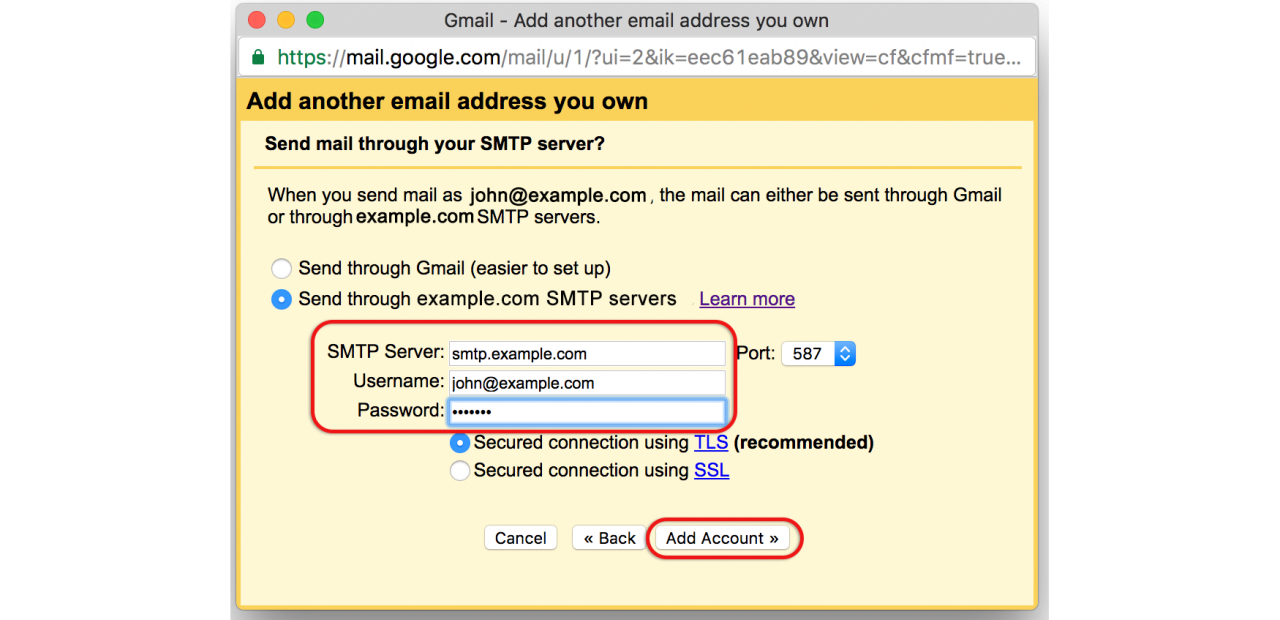
Step 11 Gmail will send you a code to verify the email address grab it and input it in the requested field and click "Verify"
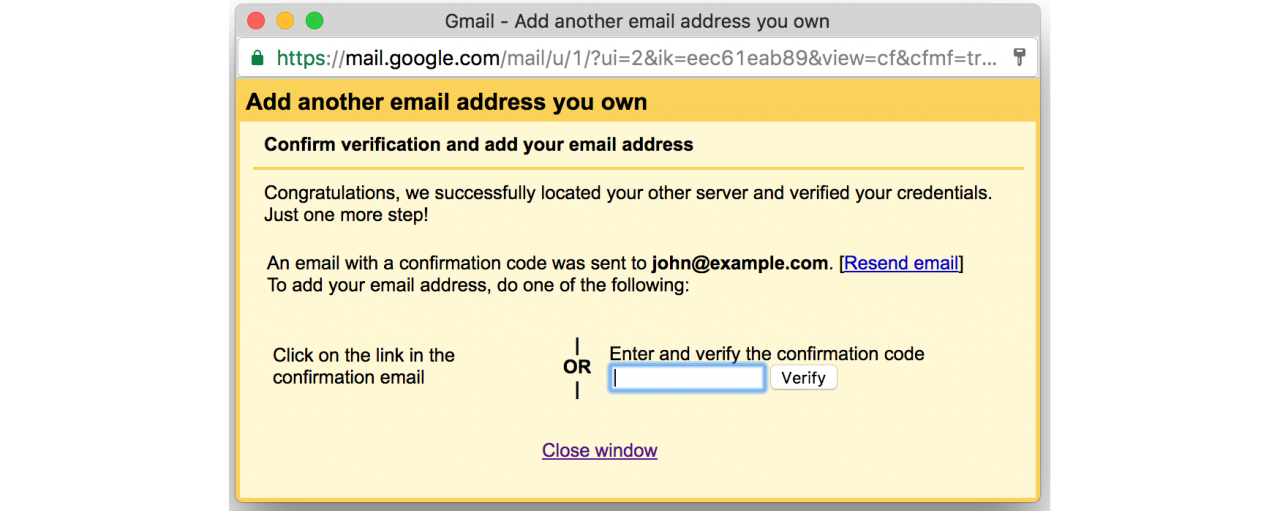
Step 12 Open your Gmail address and click on the "Confirm" button to finish the setup.
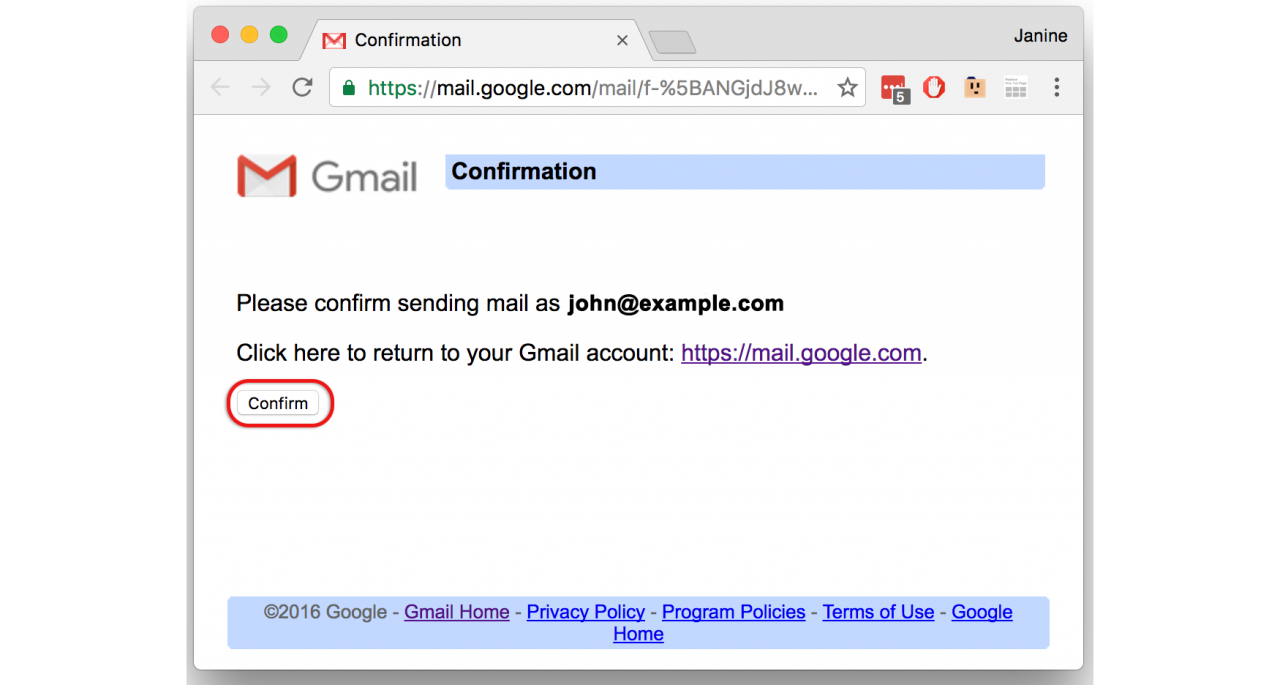
Step 13 You are done! Your email should be working on your Gmail.com.
Step 14. If you are experiencing any issues with setting up your email address you can always contact us via our Live Chat or open a support ticket. Opening hours are 9AM to 5PM Monday to Friday.
