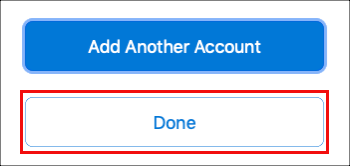Table of Contents
Add my Professional Email to Outlook (Mac)
Updated Oct 12th, 2021 at 12:50 BST
This is a part of the Set up my Professional Email series.
Add your Professional Email account to Outlook for Mac. Then you can send and receive business emails from your Mac.
Open Outlook for Mac.
- New users: You'll see the Set Up Your Email screen.
- Existing users: Select Tools > Accounts > Add (+) > New Account.
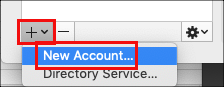
Enter your email address and select Continue. (If Outlook for Mac can't auto-discover your account, select IMAP/POP.)
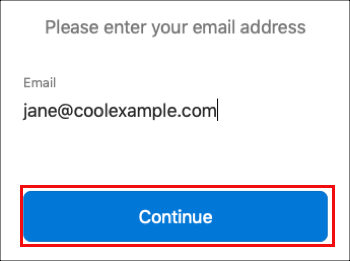
Enter your Professional Email password and select Add Account.
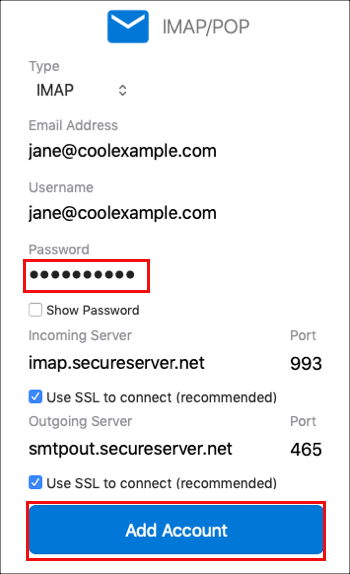
Select Done. Outlook will verify your Professional Email account settings and load your inbox. If you have more than one email account, you'll need to exit Accounts to see your inbox.