Table of Contents
How do I edit DNS in WHM?
Updated Oct 31st, 2017 at 13:00 GMT
To modify the full DNS records for any domain hosted on your Reseller or VPS package, you'll need to do that via the WHM access. If you refer to the account creation e-mail that you were sent when the package was set up, you will see a link to the WHM login. It will appear as follows, as an example:
https://name.servers.prgn.misp.co.uk:2087/
That URL will take you to a login page, a lot like the usual cPanel login. This access will require your Primary cPanel account credentials, as that account will have administrative control over the other accounts you have with us.
Once logged in, you'll see a screen somewhat like the following image:
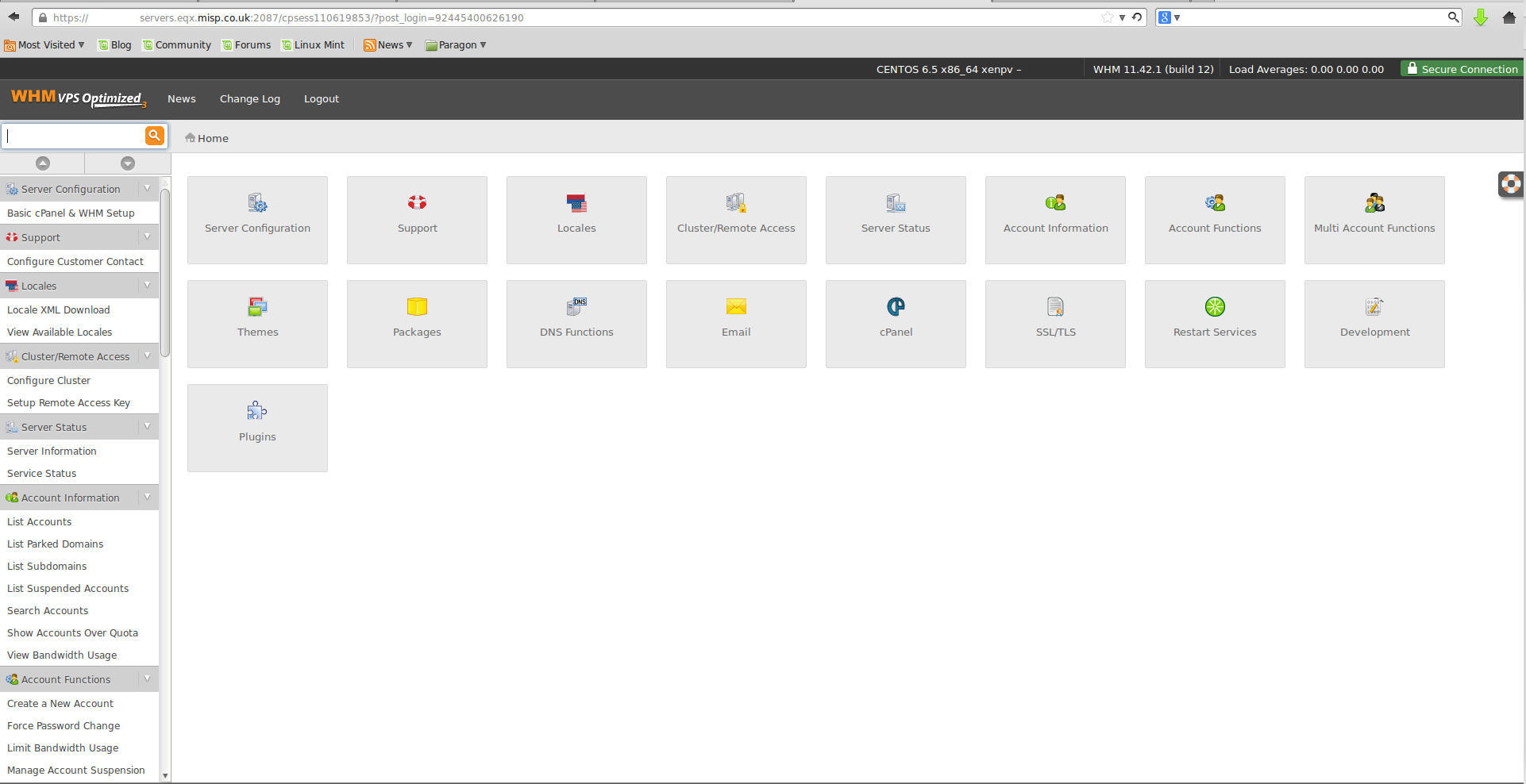
In the top-left corner, there is a search bar where you can enter "edit DNS" and it will reduce the list appropriately, as shown in this example:
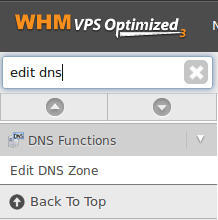
You can also cycle through the listing to the “DNS Functions” and you'll see the other DNS functionality that you can control via WHM.
Within the DNS Functions section, click on "Edit DNS Zone" and that will display the domain names that you have across all of your cPanel accounts.
Select the domain that you want to modify the DNS records for and click "Edit". On that page you will see the active DNS records including the A records, CNAME and MX records. Any of these records can be modified and new records added using the form at the bottom of the page. With the DNS controls here you will be able to enter SRV records, which cannot be done via cPanel.
When you have made the necessary adjustments, click on "Save" and that will write the changes to our Nameservers.
As with all DNS changes, it can take some time for the new records to propagate. We do advise this process can take up to 24 hours but often it may be less.
For further information regarding DNS records, please refer to our other articles in the DNS & Nameservers category.
