Table of Contents
Add my Professional Email to Mail (Windows)
Updated Oct 12th, 2021 at 12:55 BST
This is a part of the Set up my Professional Email series.
Add Professional Email to the Mail app for Windows so you can send and receive business emails.
- From the Start menu, open Mail.
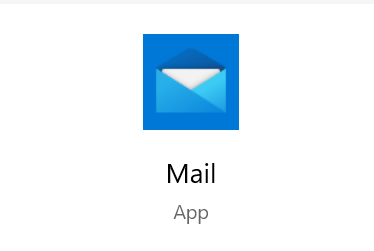
If you've used the app before, select Settings Gear Settings, and choose Manage Accounts. Otherwise, continue to the next step.
Select Add account.
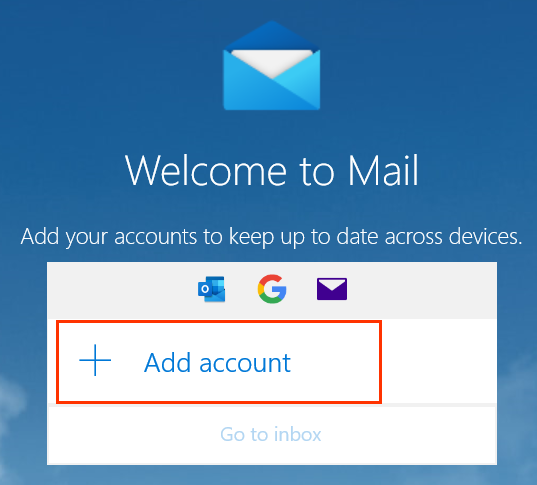
Choose Other account.
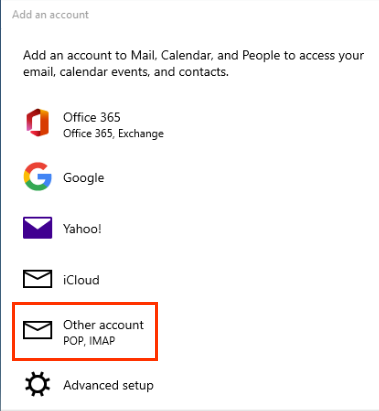
Enter your email address, the name you want displayed on emails you send, and your password.
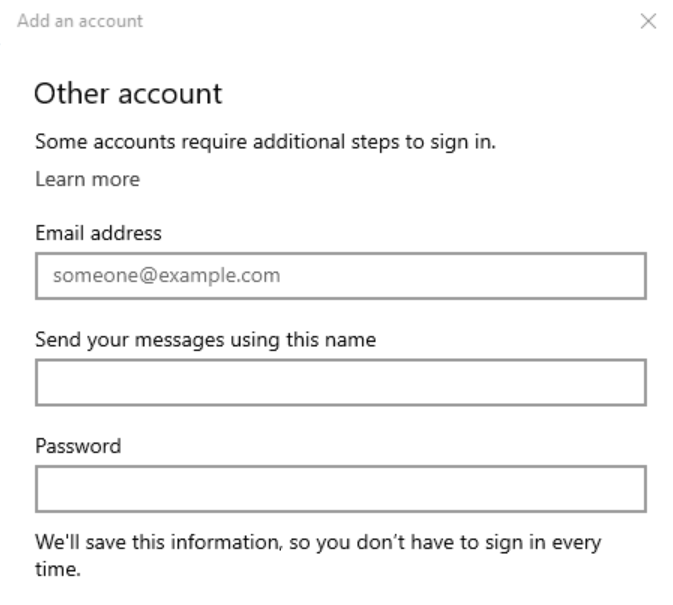
- Select Sign in. Your server settings will be discovered automatically by the Mail app, and your Professional Email is now set up.
