Table of Contents
Add my Professional Email to Gmail on Google Pixel
Updated Oct 13th, 2021 at 11:45 BST
Add your Professional Email account to Gmail on your Google Pixel. Then you can send and receive business emails from your phone.
- Open the Gmail app.
- New users: Add an email address.
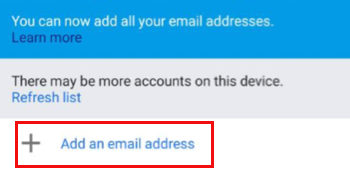
- Existing users: Select Account and tap Add another account.
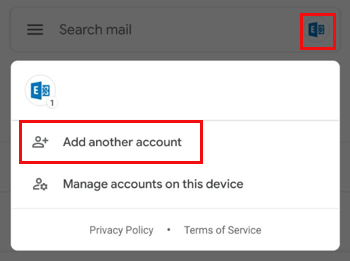
- New users: Add an email address.
- On the Email set up screen, select Other.
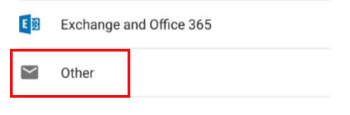
- Enter your email and tap Next.
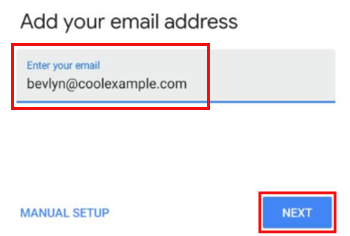
- Enter your Password and tap Next.
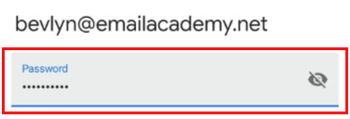
- Select account type, tap Personal (IMAP). (Alternatively, you can configure your email using POP3.)
- Edit the Incoming Server name to imap.secureserver.net and tap Next.
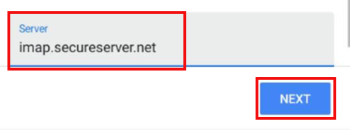
- Edit the Outgoing SMPT server name to smtpout.secureserver.net and tap Next.
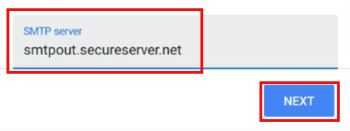
- Select your Account options, then tap Next.
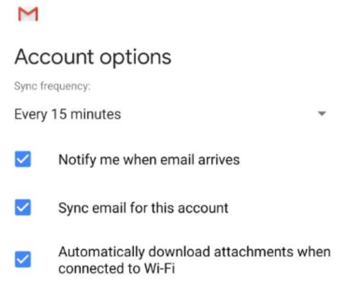
- Update Account name and Your name. Tap Next.
- Gmail returns you to the setup screen. Tap Take me to Gmail to access your email inbox.
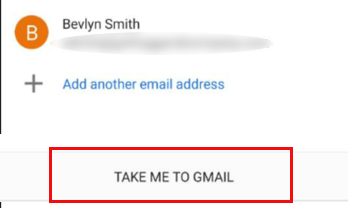
Your email is on your Google Pixel and you're good to go.
