Table of Contents
Add my Professional Email to Gmail on Android
Updated Oct 12th, 2021 at 13:13 BST
This is a part of the Set up my Professional Email series.
Add your Professional Email account to Gmail for Google Pixel or another Android. Then you can send and receive business email from your Android device.
Open the Gmail app.
- If you're new to Gmail, tap Add an email address.
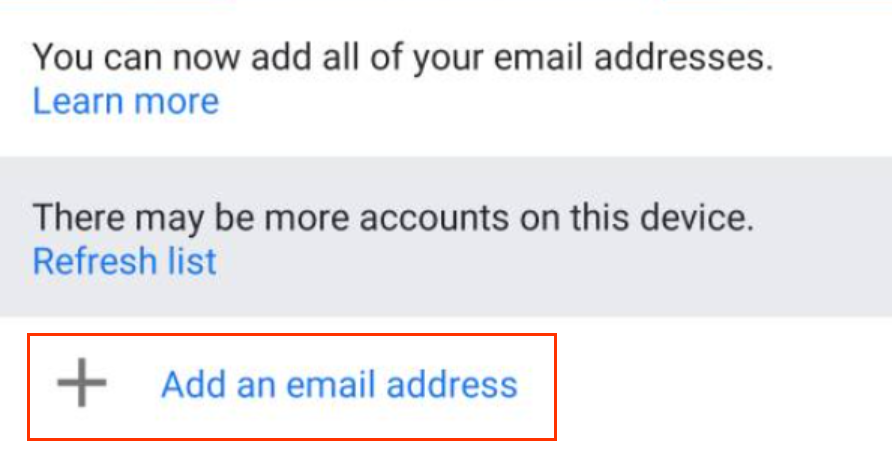
If you already have a Gmail account, in the upper-right corner, tap your profile and Add another account.
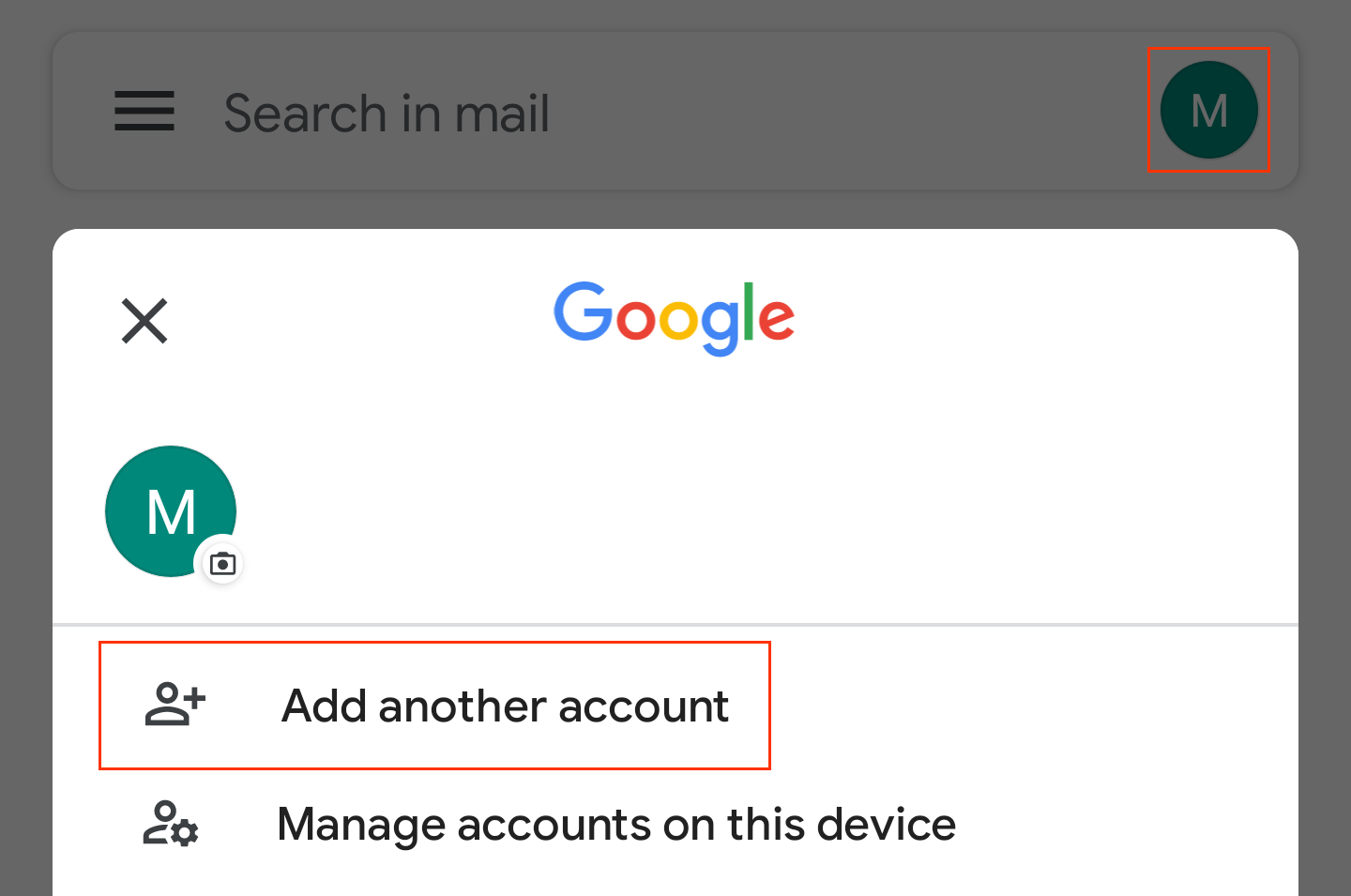
Under Set up email, tap Other.
Enter your Professional Email address and tap Next.
For your account type, tap Personal (IMAP). (Although Personal POP can work, these instructions use IMAP.)
Enter your password and tap Next.
Edit the incoming server to imap.secureserver.net and tap Next.
Edit the outgoing SMTP server to smtpout.secureserver.net and tap Next.
Choose your Account options and tap Next.
- Update your Account name and Your name (the name that will appear on sent email). Tap Next to finish setup and return to your inbox.
Professional Email is on your Android device and you're ready to go!
