Table of Contents
Add my Professional Email to Gmail on iPhone or iPad
Updated Oct 13th, 2021 at 11:46 BST
Set up Professional Email on Gmail for your iPhone or iPad. Then you can send and receive business emails while on the go.
- Open the Gmail app.
- If you're new to Gmail, tap Sign in.
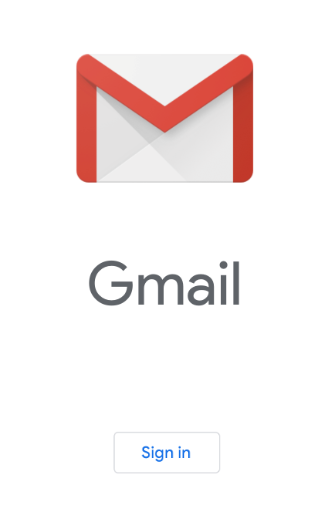
- If you already have Gmail with another email account, tap Profile > Add another account.
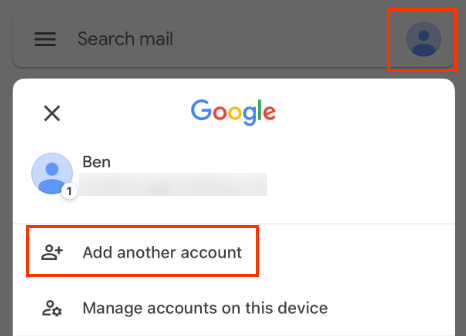
- If you're new to Gmail, tap Sign in.
- Under Set up email, tap Other (IMAP).
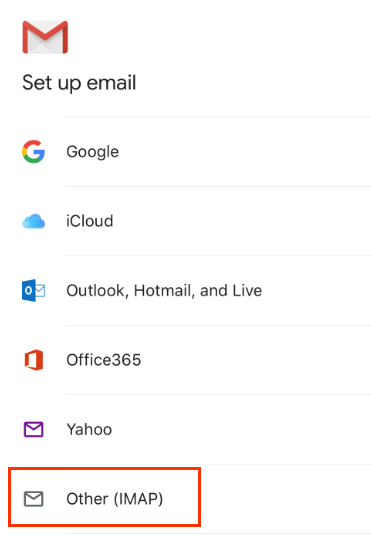
- Enter your email address and tap Next.
- Under Incoming server settings, enter your email password. For IMAP server, enter imap.secureserver.net. The Port and Security Type should be left as is.
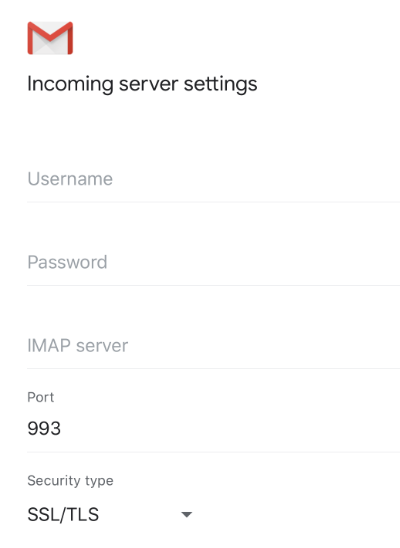
- Under Outgoing server settings, enter your email password. For SMTP server, enter smtpout.secureserver.net. The Port and Security Type should remain unchanged.
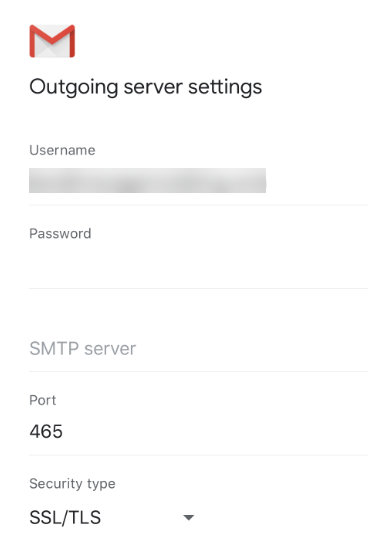
- Tap Next.
- Enter the name you'd like to appear on your outgoing emails, such as your business name. Tap Next.
Professional Email is now on your iPhone or iPad. Continue to the next step to send an email.
