Table of Contents
How to check your emails using Webmail on cPanel
Updated Nov 16th, 2021 at 10:24 GMT
Using Webmail, makes it easy for you to access your email accounts online and manage them without the need of a mail client.
In order to use Webmail, you should first navigate to your cPanel product from your Client Area.
1. Go to my.tsohost.com and then to the 'Products' section of your account:
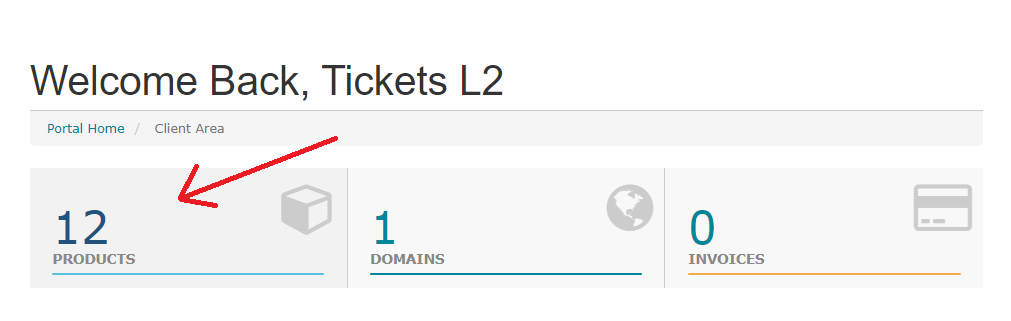
2. Select your cPanel account and then 'Login to cPanel'

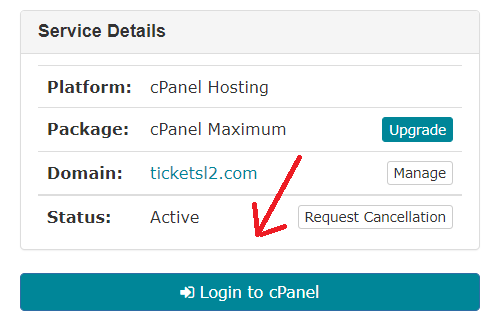
In your MYH dashboard, you can click the 'cPanel Admin' button to go to the cPanel interface and then locate the 'Email Accounts' tool.
This tool allows you to manage all of your email accounts that are based on domains that are present in your cPanel and are also using the mail service of the present server.
3. You can click the 'Check Email' button on the right of the email account you wish to access in order to open its mailbox.
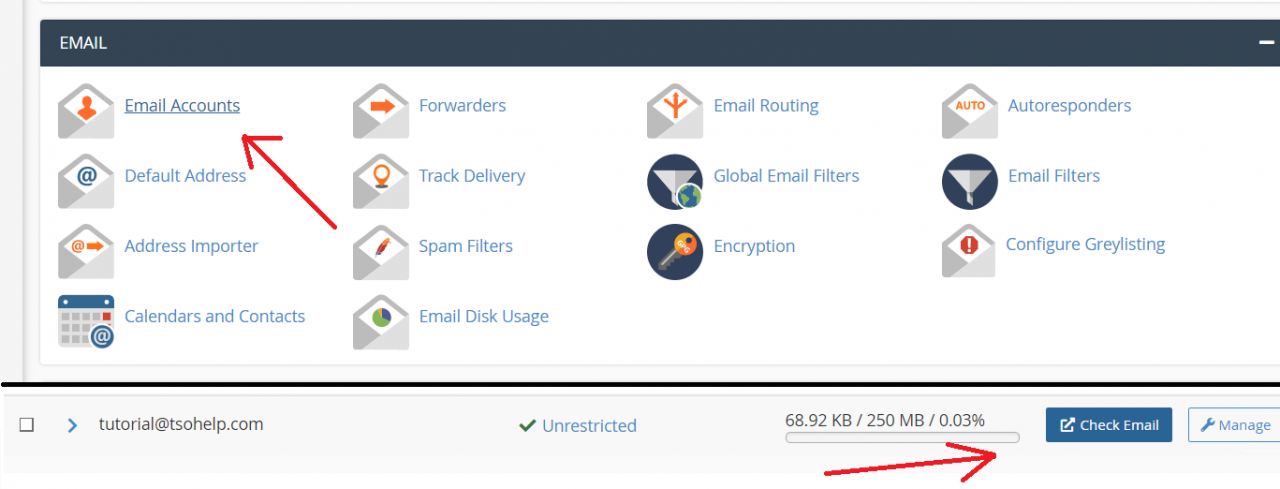
Note that you might be prompted with an interface that asks you to choose between Horde or Roundcube for your Webmail interface. You can choose either according to your personal preference.
Also, Webmail is accessible for you directly as web portal if you add the :2096 port or /webmail on the end of your domain name/server name in the URL bar of your browser
Examples:
domain.com/webmail
domain.com:2096
serverhost.com/webmail
serverhost.com:2096
