Table of Contents
Add my Professional Email to Mail on iPhone or iPad
Updated Oct 13th, 2021 at 11:44 BST
Add your Professional Email account to the Mail app on your iOS device. Then you can send and receive business emails from your iPhone or iPad.
- Open your iPhone or iPad's Settings.
- Tap Mail > Accounts. (Depending on your iOS version, you might need to tap Passwords & Accounts.)
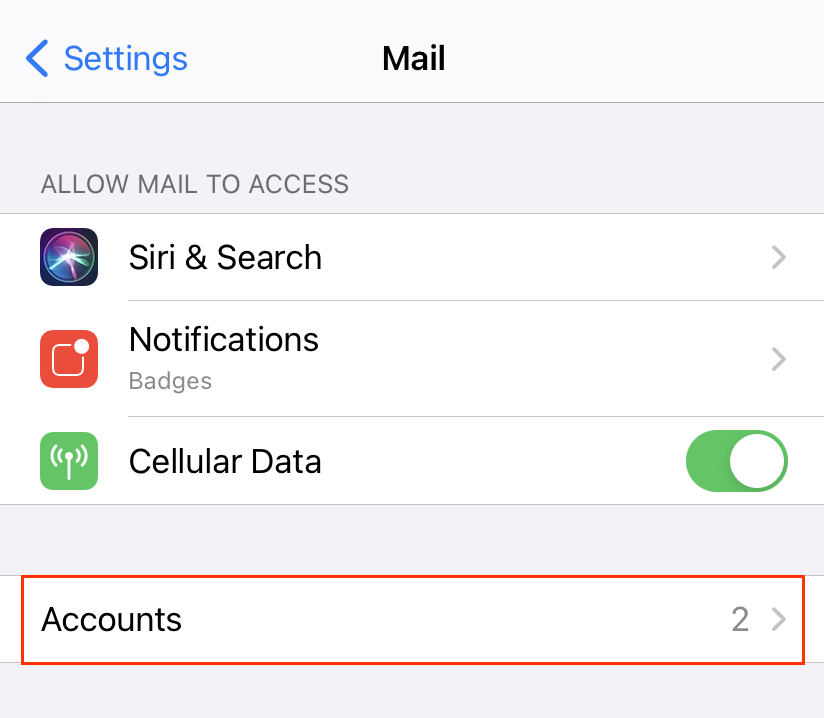
- Tap Add Account.
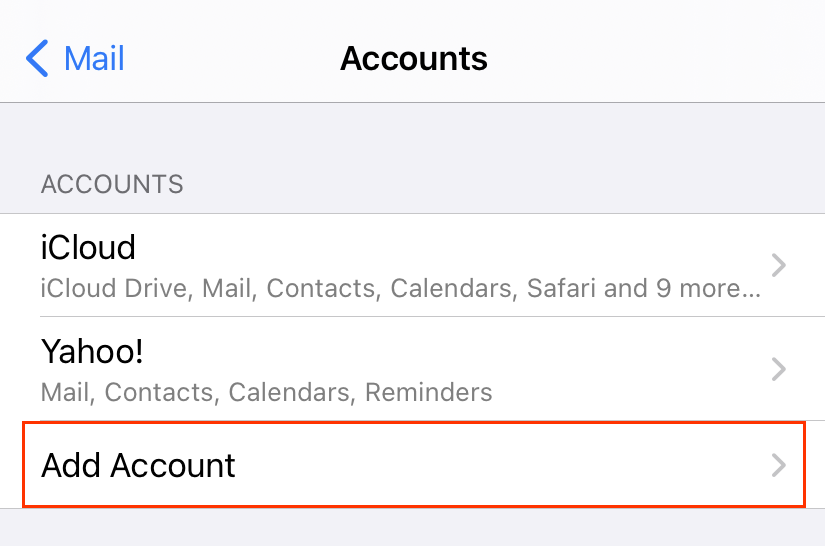
- Select the Other account type.
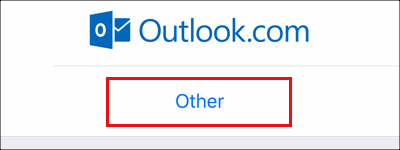
- Tap Add Mail Account.
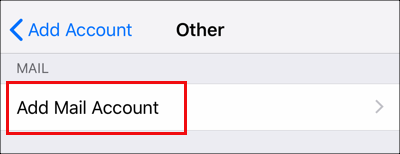
- Enter your account details, and tap Next.
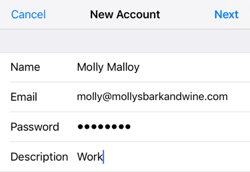
- Tap IMAP.
- Under New Account, in the Incoming Mail Server section, enter:
- Host name as imap.secureserver.net
- Your Professional Email User Name and Password
- In the Outgoing Mail Server section, enter:
- Host name as smtpout.secureserver.net
- Your Professional Email User Name and Password
- Tap Next. Your Mail app will discover your account settings and load your email.
- Exit the Settings app and tap Mail to open the app.
