Table of Contents
Blackberry
Updated Jan 11th, 2023 at 10:57 GMT
How to set-up email in a Blackberry Device#
This guide takes you step-by-step through the process of setting up a new email account in Blackberry Device
*Note: This guide defaults to IMAP and SSL
*Note Replace example@example.co.uk with your domain name
*Blackberry phones vary in the way that email is setup on it. This article will cover the basics of email setup on Blackberry phones using the Blackberry Curve 8520 as an example. Even though your phone might be slightly different, the same basic principles should apply.
Step 1. Select your "Blackberry Button"

Step 2. Find and select the "Setup" icon.

Step 3. Select your "Email Settings" or "Email Accounts"

Step 4. If Applicable select the option Internet Mail Account.
Step 5. Select "Add" or "Set up another email account" and then scroll down and select "Other"
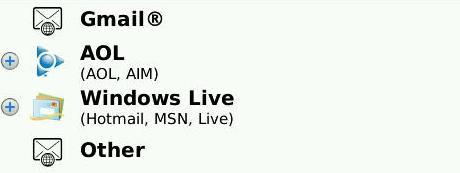
Step 6. Enter your account information.
- Email Address
- Password
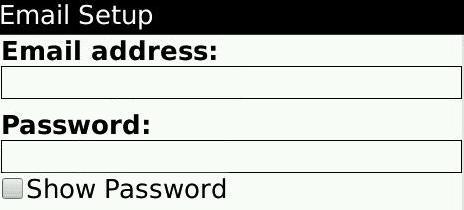
Step 7. Enter your Server Settings
- User Name Email Address
Incoming Server Settings
- Type IMAP
- Host mail3.gridhost.co.uk or your Cpanel Hostname
- Port 993 for IMAP or 995 for POP3
- Security SLL
Outgoing Server Settings
- Host mail3.gridhost.co.uk or your Cpanel Hostname
- Port 465 or 587
- Security SLL
Step 8. Click "Next" and then click "Continue".
Step 9. You are done! Your email should be working on your Blackberry Device.
Step 10. If you are experiencing any issues with setting up your email address you can always contact us via our Live Chat or open a support ticket. Opening hours are 9AM – 5PM Monday to Friday.
