Table of Contents
How do I generate a backup of my website? (cPanel)
Updated May 13th, 2021 at 08:38 BST
On some of our servers we take backups of your website every day, however this service is a 'best effort', so it's important to take your own backups too. There's multiple ways you can do this.
Option One: Manual Backups
The best way to take a backup is to log in via FTP to your webspace and download a copy of your files. You should also download a database dump through PHPMyAdmin.
Option Two: Automated Backups
Step 1: Log into your cPanel account and click on the Backups icon under the Files tab.
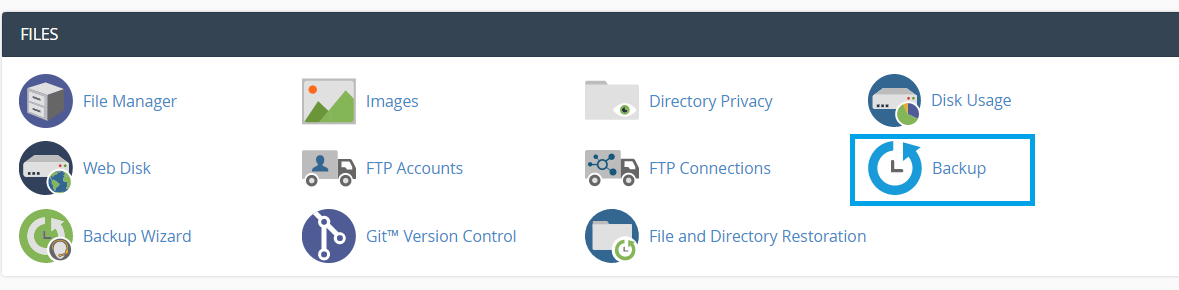
Step 2: Once the Backup Manager screen has loaded click Download a Full Account backup or a Home Directory Backup.
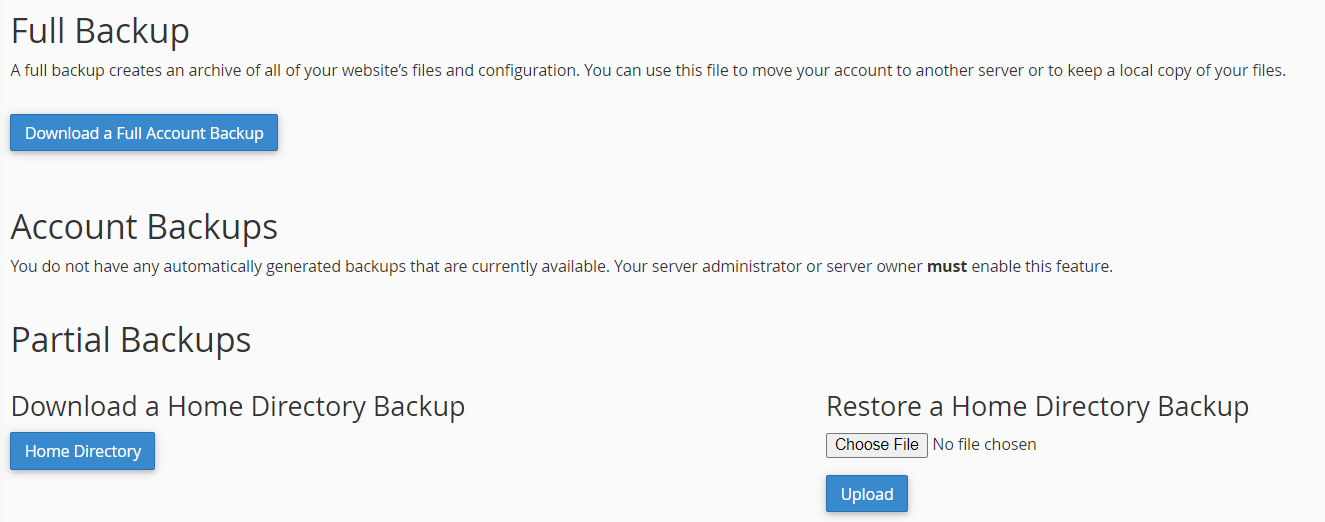
Note: A Home directory backup includes files that you own and files that you do not own but you have access to. Placing a full website backup in the home directory will use up some of the allocated disk space for the account. Once you have downloaded a copy to your local PC, you can delete this.
At this stage you can choose to receive an email notification once the full backup has been generated by adding your email address into the text box below the drop down menu. Click on Generate Backup to proceed to the next step.
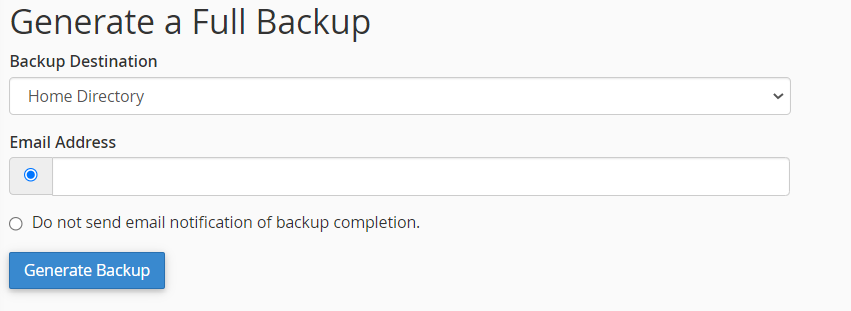
Step 3: Download a Copy of the Backup File
Note: When you download a copy the file will be stored as a compressed file, with the file name extension, .tar.gz.
Under the Backups Available for Download is a list of backups that are available for you to download. To download a backup simply click on the file.

