Table of Contents
Add my Professional Email to Outlook (Windows)
Updated Oct 13th, 2021 at 15:21 BST
Add your Professional Email account to Outlook 2016 for Windows. Then you can send and receive business emails from Outlook on your Windows PC.
- Open Outlook 2016.
- New users: You'll see Set Up Your Email.
- Existing users: Select File then + Add Account.
- On the Add Account page, select E-mail Account. Then add your Professional email account credentials. (Your tsoHost username and password won't work for email setup.)
- Your Name: The name displayed as your sender name
- E-mail Address: Professional Email address
- Password and Retype Password: Professional Email password
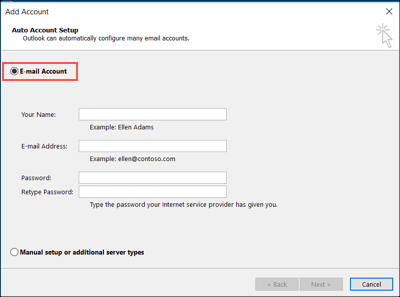
- Select Next. Outlook will verify your Professional Email account settings and load your inbox.
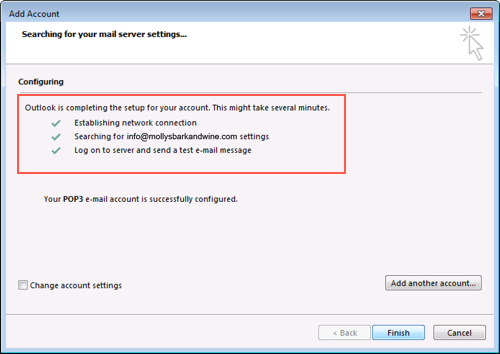
- Select Finish. If you have more than one email account, you'll need to exit Accounts to see your new inbox.
