Table of Contents
How to filter spam (cPanel)
Updated Oct 31st, 2017 at 12:50 GMT
Spam assasin offers a simple solution to prevent spam mail from entering your e-mail box. In this topic you will learn how to enable SpamAssasin and also fine tune its basic settings.
To use SpamAssasin
1. Login to your CPanel account.
2. From the CPanel Home Page click on the SpamAssasin link under the Mail panel.

The SpamAssasin page opens.
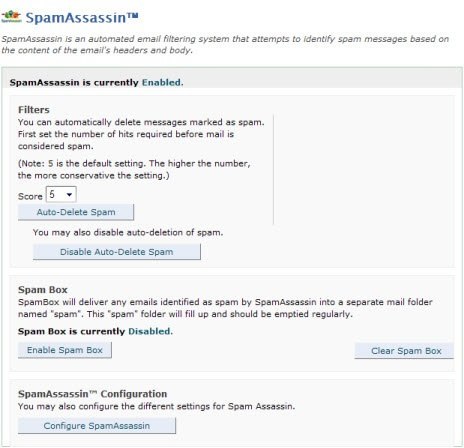
As can be seen from the page, SpamAssasin has already been enabled.
3. Click the Enable SpamAssasin link if SpamAssasin has not been enabled.
4. Select a value from the drop-down list field, Score to set the number of hits before an e-mail is considered spam.
5. Click Auto-Delete Spam to let SpamAssasin automatically delete spam mail that has been collecting. Click Disable Atuo-delete Spam to prevent automatic deletion of spam.
6. Click Enable Spam Box to allow spam e-mail to be collected in a separate mail folder.
7. Click Clear Spam Box to clear mail collected in the Spam box folder.
8. Check the topic Configuring SpamAssasin to learn how to configure SpamAssasin.
