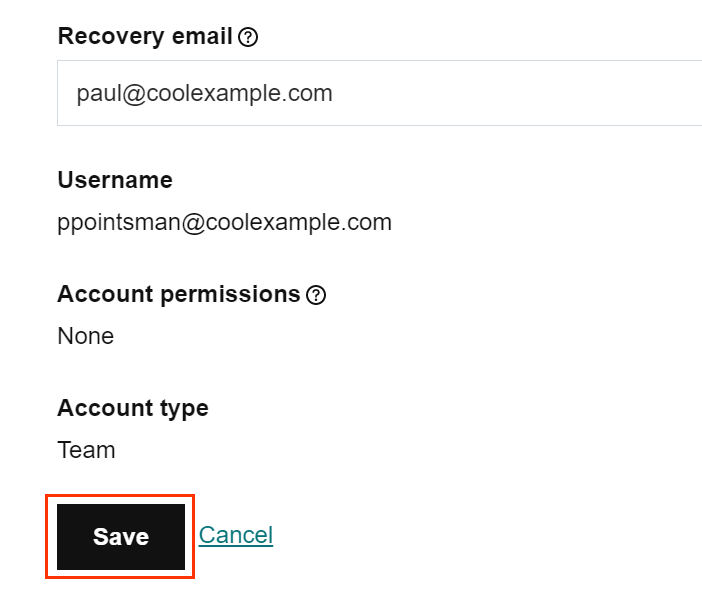Table of Contents
Add a recovery email address
Updated Oct 26th, 2021 at 15:49 BST
If you ever forget your password, a password reset email can be sent to your recovery email address.
If this is a new account, add a recovery email when you sign in to Webmail for the first time. If you’ve already set up your account, add or update your recovery email in the
New account: Add your recovery email from Webmail #
- If you just created your email account, select Email on the Web and Sign In. (If you closed the browser, go to
Webmail.) 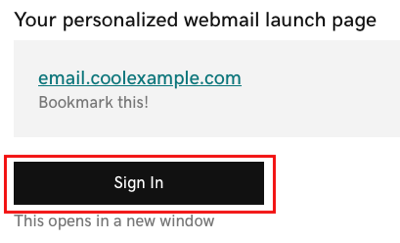
- Sign in with your email address and password.
- Enter your Recovery email and select Save & Continue.
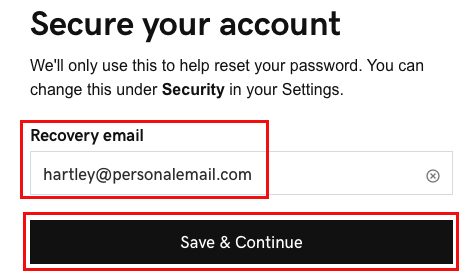
- Choose your Timezone and select Save. Your inbox will open.
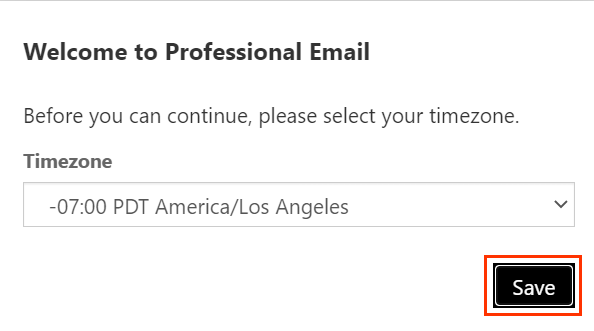
You've successfully secured your email account with a recovery password and signed in to Webmail. You can reset your password as needed.
Existing account: Add your recovery email from Dashboard #
- Sign in to your
Tso Client Area page and navigate to Services -> My Services page. - Click On Services -> My Services -> select the service in question.
- Select Manage next to your Professional Email account.
- Next to Account information, select Edit.
- Enter your Recovery Email.
- Select Save.