Table of Contents
How to migrate emails from Webfusion to Professional Email
Updated Nov 17th, 2023 at 10:13 GMT
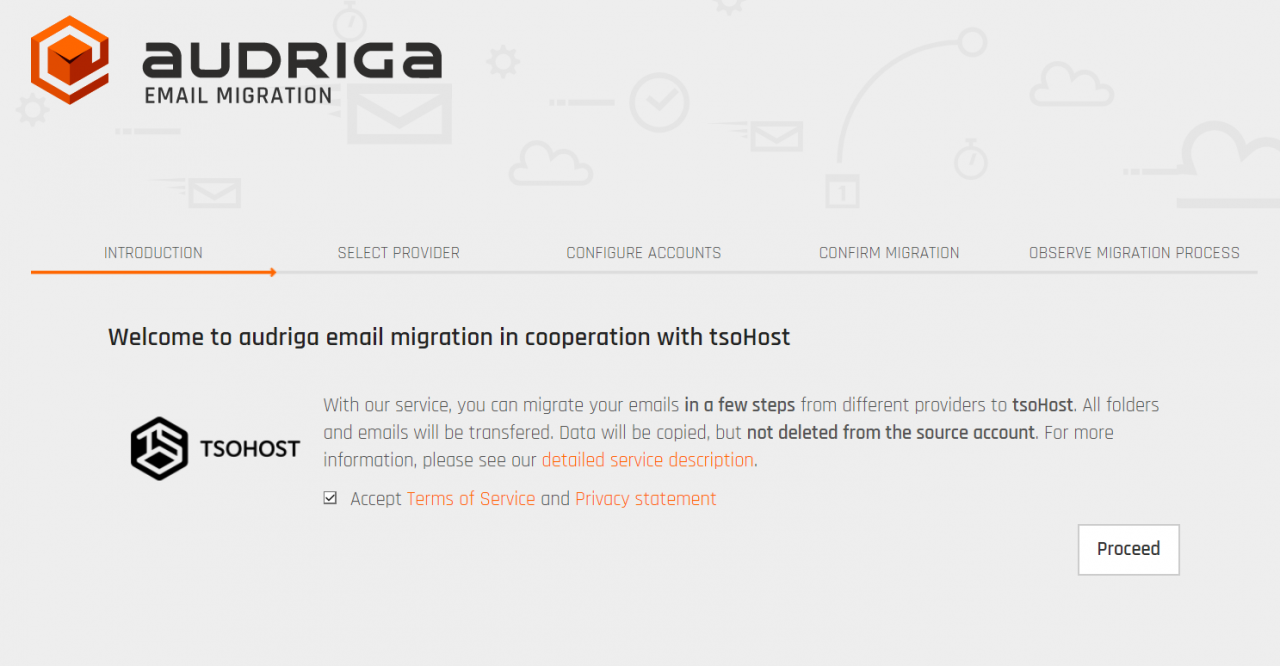
2. Select the appropriate options from the two drop-lists and provide an email account where you will be notified about the status of the migration.
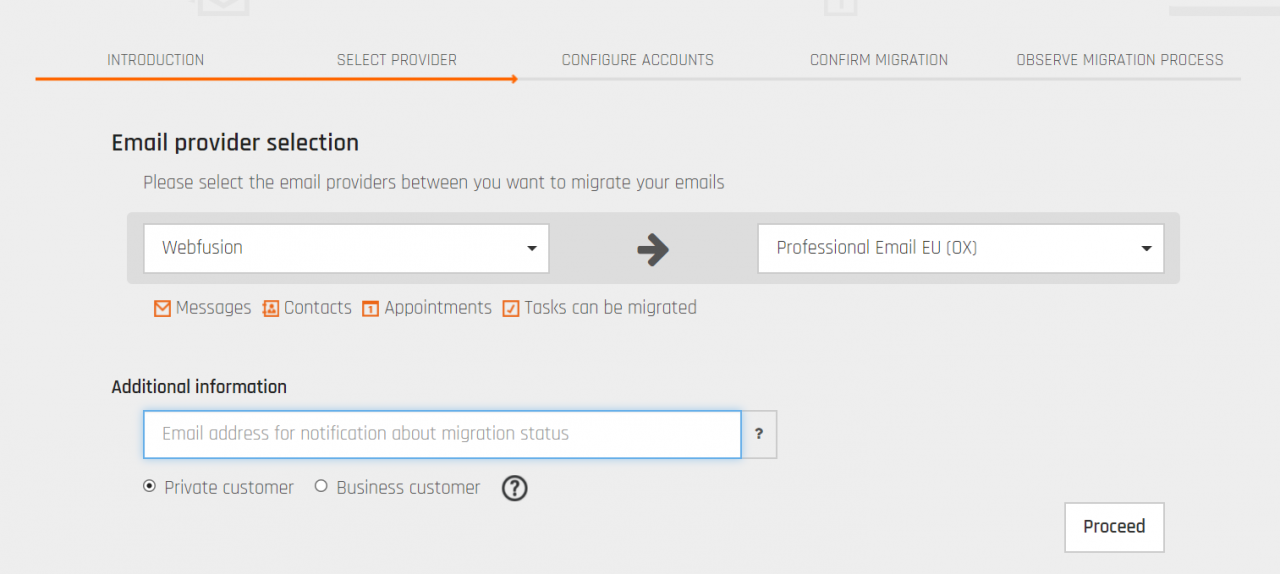
3. Provide the details of your Webfusion mailbox as 'Source account' and the details of your Professional Email box as 'Destination account'. Then click 'Check' on both accounts to make sure our migration tool can properly connect to both mailboxes.
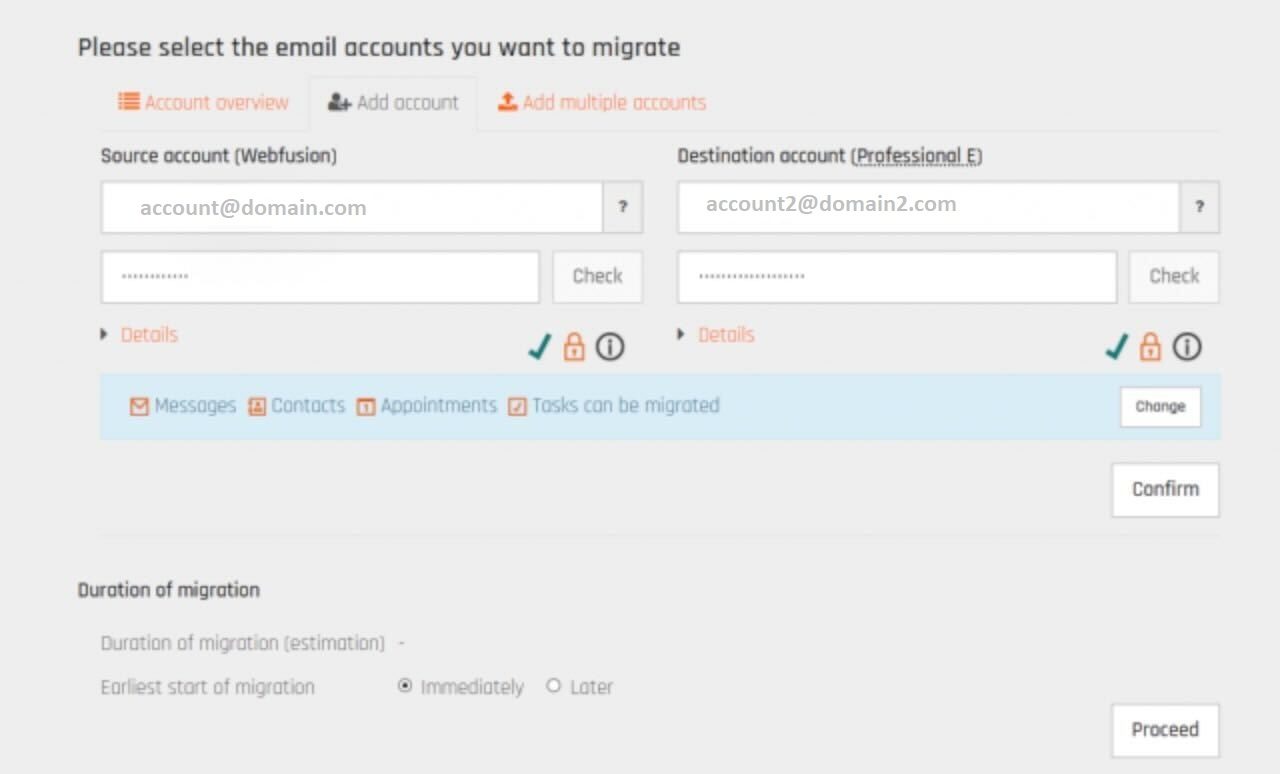
4. If the check is successfully, you can click the 'Confirm' button and give some time for the tool to calculate all the data that will be migrated.
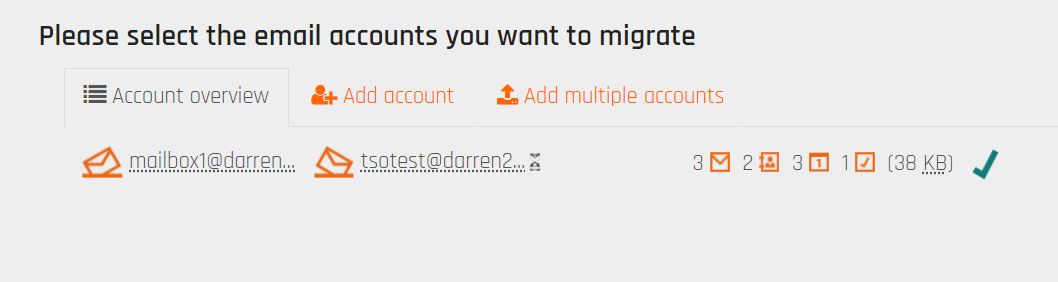
5. Once the data is shown on your screen, you can click the 'Proceed' button at the bottom of the page that will lead you to the final step of the process where you can select your payment option and initialize the migration.
You should receive an email that the transfer has been started shortly after.

At this point you can close the window and you will be notified via email when the migration is finished.
