Table of Contents
How do I point my site to another server?
Updated Jan 7th, 2022 at 09:42 GMT
How do I point my site to another server? #
Before you get started you will need the IP address for the servers you would like to point your site to. You can obtain these by contacting the host's support team.
For a domain pointed to tsohost Nameservers #
This means:ns1.tsohost.co.uk & ns2.tsohost.co.uk
Step 1: Login and Navigate to 'Zone Editor'
Log in to your cPanel account click on the 'Zone Editor' under the Domains tab.

A list of domains will appear on the new page. Click 'Manage' on the left of the domain which DNS zone you want to edit.

On the new page, you will see the list of all DNS records associated with this domain on the server such as your A records and MX records. In order to point your domain to a new server, you have to update the IP address in its A record with the IP of the new server.

Step one: Click 'Edit'
Click 'Edit' by the initial ‘A’ record that shows your domain on the left.
Step two: Click 'Save record'

For a domain pointed to tsodns Nameservers #
This means:ns1.tsodns.com & ns2.tsodns.com
Step 1: Login to your Client Area at my.tsohost and navigate to Domains
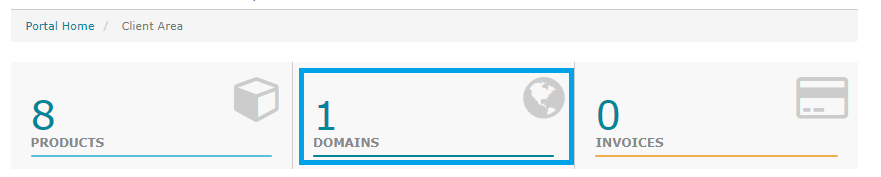
Step 2: Select your domain and on the new page go to 'Custom DNS Records'
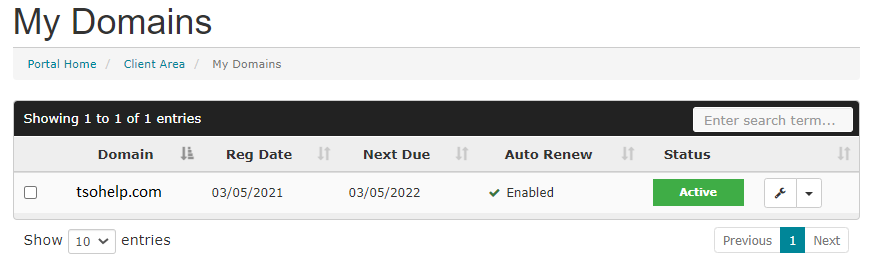
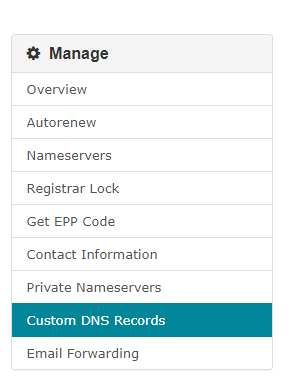
Step 3: Once on the page with the records of your domain, select your primary A record and update its value in the right field.

Step 4: When ready, click 'Update Zone' below your records.
Note: This change can take up to 24 hours to complete. There should be no down time as long as your website is on both servers. During the 24 hours period the website will be live from the old server and sometime in the period it will change over to point to the new server.
Important: Emails
Please note that your MX record, which defined where emails point, can be set under ‘Edit MX Entry’. Make sure that this does not point to your domain name.
For a domain on the Cloud/DNS Only zone #
Step 1: Access your Control Panel/DNS only package and go to 'Custom DNS'
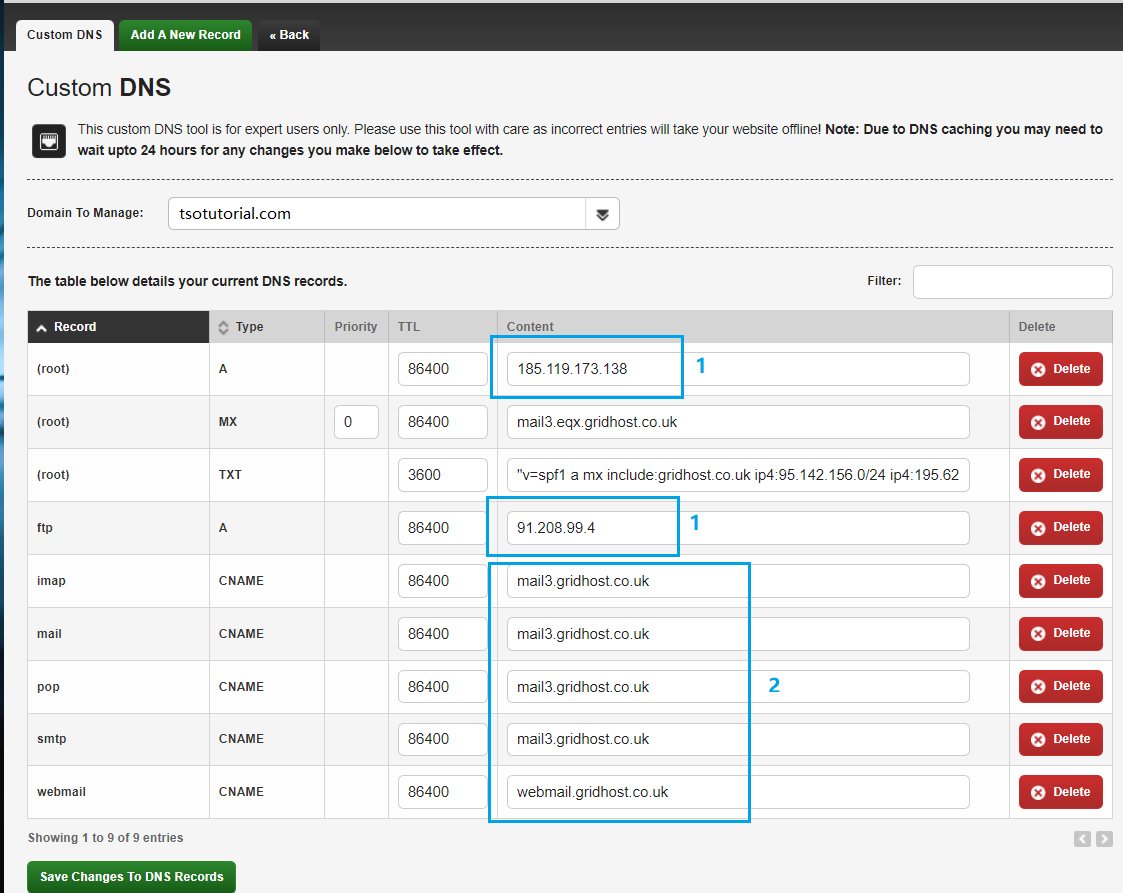
Step 2: Update the A records[1] with the IP of your new server and the CNAME records[2] with your domain name
Step 3: Go to 'Domain to Manage' and select the www version of your domain from the dropdown. Then repeat the same for its A and CNAME records.
