Table of Contents
Creating an email account in cPanel
Updated Oct 31st, 2017 at 12:49 GMT
With CPanel creating e-mail accounts for your office colleagues or your group has never been easier. Follow the procedure below.
To create an e-mail account
1. Login to your CPanel account.
2. From the CPanel Home Page click on the Email Accounts link under the Mail panel.
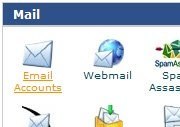
The Email Accounts page opens.
3. Enter an e-mail address in the Email field.
4. Select a domain for the e-mail from the drop down list.
5. Enter a password in the Password field. The Password Strength field will give you an indication of the strength of your password.
6. Alternatively click Generate Password to open the Password Generator dialog to automatically generate a password for you.
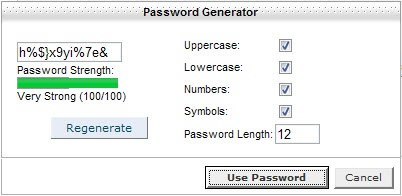
To use the Password Generator click Use Password to automatically insert the generated password into the Password and Password (again) fields. The dialog will close and it will insert the passwords into the appropriate fields.
Note: You can create your own password by checking or un-checking the boxes of the Password Generator, entering a length for your password and clicking Regenerate. Click Cancel to exit the Password Generator without using its password.
7. Enter a value in the Mailbox quota field to specify the amount of storage space for the e-mail account that is being created. This step is optional. By default 250 MB is already input into this field.
8. Click Create. The new e-mail account can be seen in the list of e-mail accounts under Current Accounts.
