Table of Contents
Request my SSL certificate
Updated Dec 6th, 2021 at 16:52 GMT
Note: If your website was created using Managed WordPress, your SSL certificate is automatically installed for you when your website is created, and you can disregard these instructions.
After you purchase an SSL certificate and the credit is available in your account, you need to request the certificate for the website's domain name (or common name) that you want to secure.
The way you request your certificate depends on your situation:
| Situation | Follow these steps |
|---|---|
| My website is the primary domain on a tsoHosthosting account. | Use the SSL CP to request your certificate forinstallation. |
| My website is a secondary domain hosted on a tsoHost hosting account or is hosted with another company, and I have not generated a Certificate Signing Request (CSR). | Use the SSL CP to create a CSR and Private key that you can download for later use and request your certificate with these files. |
| I have a CSR and just need to request my SSL certificate (advanced users). | Request a certificate with a CSR that has already been created. |
Note: After purchase, there can be a delay before the SSL certificate “credit” is visible in your list of products. If you don't see a certificate credit you just purchased, refresh your browser until it appears.
Use the SSL CP to request your certificate
- Go to your tsoHost Client area
- Go to Services → my Services
- Select the exact certificate in product list
- Click "login to Control panel"
- On the Certificate Setup page, select Choose a Domain.
- Start typing your domain name. Select one of your tsoHost domains or enter the full domain and then select Continue.
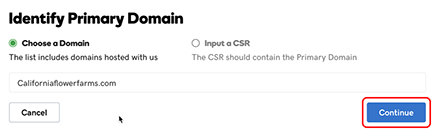
- That's it! Your next step is to prove you have control of the domain name.
Use the SSL CP to create a CSR and Private Key, and then request your certificate
- On the Certificate Setup page, select Choose a Domain, enter your domain name and select Continue.
- Your Private Key and certificate signing request (CSR) will appear below your domain name. For both, select Save File and save a copy of your Private Key and CSR to a secure location.

- That's it! Your next step is to prove you have control of the domain name.
Request your certificate with a CSR that has already been created
- On the Certificate Setup page, select Input a CSR.
- Paste your CSR into the box and select Continue.
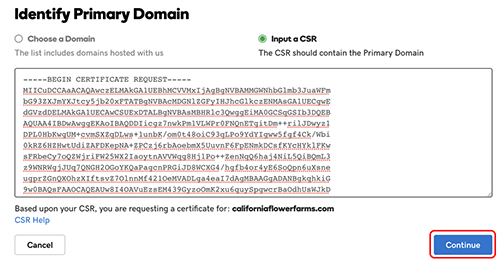
- That's it! Your next step is to prove you have control of the domain name.
- Select how you want to prove domain control and select Continue.(Make sure to mark all checkboxes, and note DNS TXT record is recommended)
- Read the Subscriber Agreement, select the checkbox for I agree to the terms and conditions of the Subscriber Agreement and select Continue.
- That's it! Your next step is to prove you have control of the domain name.
Note: After purchase, there can be a delay before the SSL certificate “credit” is visible in your list of products. If you don't see a certificate credit you just purchased, select refresh your browser until it appears.
