Table of Contents
How do I create a MySQL database in cPanel?
Updated May 10th, 2021 at 08:34 BST
Step 1: Login and navigate to Databases
Log into your cPanel account and click on the MySQL Database Wizard tool that will allow you to both create a new database and assign a user to it.

Step 2: Create New Database
Enter the New Database name into the text box and click Next Step.
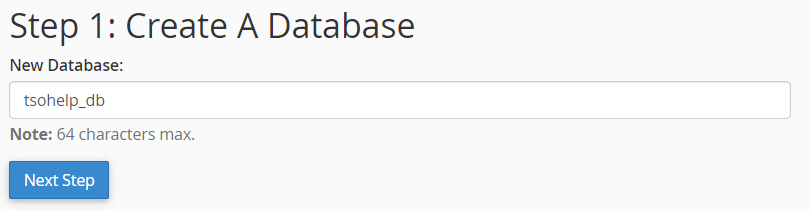
Step 3: Create A Database User
Enter the new database Username into the text box and click Password Generator.
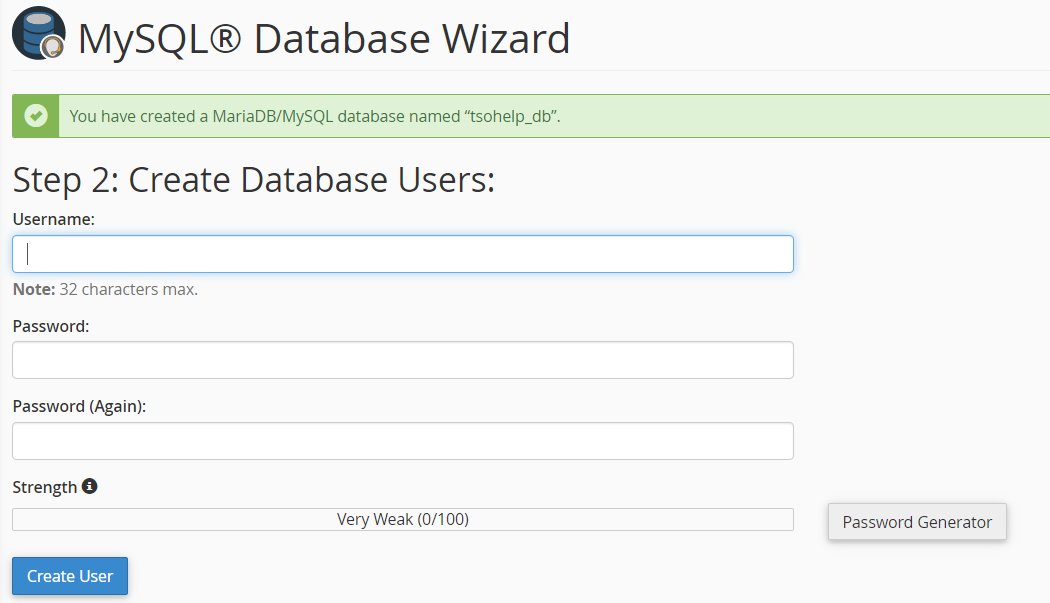
Step 4: Password Generator
You can use the Password Generator to generate a strong secure password for your Database User. Once you have clicked on Generate Password, check the box that says I have copied this password in a safe place, then click on Use Password.
Once you are happy with your new database Username and Password click Create User. The user will get automatically assigned to the database.
Step 5: Modify privilages
On the next page you can grant the user all privileges for the database by ticking the All Privilages box and then click Make Changes.
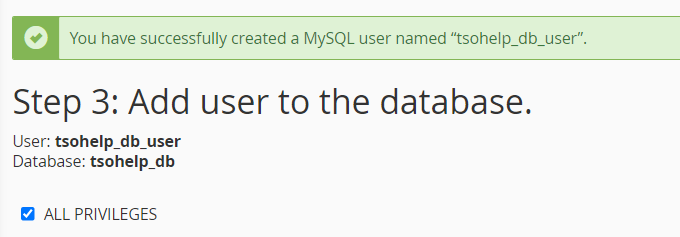
If you wish to create separate databases and users and then manually connect them, you can do that from the MySQL® Databases tool.
