Table of Contents
Restore Professional Email user accounts
Updated Oct 13th, 2021 at 15:10 BST
You can restore a user email account up to 14 days after its deletion date. Accounts can only be restored to the same or a higher plan.
- Sign in to your Tso Client Area: - Services - My Services - Finally, select the service in question.
- Select Add user.
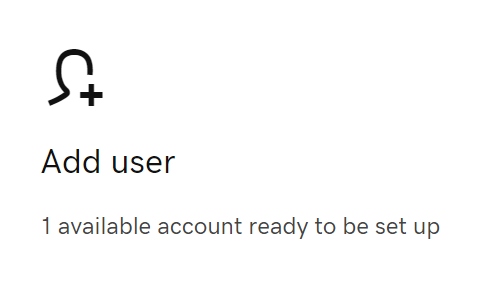
- Choose the same domain as the email account that was deleted, then select Continue.
- Enter the same Email address as the deleted account.
- Enter a First name and Last name (they don't need to be the same as the deleted account).
- For the Account type, choose the same or a higher plan type. You might see an error if you choose a lower plan than what the previous account used.
- Enter the following:
- Account Permissions: Your permissions will restore to what the account was before. So, if the Professional Email account was connected to your tsoHost account, it will restore as connected again.
- Password: If this account is for you, or you want to create a password for the user, enter a password. This can be what was previously used or something completely different.
- Send account info to: Any account info, like when it's done being set up, will be sent to the email address(es) used in the previous account.
- Select Create.
- You'll be asked if you want to restore the account. Choose Yes, restore, and then select Ok.
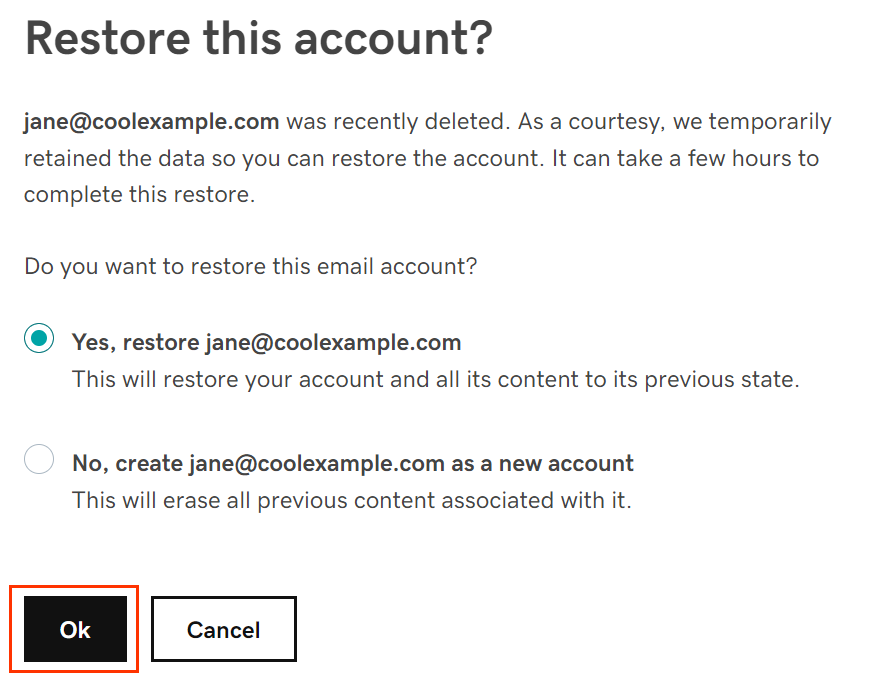
It can take up to a day for the account to be restored. We'll email you when the account is ready using the address(es) entered in Send account info to.
