Table of Contents
Thunderbird Mac
Updated Jan 11th, 2023 at 10:48 GMT
How to set-up email in Thunderbird For Mac#
This guide takes you step-by-step through the process of setting up a new email account in Thunderbird
*Note: This guide defaults to IMAP and SSL
*Note Replace example@example.co.uk with your domain name
Step 1. Launch Mozilla Thunderbird
Step 2. If you have the Accounts Screen open choose the option "Create New Account" followed by "Email" and proceed to Step 4. in the guide.
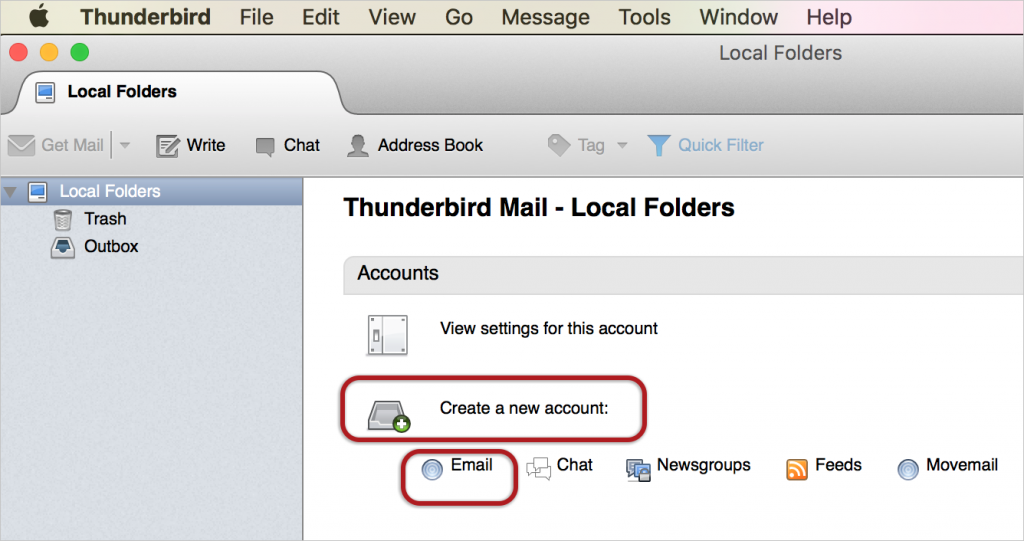
Alternatively, you can go to the top right on your tool bar and select the "Tools" option and click on "Account Settings"
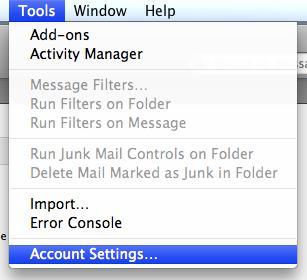
Step 3. You can click on "Account Actions" on the drop-down menu and select the option "Add Mail Account".
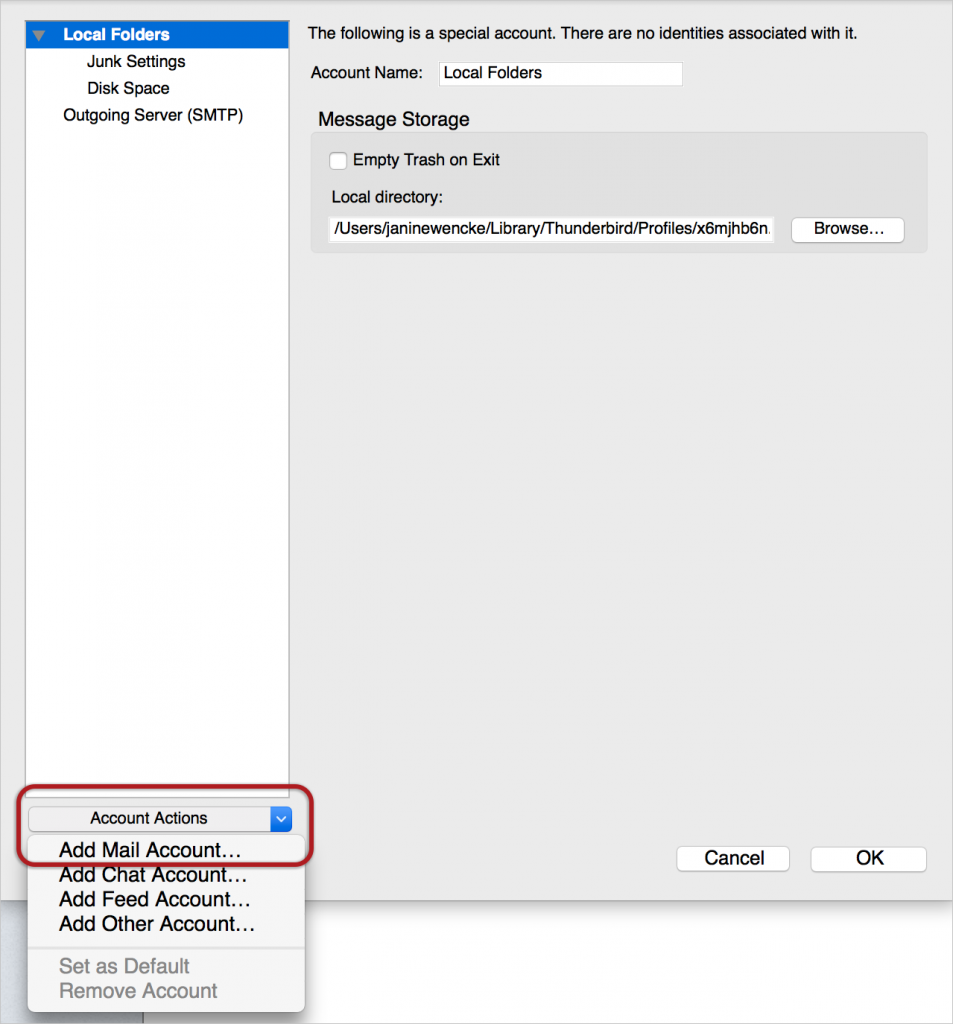
Step 4 Ignoe the automated option and select the option "Skip this and use my existing email"
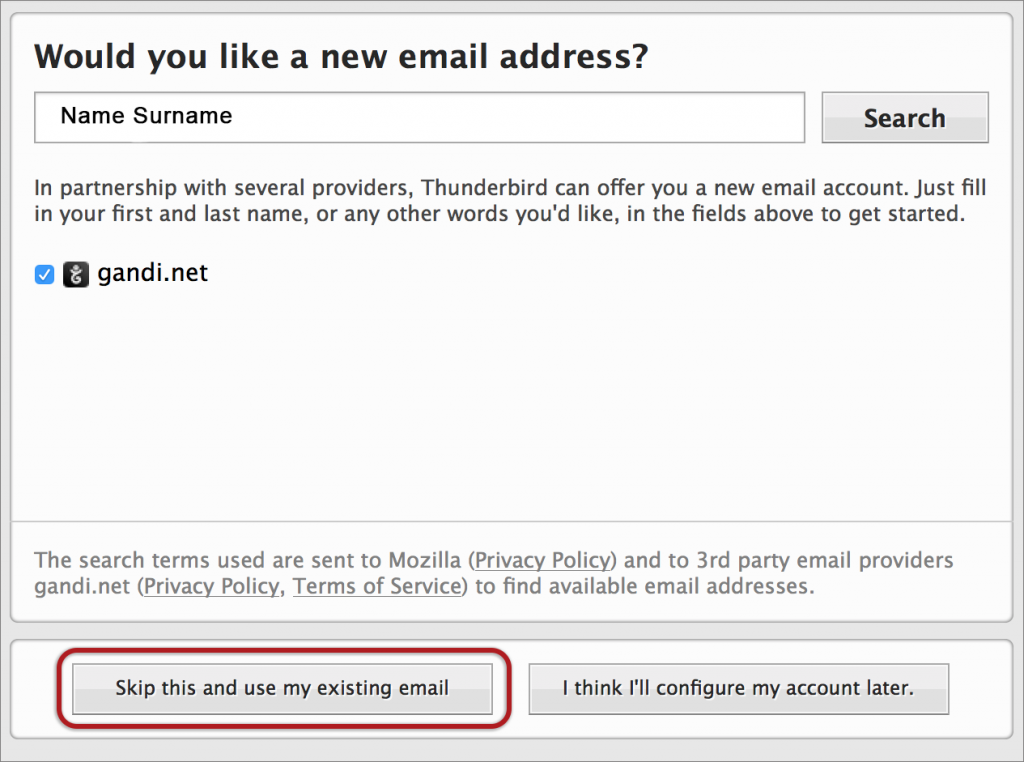
Step 5. Time to add your Email Settings.
- Name - This will be the name in the "From" field when sending emails.
- Email Address
- Password
*If you've forgotten your password you can reset it in your Control Panel
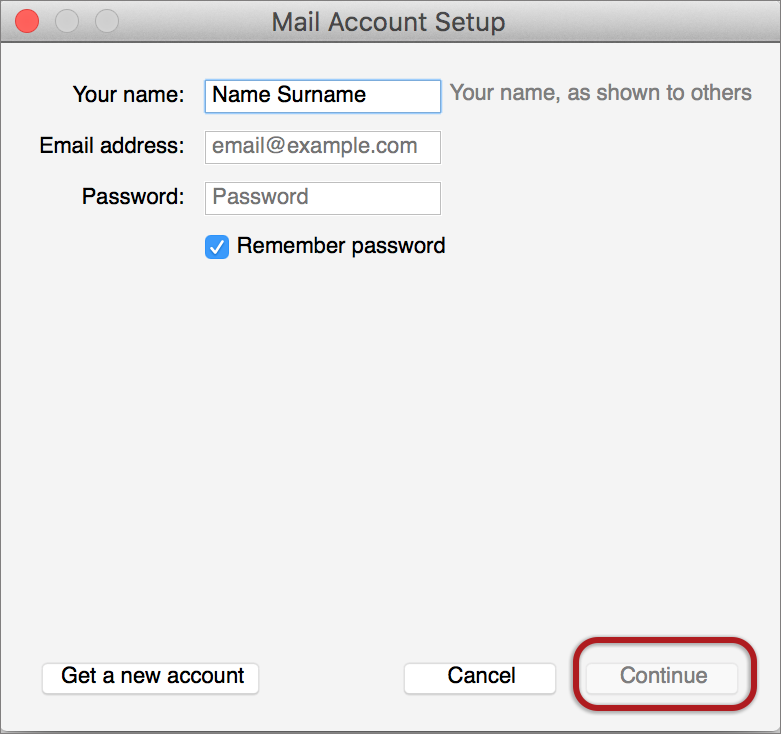
Step 6. Click on "Continue"
Step 7. Thunderbird will automatically configure your email settings now, but might pop-up with a security message, please simply ignore that and select "I Understand the risks" and click "Done"
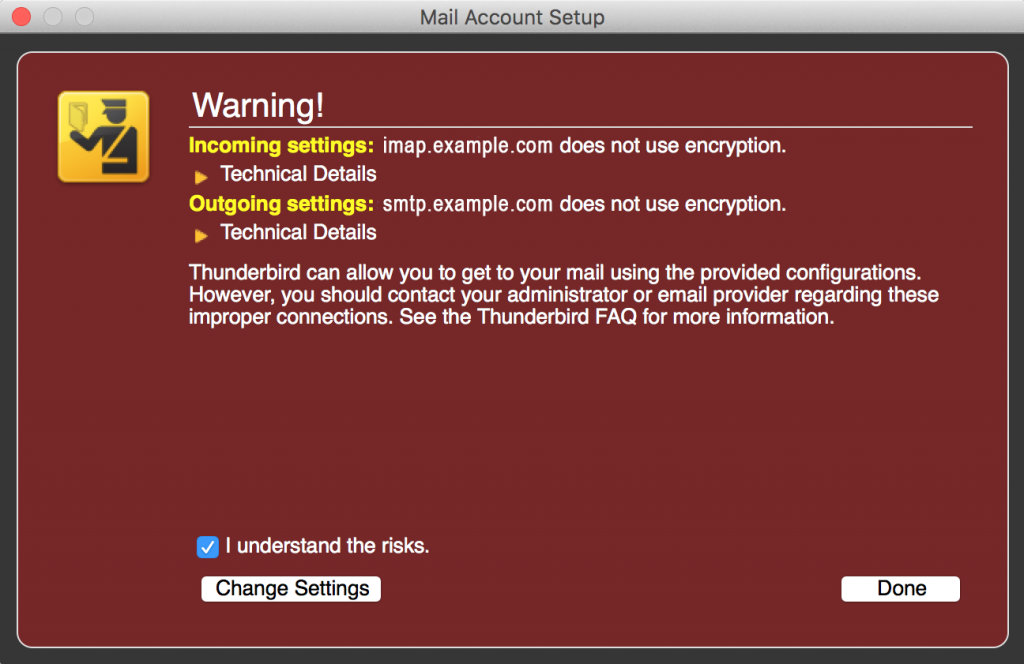
Step 8. You will be greeted by the "Mail Account Setup" screen to confirm your selected settings.
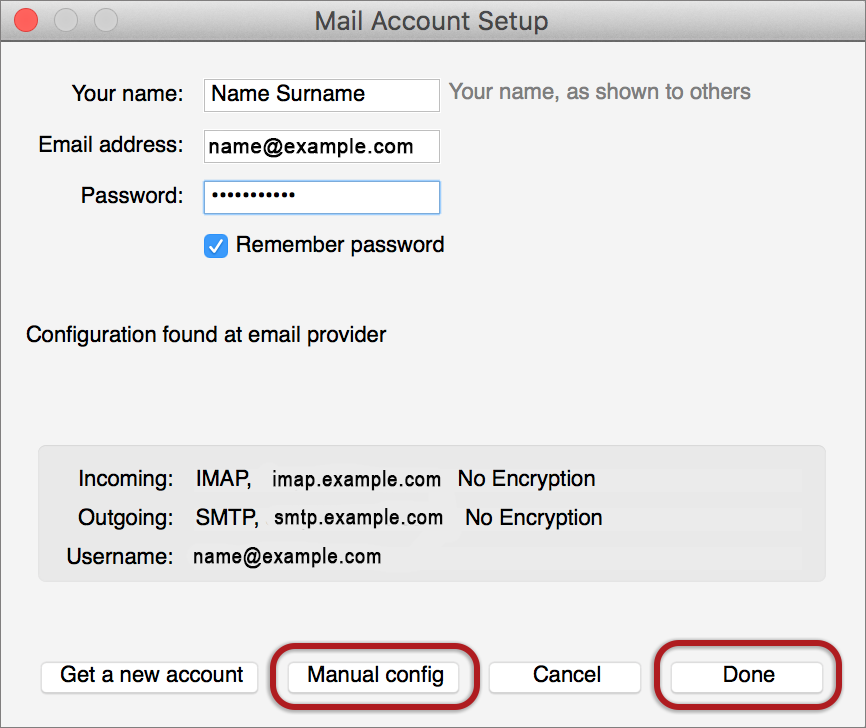
Select the option "Manual Config"
Now its time to fill in your server settings.
- Incoming 993 (POP3 - 995)
- Select: This server requires an encrypted connection (SSL)
- Use the following type of encrypted connection is SSL/TLS
- Outgoing 465 or 587
- Select: This server requires an encrypted connection (SSL)
- Use the following type of encrypted connection is SSL/TLS
- Incoming Mail Host - mail3.gridhost.co.uk or your Cpanel Hostname
- Outgoing Mail Host - mail3.gridhost.co.uk or your Cpanel Hostname
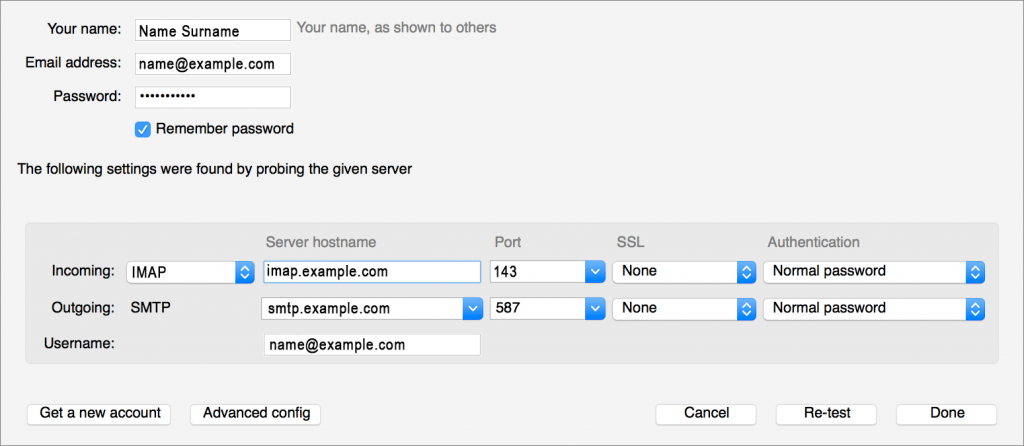
Step 9. Then select the option "Re-test" followed by "Done"
Step 10. You are done! Your email should be working on Thunderbird now.
Step 11. If you are experiencing any issues with setting up your email address you can always contact us via our Live Chat or open a support ticket. Opening hours are 9AM – 5PM Monday to Friday.
