Table of Contents
Importing Forwarders
Updated Oct 31st, 2017 at 12:51 GMT
In this continuation topic we will look at Importing Forwarders.
Follow these steps in Importing Forwarders
1. Login to your CPanel Account
2. From the CPanel Home Page click on Import Addresses/Forwarders Icon under Mail Panel.

The Import Addresses or Forwarders page opens.
3. Select Forwarders option in Step 1.
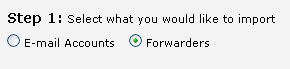
4. To locate CSV or XLS files click on Choose File in Step 2.
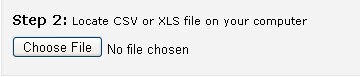
An Open Dialog opens. Select the file you want and click on open.
5. Select the File name for importing Forwarders and click on Open.
6. Select the Delimiter option and check the Treat first row as column header checkbox to treat first row as column headers in Step 3. Step 3 appears as and when you select your file for import.
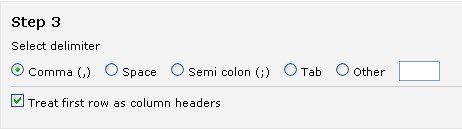
7. Click Next.
![]()
The Import Email Accounts Page opens.
8. Choose the header for each column in the Drop down Menu of Step1.
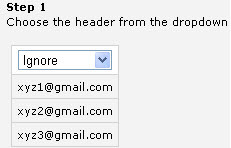
9. Choose the Domain Name to which the list belongs in Step 2.
10. Click Next .
![]()
11. Review the Forwarders to be imported.
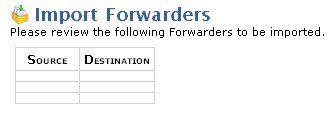
15. Click on Finish to complete importing Forwarders.
Note: If there is any problem in importing Forwarders, you will get warning message with this icon
![]()
and the status of importing your Forwarders.
