Table of Contents
How can I preview a WordPress website?
Updated Oct 31st, 2017 at 12:28 GMT
If you move a WordPress website with us, you will want to check that it works with us correctly before
you point the domain live to us.
This is very easy with us.
1. Make sure your Wordpress files and databases are added
As per our other guides, you need to have WordPress installed in your web space. This might involve a
migration from elsewhere, or alternatively you could install a fresh WordPress (if you were not doing a
migration).
2. In our control panel click ‘Website Preview’
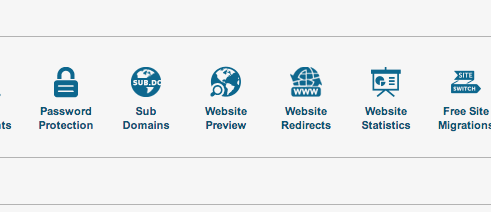
In the hosting control panel, go to Basic Management Tools and then click ‘Website Preview’. On the
next page, click ‘Enable Preview’
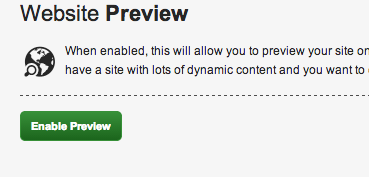
Once enabled you will have a preview URL.
3. Switch Wordpress to preview mode
Now we need to make Wordpress run off the preview URL. If we do not do this then it will keep running
from the actual domain URL, which probably will not work yet. Click the Wordpress Preview tab.
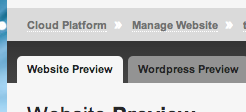
Now select your install from the drop down and hit ‘Go’
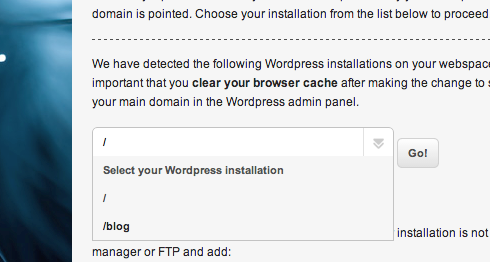
Once done, you can now access the Wordpress site on your preview URL, which you can see under the
Website Preview tab.
