Table of Contents
Change your Managed Wordpress SFTP/SSH password
Updated Nov 22nd, 2021 at 15:34 GMT
A strong SFTP/SSH password was automatically created when your plan was set up. To copy the username and password, follow steps 1 - 5. If you want to change the SFTP/SSH password, you’ll need to follow all the steps.
1.Go to your Managed WordPress Management page in your account.
2.In your My Products page, next to Managed WordPress, select Manage All.
3.For the website you want to change the SFTP/SSH password on, select Settings from the menu icon menu.
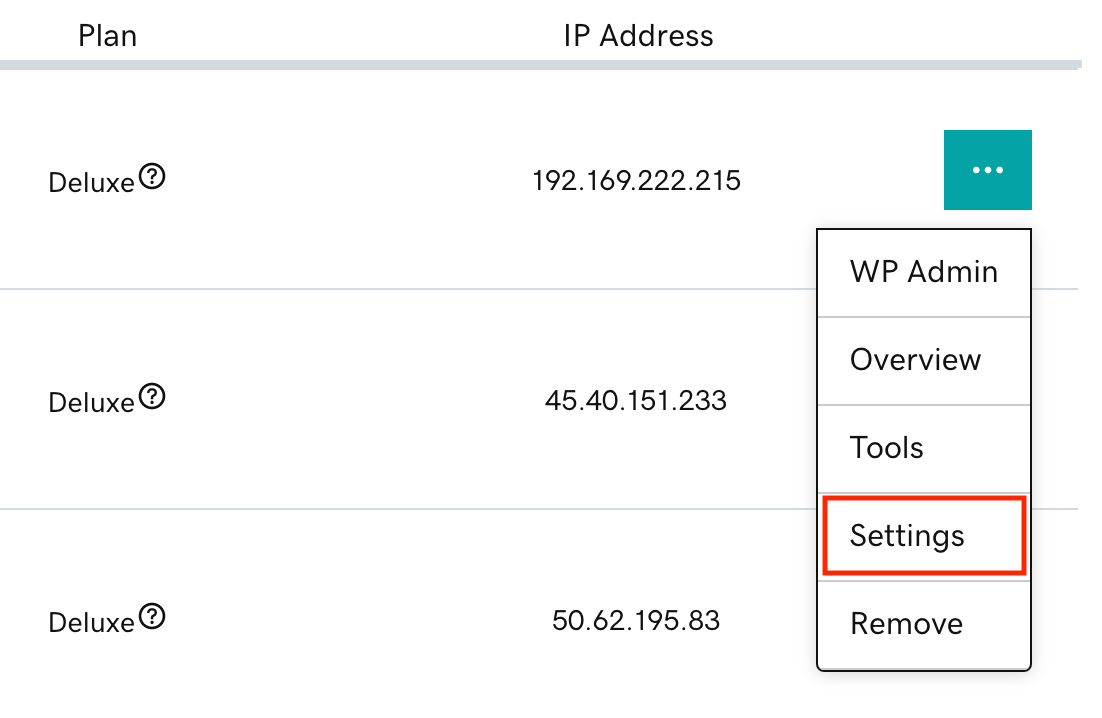
4.Under Production Site, locate SFTP/SSH details and then select View.
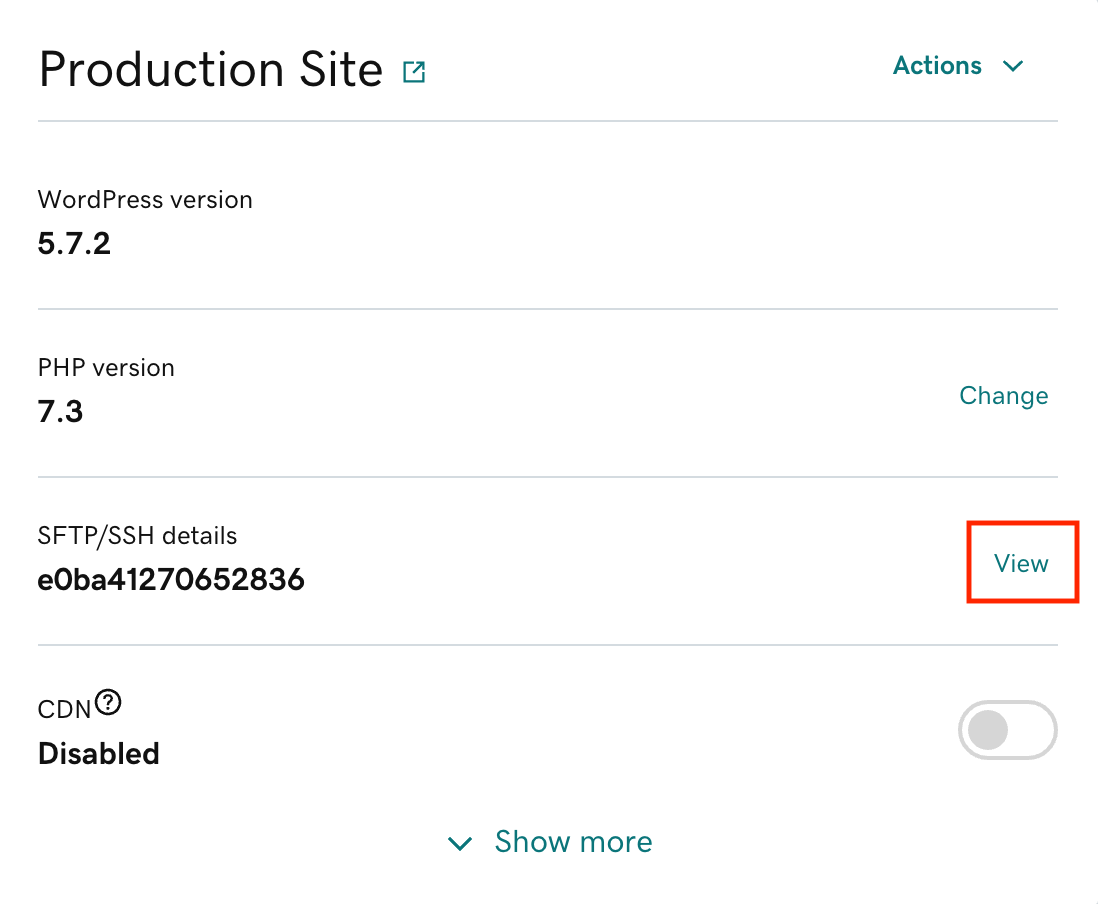
5.At the bottom of the form, select Change Password. You can fill in a password or use the Generate button to create a strong password. We recommend using a strong password.
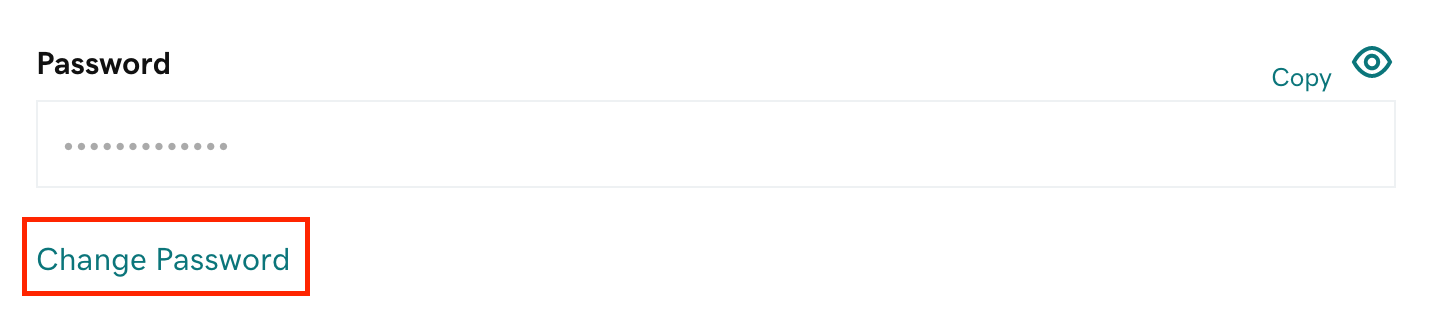
6.Select Change Password again to complete the process.
Your SFTP/SSH password has been updated!
