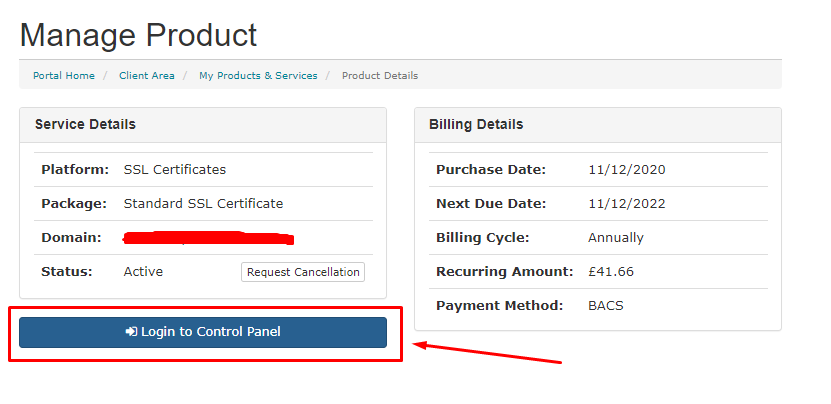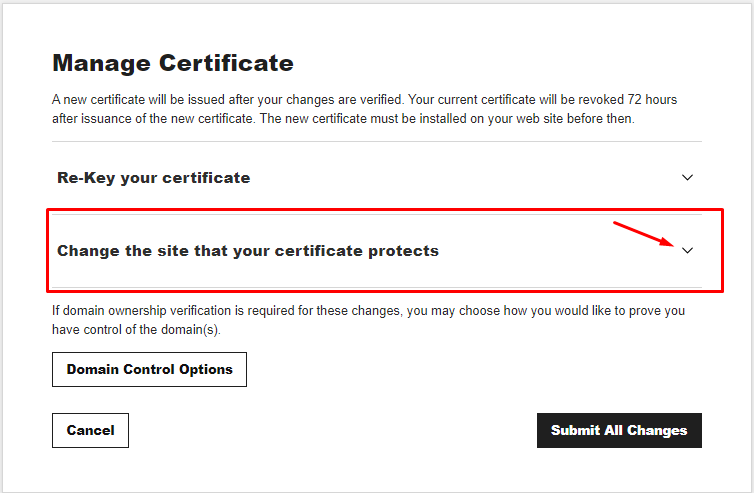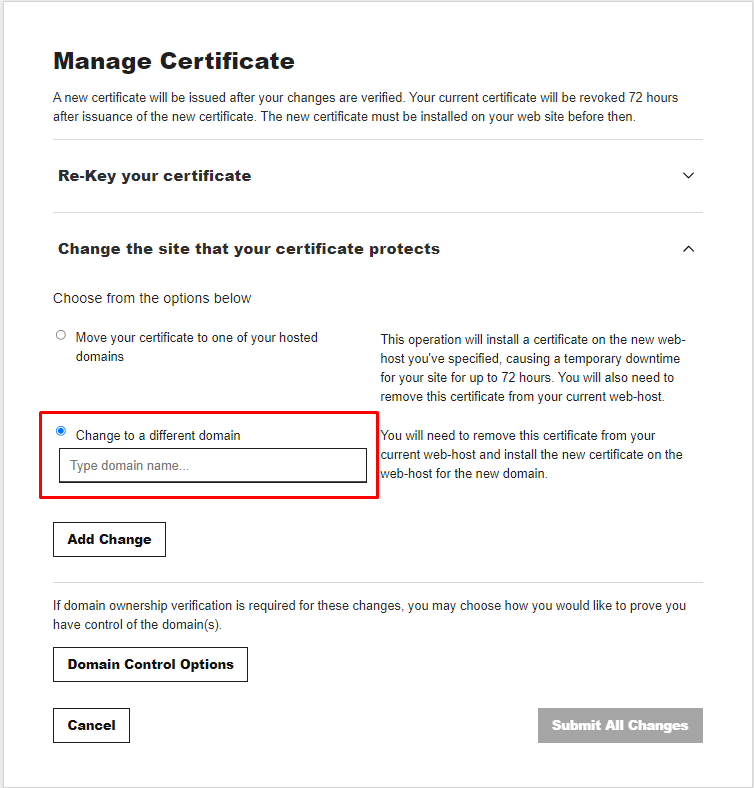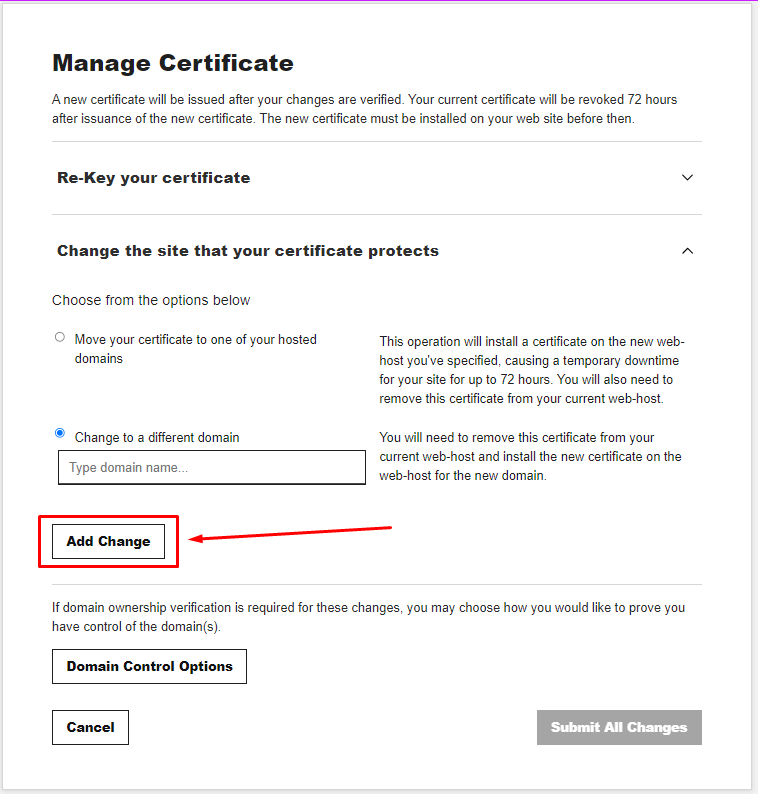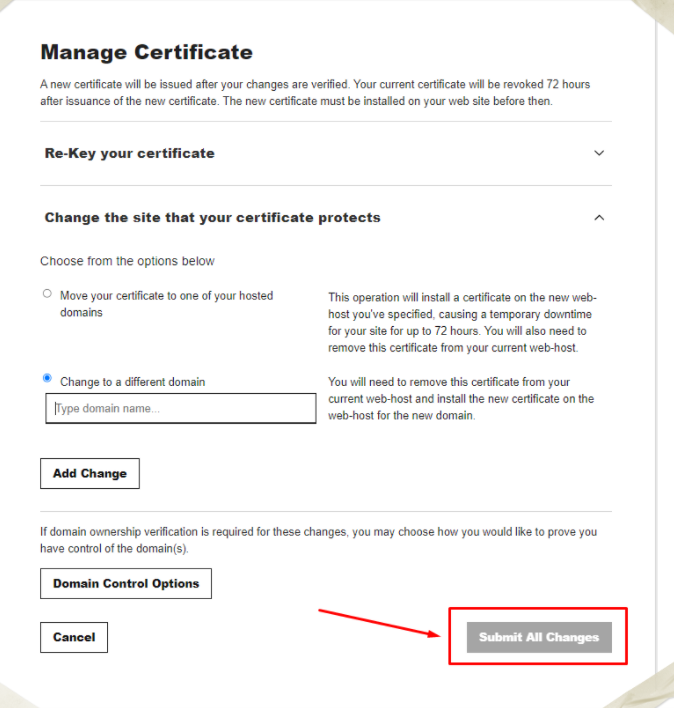Table of Contents
How to re-issue SSL Certificate for www & root domain
Updated Jan 26th, 2022 at 14:49 GMT
When an SSL Certificate is issued only for the domain "www" version (www.domain.com) or vice versa for the "root" version (domain.com) you can proceed and activate domain validation again and validate the SSL Certificate with DNS TXT record which will issue your SSL Certificate for both of your domain versions.
Warning: If you use the HTML method, the certificate will only be validated for the directory that the HTML file is saved to. For example, if you save the HTML file to your website's root directory the certificate will be valid for coolexample.com, but it will not be validated for www.coolexample.com. If you want your certificate to be validated for both the root domain and www., use the DNS method to prove your domain control.
How to trigger domain validation#
- Go to your tsoHost Client area.
- Go to Services → my Services.
- Select the exact certificate in product list.
- Click "login to Control panel"
- Select "Change the site that your certificate protects."
- Select "Change to a different domain" and enter the version of your domain for which the certificate was not issued (if it is issued for "www" enter the "root" domain, if it is issued for "root" enter the domain with its "www" version.)
- Select Add Change.
- Select Submit All Changes.