Table of Contents
Restoring a database - Cloud Hosting
Updated Feb 7th, 2018 at 15:41 GMT
Just as we do with the files, we keep daily backups of the databases for up to 30 days on our Cloud hosting platform.
In order to rollback a backup of the website's database, you would need to login to your Cloud hosting control panel and then select 'Manage websites' on the website you would like to perform a restore on.
After that, you select 'MySQL Databases' under Database tools.
* Our backups are intended as a convenience service and are not guaranteed or intended to replace your backup procedures. It is your sole responsibility to ensure you have a backup of all your important data.

That icon will open up a menu and you should proceed to the green 'Backup and Restore' tab.

Once this is selected, you can select three options from the "I Would like to..." section.
In order to restore a backup, we would select the "Restore a database backup from the backup vault" option from the drop-down menu.
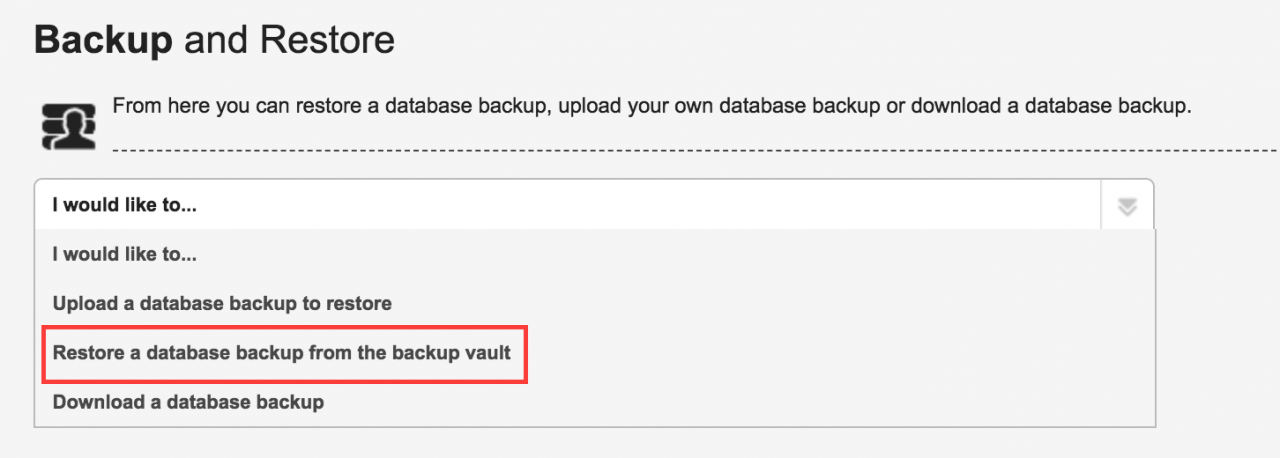
When that option is selected, you will see the next page in which you can pick the database name of the database you would like to restore.
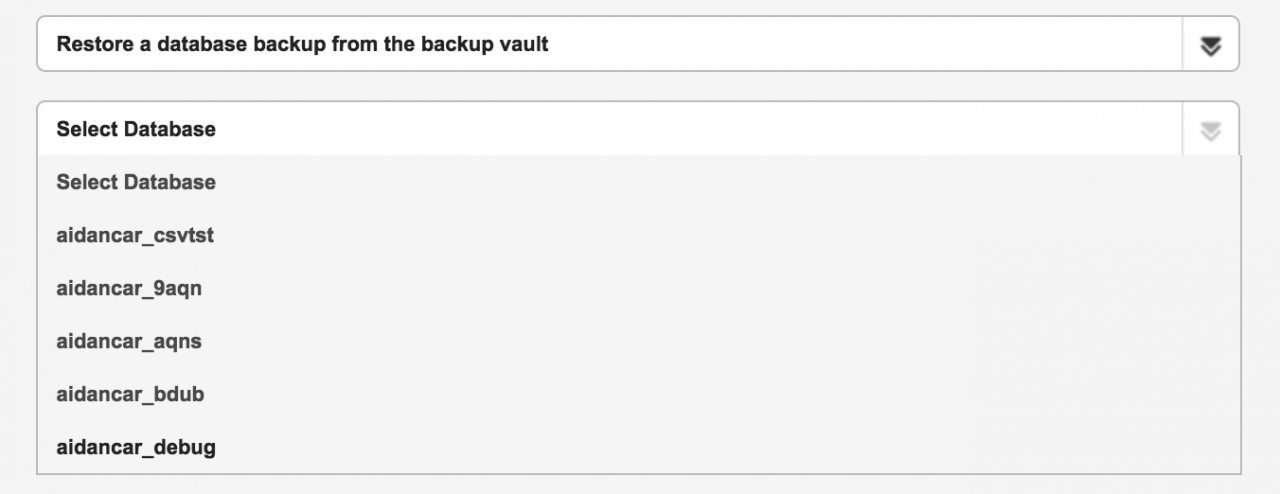
You will then see the dates and times of the available databases. When you've selected the desired rollback, you should click on 'Proceed'.

Once the rollback is completed successfully you will receive a green notification.

