Table of Contents
How to set a mailbox quota
Updated Oct 31st, 2017 at 12:49 GMT
You may want to increase an e-mail account’s mailbox quota to either accommodate more mail or reduce its size if that e-mail account is receiving little or no mail.
To change an e-mail account’s mailbox quota
1. Login to your CPanel account.
2. From the CPanel Home Page click on the Email Accounts link under the Mail panel.
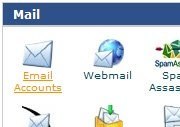
The Email Accounts page opens.
3. Search and locate the e-mail account for which you wish to change the mailbox quota. For more information on searching and locating e-mail accounts refer the Viewing and Searching e-mail accounts topic.
4. Point your mouse to the Change Quota function of the record for that e-mail account. The function enlarges to display a Change Quota link.

5. Click the Change Quota link. The Change Mail Account Settings page opens.
6. Enter a value in the New Quota field to change the user’s mailbox quota. By default 250 is already entered.
Note: Leave the field blank or enter the word “unlimited” in the field to set an infinite quota for the mailbox.
7. Click Change.
