Table of Contents
Add my Professional Email to Mail on iPhone or iPad
Updated Oct 12th, 2021 at 13:07 BST
This is a part of the Set up my Professional Email series.
Add your Professional Email account to the Mail app on your iOS device. Then you can send and receive business emails from your iPhone or iPad.
Open your iPhone or iPad's Settings.
Tap Mail > Accounts. (Depending on your iOS version, you might need to tap Passwords & Accounts.)
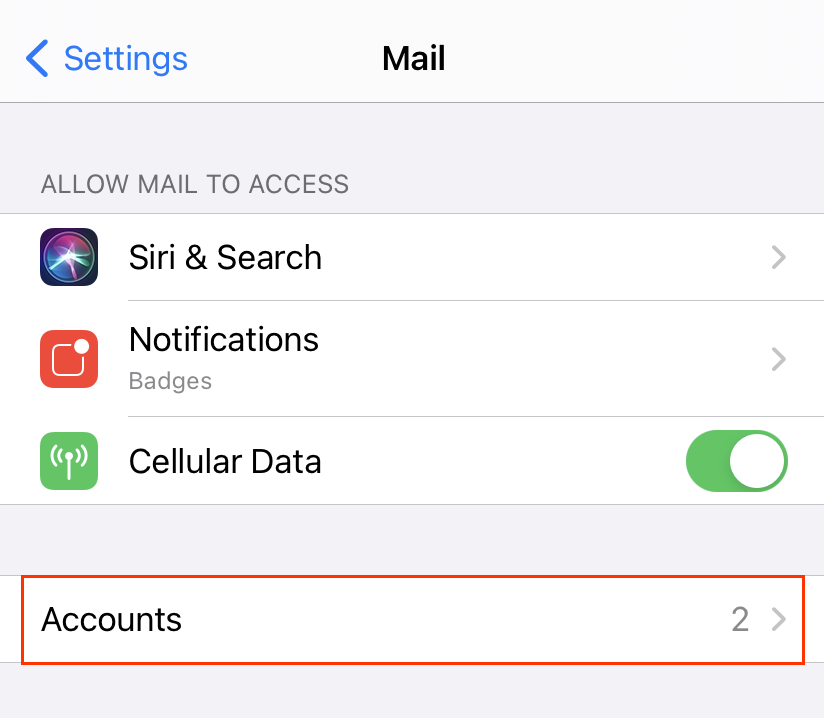
Tap Add Account.
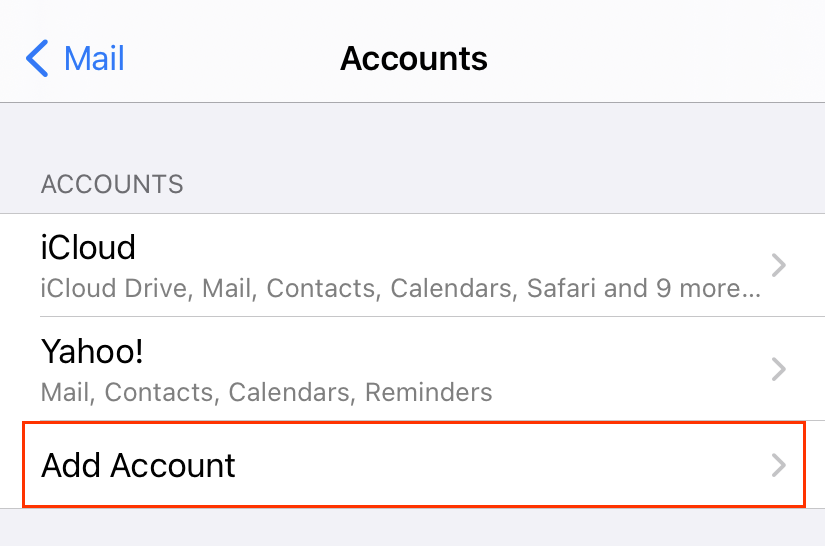
Select the Other account type.
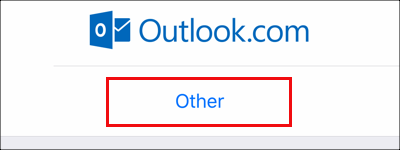
Tap Add Mail Account.
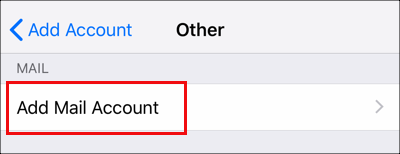
Enter your account details, and tap Next.
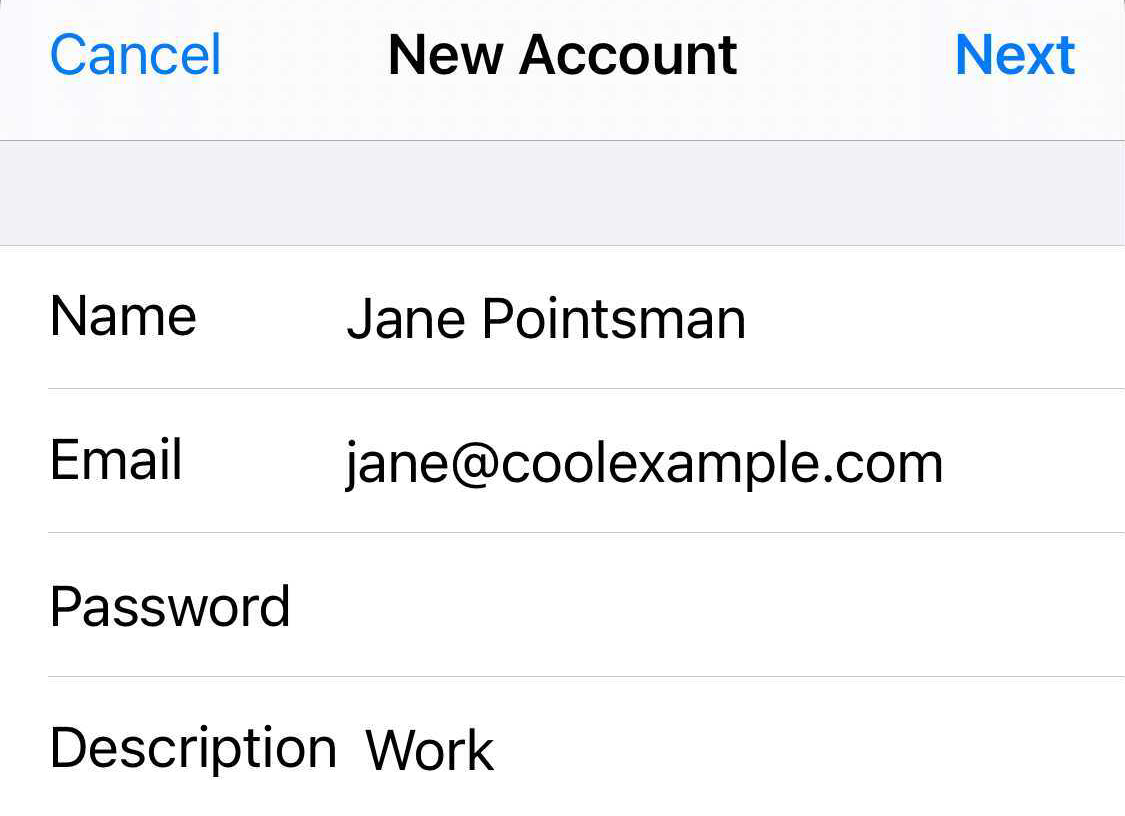
Tap IMAP.
Under New Account, in the Incoming Mail Server section, enter:
- Host name as imap.secureserver.net
- Your Professional Email User Name and Password
In the Outgoing Mail Server section, enter:
- Host name as smtpout.secureserver.net
- Your Professional Email User Name and Password
Tap Next. Your Mail app will discover your account settings and load your email.
- Exit the Settings app and tap Mail to open the app.
