Table of Contents
How to change a mailbox password
Updated Oct 31st, 2017 at 12:49 GMT
This procedure is helpful if someone has forgotten their password associated with their e-mail account. You may also want to do this when you want to provide additional security to an e-mail account if the password associated with the e-mail account has been discovered or disclosed.
To change an e-mail account’s password
1. Login to your CPanel account.
2. From the CPanel Home Page click on the Email Accounts link under the Mail panel.
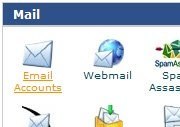
The Email Accounts page opens.
3. Search and locate the e-mail account for which you wish to change the password. For more information on searching and locating e-mail accounts refer the Viewing
and Searching e-mail accounts topic.
4. Point your mouse to the Change Password function of the record for that e-mail account. The function enlarges to display a Change Password link.

5. Click the Change Password link.
The Change Mail Account Settings page opens.
6. Enter your new password in the New Password and Password (again) fields. The Password Strength field will give you an indication of the strength of your new password.
Alternatively click Generate Password to open the Password Generator dialog to automatically generate a password for you.
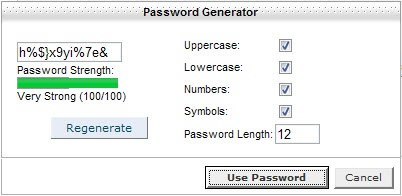
To use the Password Generator click Use Password to automatically insert the generated password into the New Password andPassword (again) fields. The dialog will close and it will insert the passwords into the appropriate fields.
Note: You can create your own password by checking or un-checking the boxes of the Password Generator, entering a length for your password and clicking Regenerate. Click Cancel to exit the Password Generator without using its password.
7. Click Change.
