Table of Contents
How to update the Incoming/Outgoing settings for your email account in Outlook
Updated Dec 8th, 2021 at 10:23 GMT
If you are having trouble sending or receiving emails from your Outlook desktop application, this might be due to incorrect connection settings.
1. In order to correct your POP3 or IMAP settings, press your Windows button and in the search bar type 'Control Panel'.
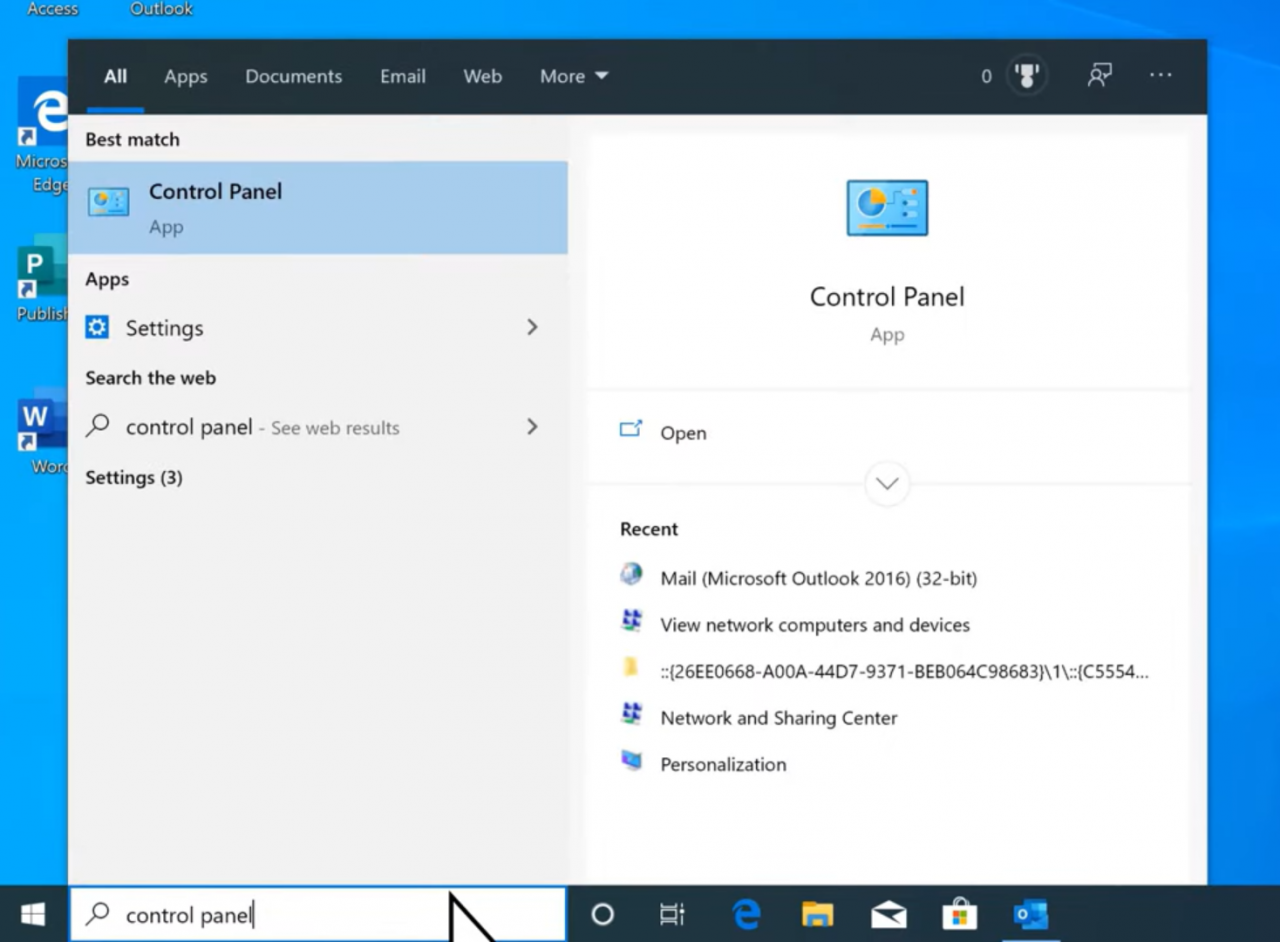
2. Open your Control Panel and in the top-right search box type 'Mail'.
This will let you open the settings of the Outlook app that you have installed.
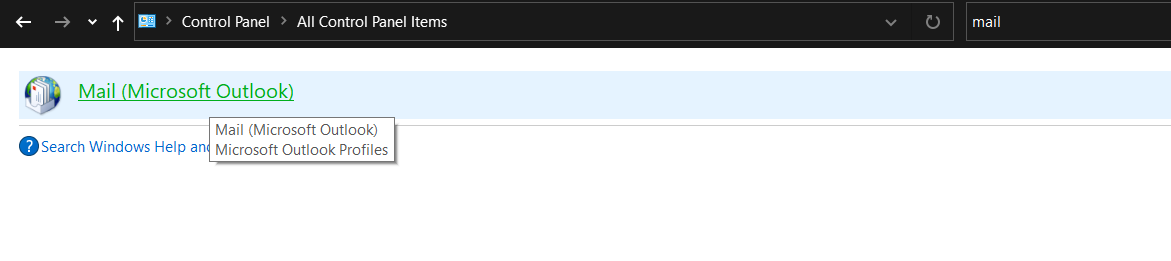
3. Select an email account and then click 'Change' in order to inspect its connection settings.
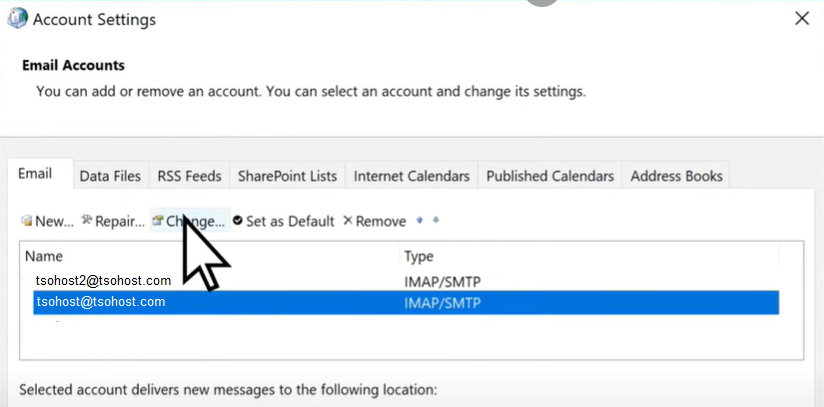
There are a few important fields here that should have the correct values for you to have proper mail service:
Email address - This field should contain the correct email account you are trying to use
Account type - If you select IMAP, you will view your emails from the mail server while POP3 would download any email you try to open locally to your device and remove it from the mail server
- Incoming and Outgoing mail servers - this field should either contain the mail.domain.com subdomain of your domain (in case you have one) or the better option which is the hostname of your server directly.
If you are not sure about these settings, you can check your 'Email Accounts' tool in cPanel and then 'Connect Devices'.
Note that in some cases, the mail.domain.com version of your domain might not be covered by an SSL certificate so if you wish to securely access your email account, simply use the hostname of your server.
IMPORTANT: The Incoming/Outgoing server - mail.tsohost.com is an example and needs to be replaced with your domain. Your Incoming/Outgoing server needs to be - mail.[yourdomain.com].
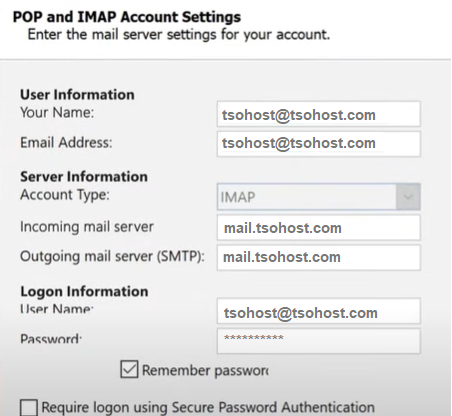
4. Once you are ready, to go 'More settings' where you can put the ports for connection.
The SSL options here would be 993 for IMAP and 587 for SMTP.
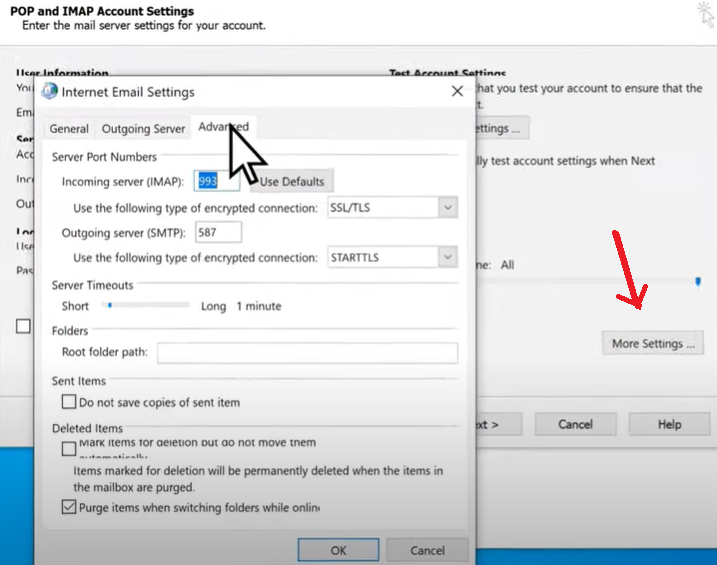
5. Once everything is ready, simply click the 'Test Account Settings' button to verify that you are able to properly establish a connection.
If you are facing any difficulties with changing the server settings, please try to remove the account and to re-add it with the new settings.
IMPORTANT! - We recommend removing and re-adding the account, only if you are using an IMAP protocol.
