Table of Contents
Add my Professional Email to Mail (Windows)
Updated Oct 13th, 2021 at 11:49 BST
Add Professional Email to the Mail app for Windows so you can send and receive business emails.
- From the Start menu, open Mail.
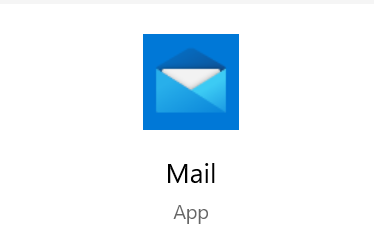
- If you've used the app before, select
 Settings, and choose Manage Accounts. Otherwise, continue to the next step.
Settings, and choose Manage Accounts. Otherwise, continue to the next step. - Select Add account.
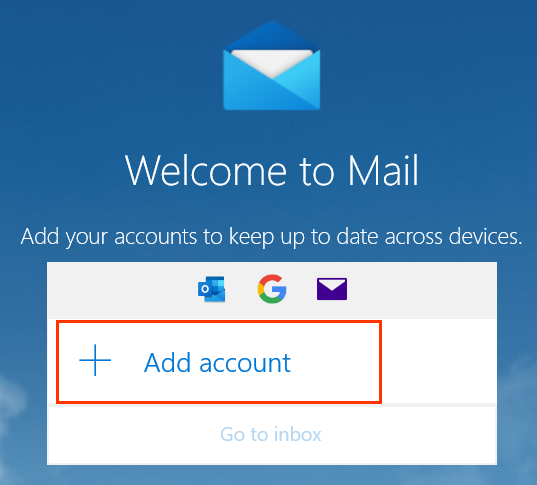
- Choose Other account.
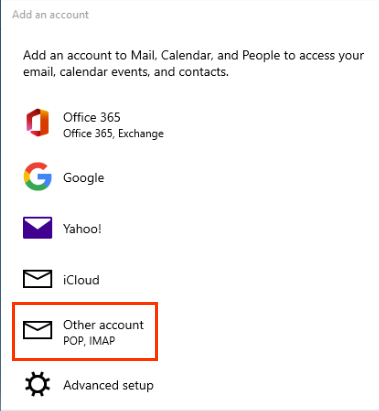
- Enter your email address, the name you want displayed on emails you send, and your password.
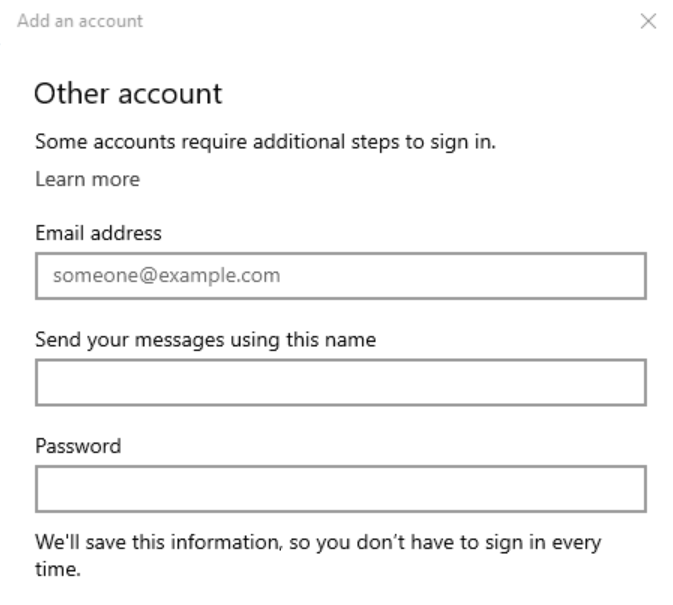
- Select Sign in. Your server settings will be discovered automatically by the Mail app, and your Professional Email is now set up.
