Table of Contents
Thunderbird Windows
Updated Jan 11th, 2023 at 10:47 GMT
How to set up email in Thunderbird#
This guide takes you step-by-step through the process of setting up a new email account in Thunderbird
*Note: This guide defaults to IMAP and SSL
*Note Replace example@example.co.uk with your domain name
Auto Account Setup#
New email account setup with Thunderbird is quick and easy using the Auto Account Setup option. However, reasons to rather use Manual Setup are:
- if you prefer POP, as this automatic configuration defaults to IMAP
- if this is a new hosting account and domain propagation has not completed
Step 1. Launch Mozilla Thunderbird
Step 2. Select the option “Create New Account” then click “Email”
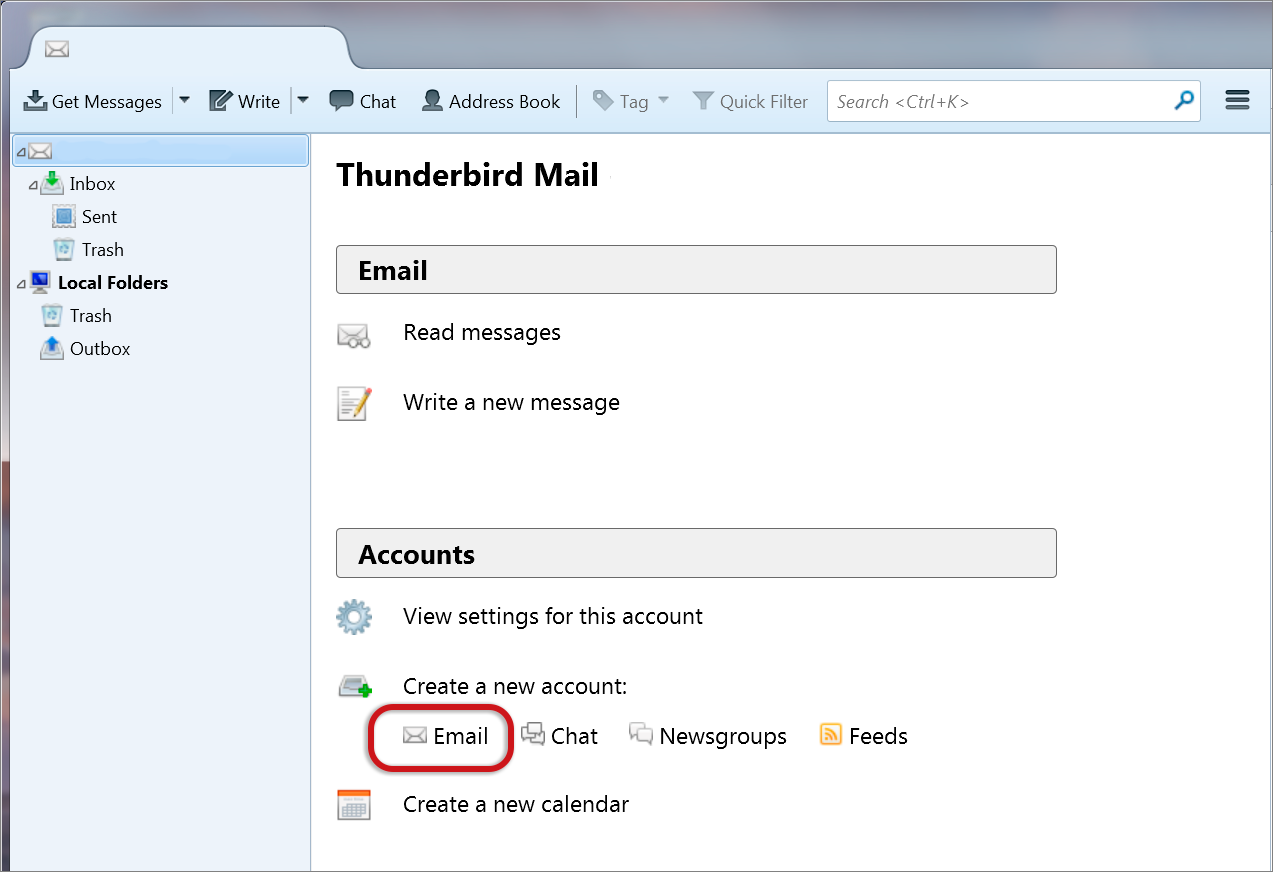
Step 3. Select on the bottom “Skip this and use my existing email”
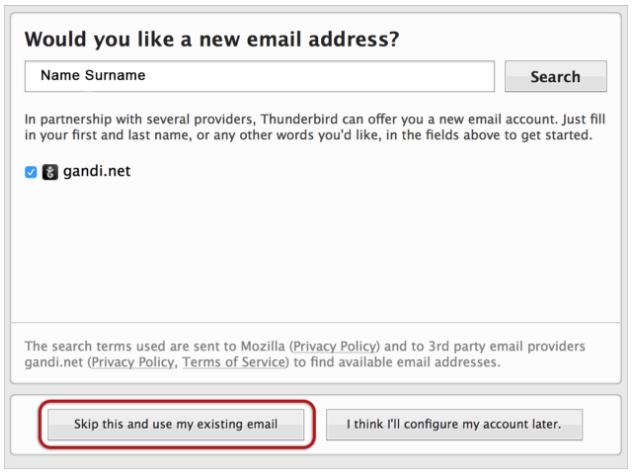
Step 4. Setting up your account manually.
- Your Name - Fill in your name.
- Email Address - Insert your full email
- Password - Insert your email’s password
- if you’ve lost your password you can change it inside your control panel.
- Select “Continue”
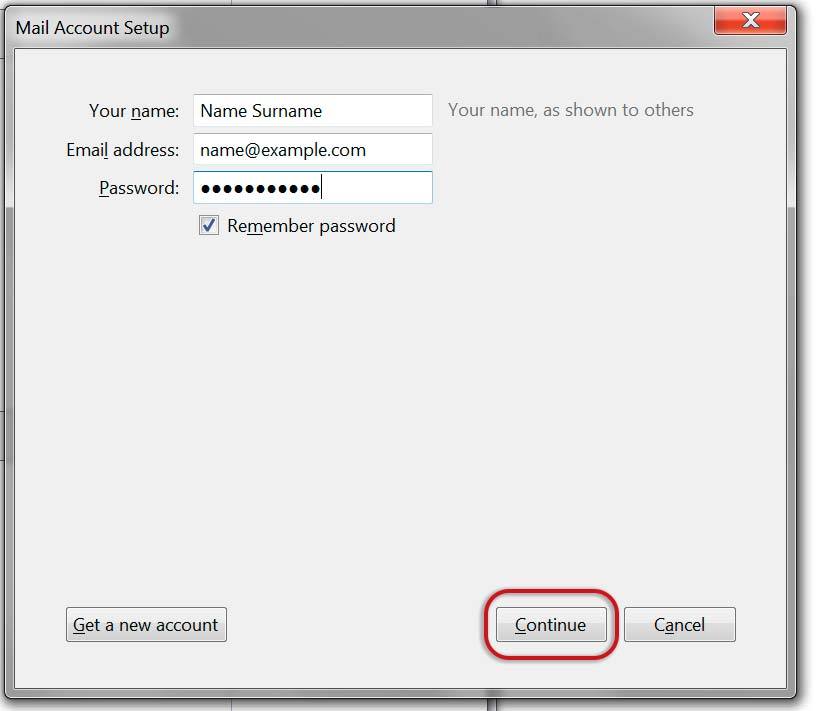
Step 5. Thunderbird might appear with a window warning that the connection is not secure, but ignore this message as the Server’s are always Secure.
- Select “I Understand The Risks” and click “Done”
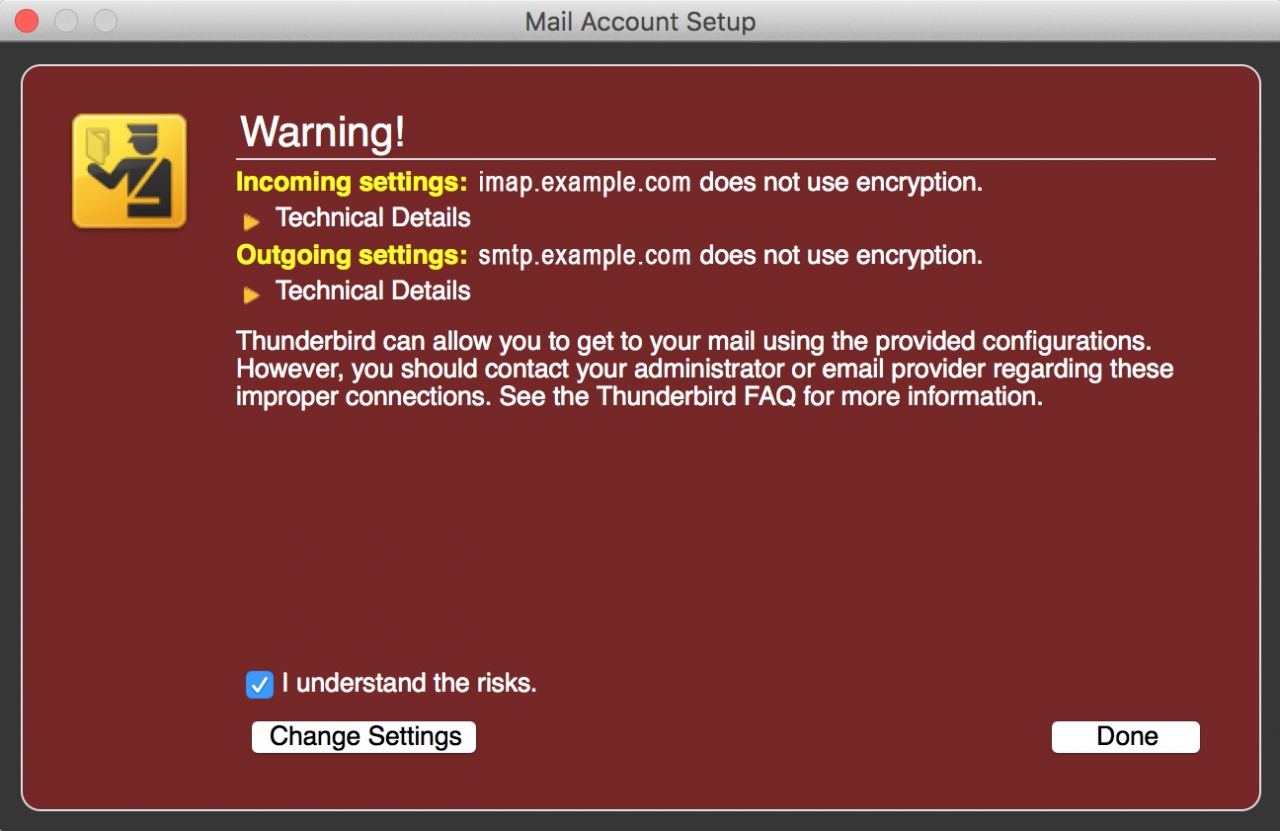
Step 6. If your settings are found, then your setup is complete. In case the settings have not been applied select “Manual Configuration” and fill in the following information:
- Incoming 993 (POP3 - 995)
- Select: This server requires an encrypted connection (SSL)
- Use the following type of encrypted connection is SSL/TLS
- Outgoing 465 or 587
- Select: This server requires an encrypted connection (SSL)
- Use the following type of encrypted connection is SSL/TLS
- Incoming Mail Host - mail3.gridhost.co.uk or your Cpanel Hostname
- Outgoing Mail Host - mail3.gridhost.co.uk or your Cpanel Hostname
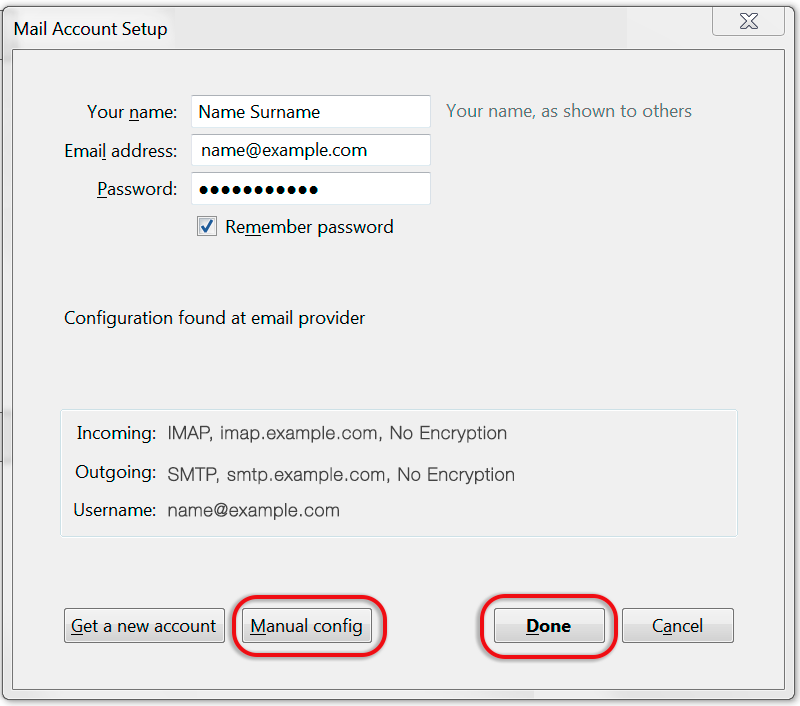
Step 8. Let the test complete and then click “Done”
Step 9. If you are experiencing any issues with setting up your email address you can always contact us via our Live Chat or open a support ticket. Opening hours are 9AM – 5PM Monday to Friday.
