Table of Contents
Add my Professional Email to Outlook on Android
Updated Oct 12th, 2021 at 13:12 BST
This is a part of the Set up my Professional Email series.
Add your Professional Email account to Outlook for Android. Then you can send and receive business emails from your phone.
Open the Outlook app.
- New users: Tap Get Started.
- Existing users: Open Settings > Tap Add Account > Tap Add Email Account.
Enter email address, tap Continue.
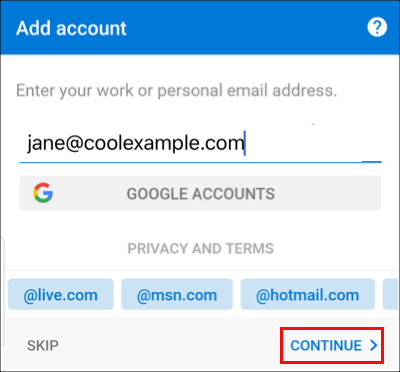
- Select IMAP. Alternatively, use Microsoft's instructions to add a POP email address to Outlook for iOS or Android.
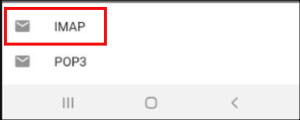
Enter your email password and Display Name. You can add a description to your account, such as your company name.
Tap the Checkmark, Outlook auto-discovers your email account info.
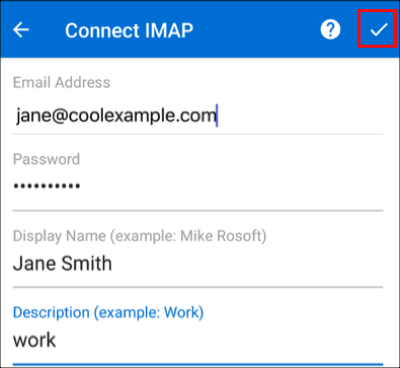
If this is your first email account on Outlook for Android, you'll be asked if you want to add another account. Tap Skip to see your Outlook email inbox. If this isn't your first account, you'll see your email inbox.
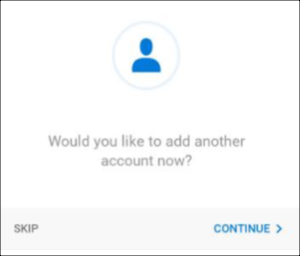
Your email is on your Android and you're good to go.
