Table of Contents
Apple Devices
Updated Jan 11th, 2023 at 10:49 GMT
How to set-up email in Apple Device (Iphone/Ipad)#
This guide takes you step-by-step through the process of setting up a new email account in Apple Device (Iphone/Ipad)
*Note: This guide defaults to IMAP and SSL
*Note Replace example@example.co.uk with your domain name
Step 1. Navigate to your "Settings" app.
Step 2. Select either "Mail" or "Accounts & Passwords"
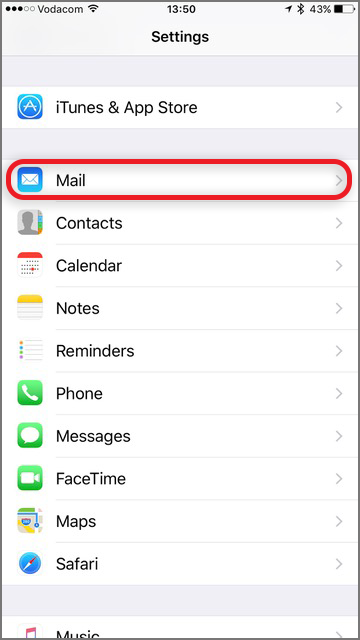
Step 3. Select "Accounts"
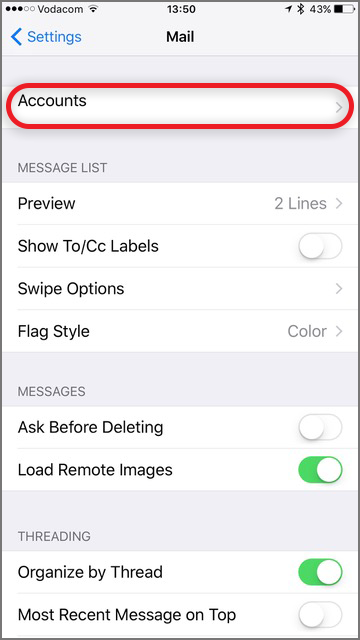
Step 4. Select "Add Account"
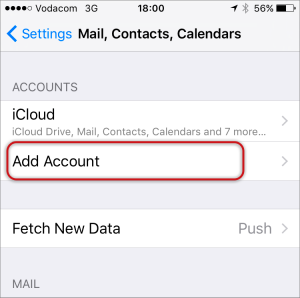
Step 5. Select "Other"
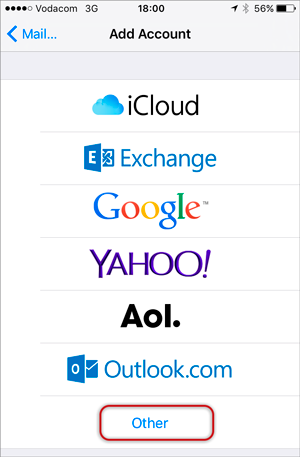
Step 6. Select "Add Mail Account"
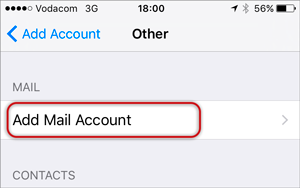
Step 7. Enter your Account Information.
- Name
- Email Address
- Password
- Description
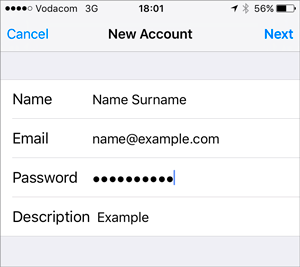
Step 8. Click "Next"
Step 9. Enter the required "Server Settings"
Incoming Mail Server
- Host Name mail3.gridhost.co.uk or your Cpanel Hostname
- User Name Email Address
- Password Password for your Email Address
Outgoing Mail Server
- Host Name mail3.gridhost.co.uk or your Cpanel Hostname
- User Name Email Address
- Password Password for your Email Address
Under the Ougoing Server if it says Optional ignore it and fill in the required information
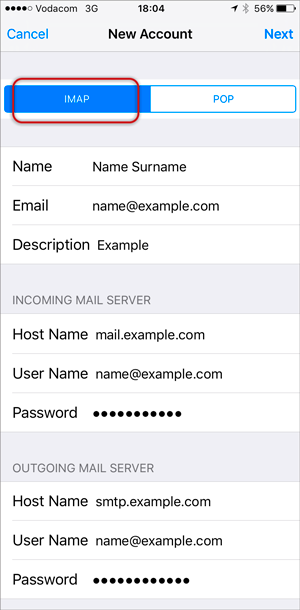
Step 10. You will be prompted to "Verify Server Identity" simply click "Continue".
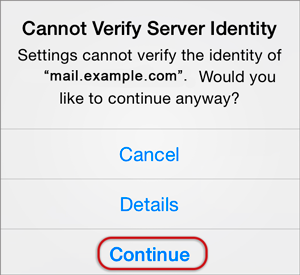
Step 11. Save.
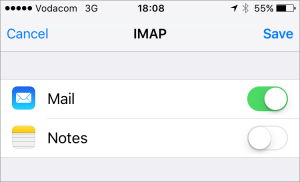
Step 12. Select the email you've just setup.
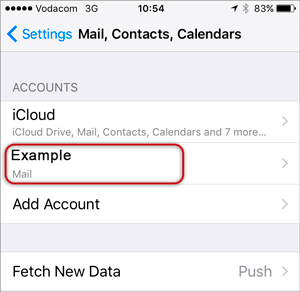
Step 13. Then click on the the "IMAP" Account.
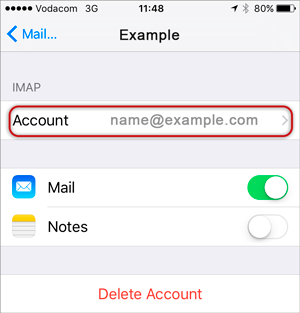
Step 14. Select SMTP Server
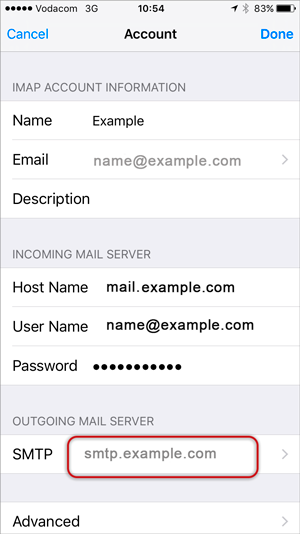
Step 15. Select the Primary Server
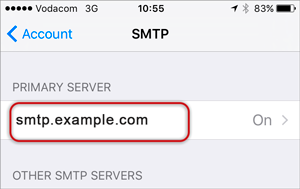
Step 16. Fill in the required information.
- Host Name mail3.gridhost.co.uk or your Cpanel Hostname
- User Name Email Address in question
- Password for your Email Address
- Use SSL On.
- Authentication Password
- Port 465 or 587
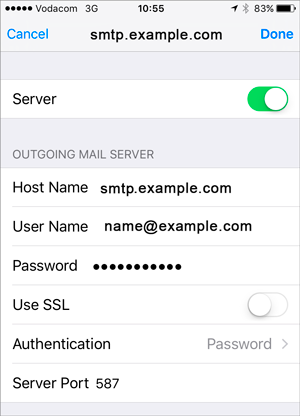
Step 17. You are done! Your email should be working on your Iphone/Ipad.
Step 18. If you are experiencing any issues with setting up your email address you can always contact us via our Live Chat or call us open a support ticket. Opening hours are 9AM – 5PM Monday to Friday.
