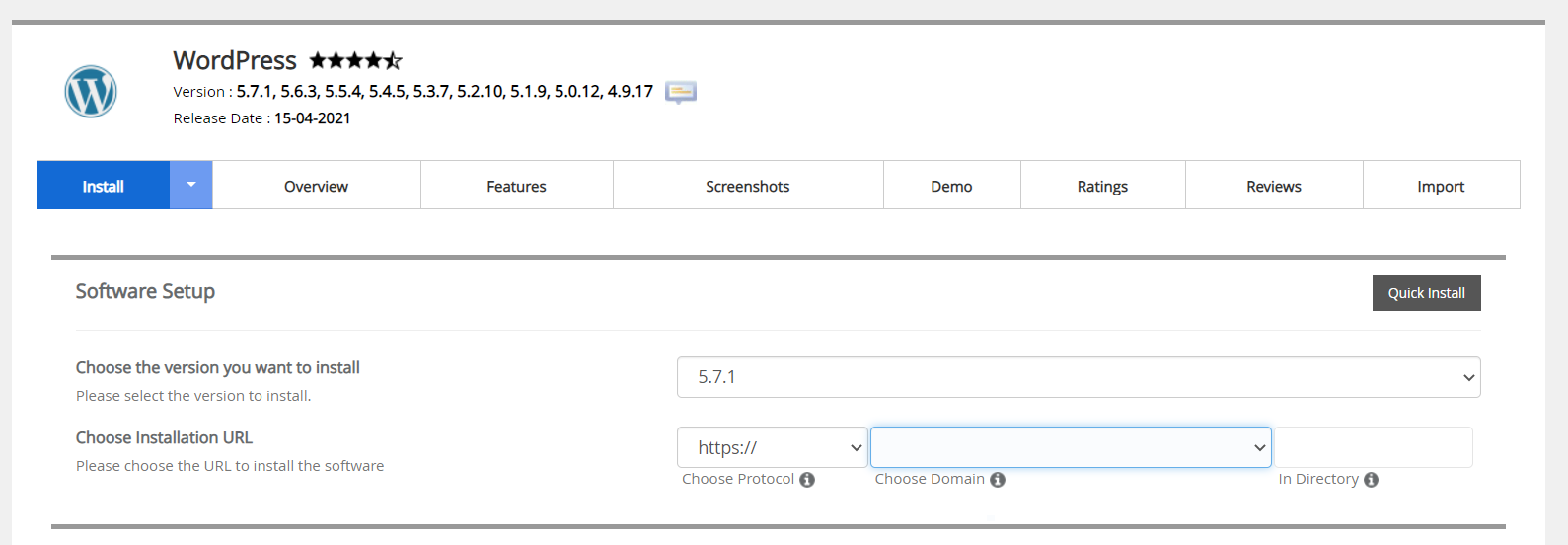Table of Contents
Software Installation in cPanel using Softaculous
Updated May 6th, 2021 at 09:55 BST
Step 1: Login & Navigate to Softaculous #
Log into your cPanel account and go to the Softaculous Apps Installer tab.
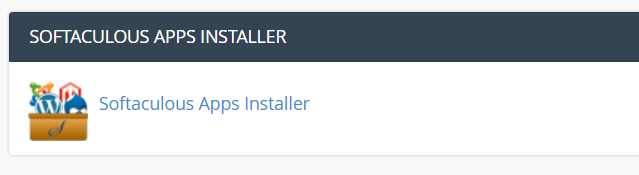
Step 2: Find the application you want to install
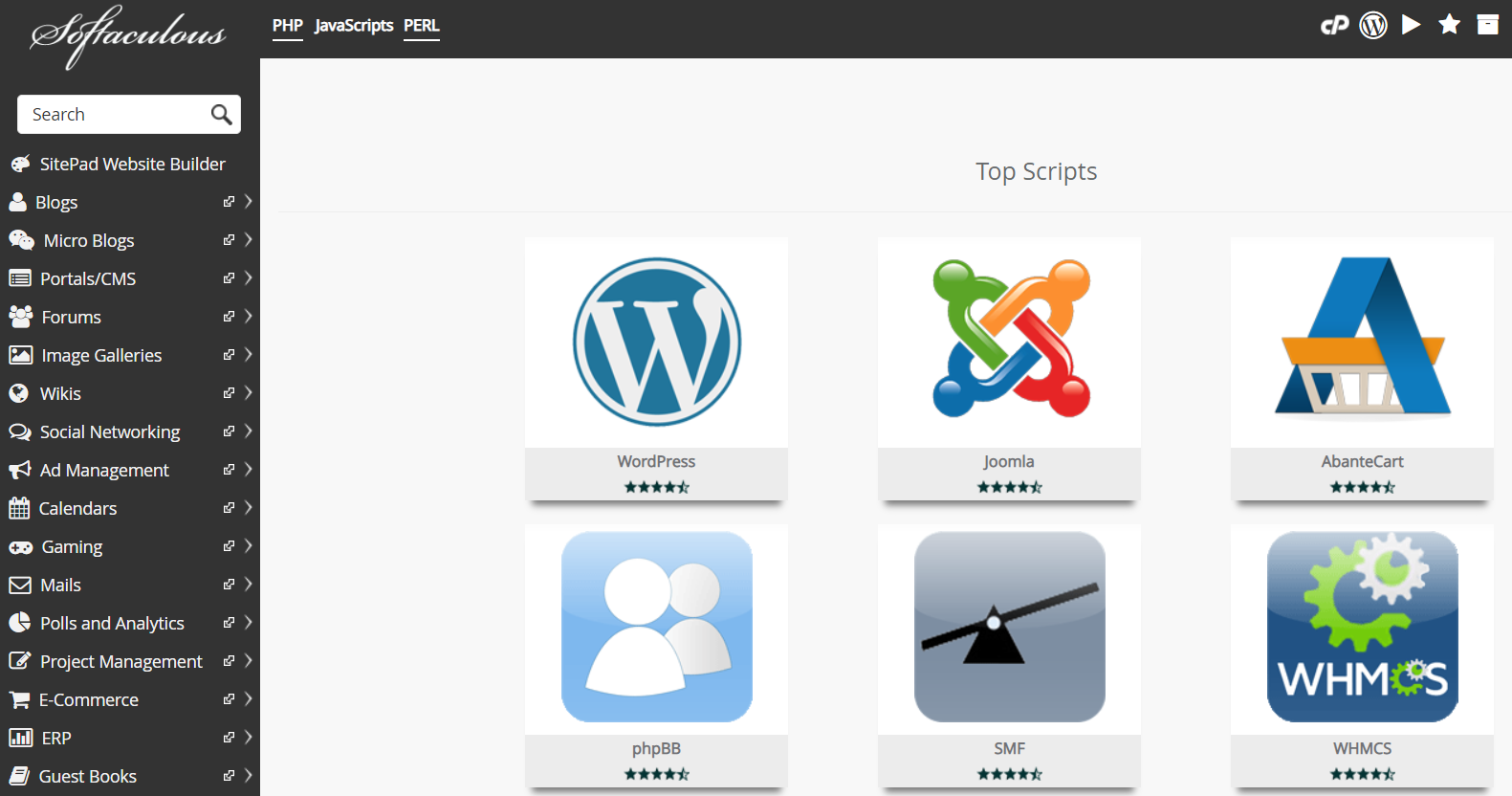
Step 3: Complete Install
The Application screen will include the version available on Softaculous along with installation URL. Be aware of the domain you choose for the installation and the subdirectory if you want one. Then scroll down to check the rest of the details and once ready, simply click Install on the bottom of the page.