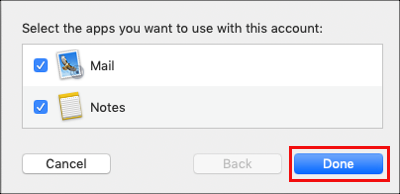Table of Contents
Add my Professional Email to Mail (Mac)
Updated Oct 12th, 2021 at 12:51 BST
This is a part of the Set up my Professional Email series.
Add your Professional Email account to the Mail app. Then you can send and receive business emails from your Mac.
Open Mail.
- If you're new to Mail: You'll see Choose a Mail account provider...
- If you already use Mail: Select Mail and Add Account. You'll see Choose a Mail account provider...
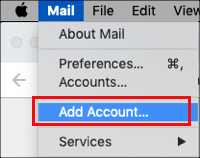
Select Other Mail Account and Continue.
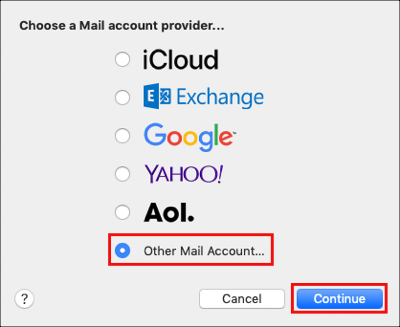
Enter your Name, Email Address, and Password. You'll need to enter your Professional Email address and password (your GoDaddy username and password won't work here).
Select Sign In.
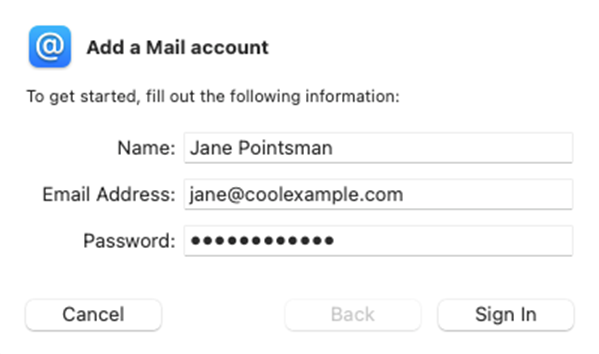
Enter the Mail server settings and select Sign In.
- Incoming Mail Server: imap.secureserver.net
- Outgoing Mail Server: smtpout.secureserver.net
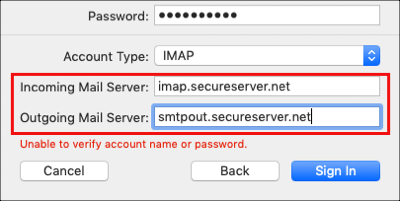
Note: If the email servers were not automatically found, you might see an error message. This is normal.Select Done. Mail will verify your Professional Email account settings and load your email.