Table of Contents
Change my PHP version
Updated Apr 28th, 2022 at 12:51 BST
To change the PHP version for your Managed WordPress website, follow these instructions:
Warning: Upgrading the PHP version can cause issues with your site. You can test the upgrade by using the staging environment.
- Go to your Client area.
- Under Products select your Managed Wordpress package, and click Login to Server.
- For the website you want to change the PHP version, select Settings from the menu.

- Under Production Site, next to PHP version select Change.
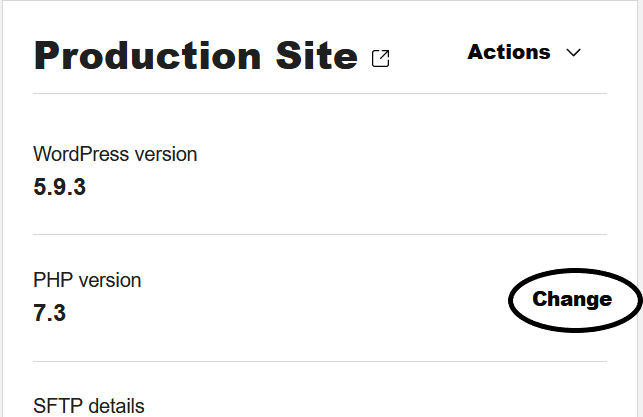
- From the menu, choose the PHP version to change to, then select Save Changes.
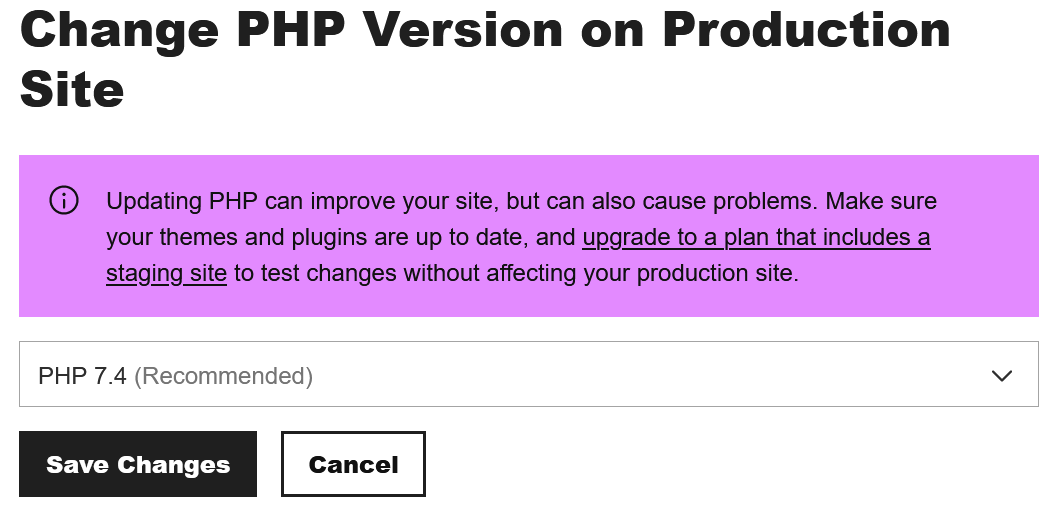
- Use a phpinfo file to confirm the changes are complete.
