Table of Contents
Add my Professional Email to Outlook (Windows)
Updated Oct 12th, 2021 at 12:54 BST
This is a part of the Set up my Professional Email series.
Add your Professional Email account to Outlook 2016 or newer for Windows. Then you can send and receive business emails from Outlook on your Windows PC.
Open Outlook.
Select File > Add Account.
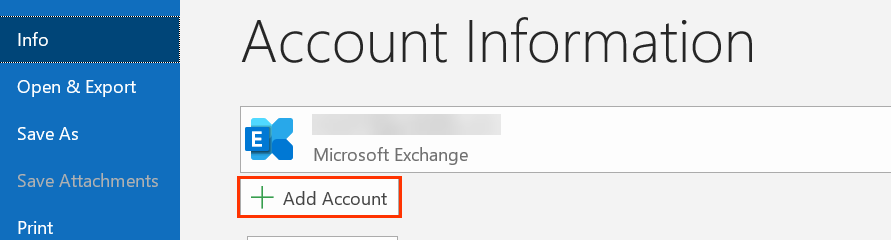
Enter your Professional Email address and select Connect.
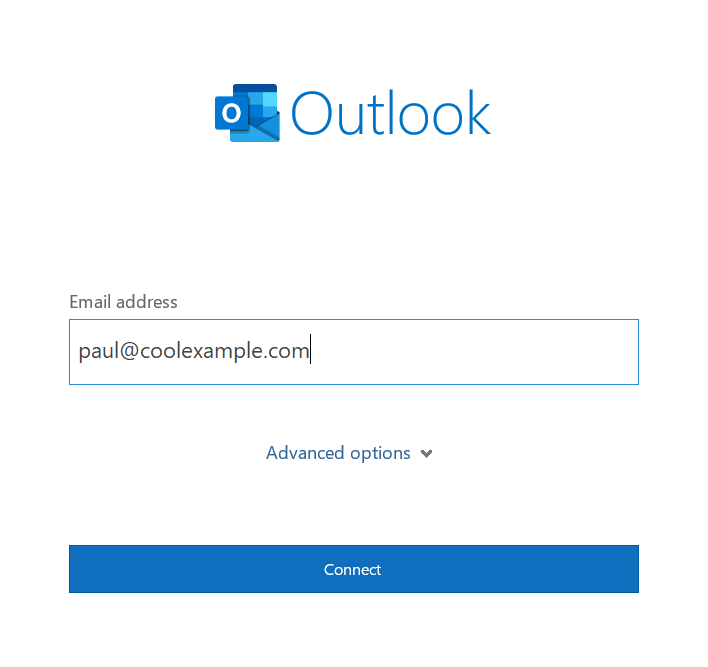
Note: If Outlook automatically discovers your IMAP account, enter your password and select Connect, then skip to step 11.Choose IMAP.
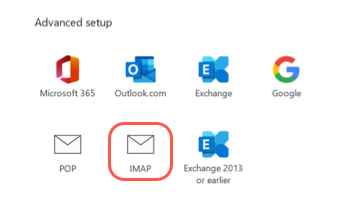
Under Incoming mail, enter the Server and Port.
- Server: imap.secureserver.net
- Port: 993
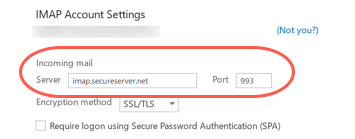
For the encryption method, select SSL/TLS from the list.
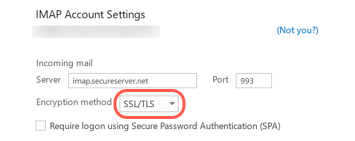
Under Outgoing mail, enter the Server and Port.
- Server: smtpout.secureserver.net
- Port: 465 or 587
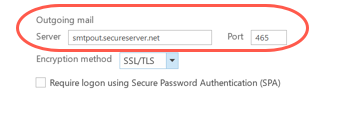
For the encryption method, select SSL/TLS from the list.
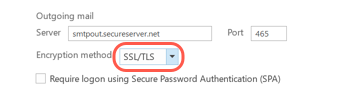
Select Next.
Enter your password and select Connect.
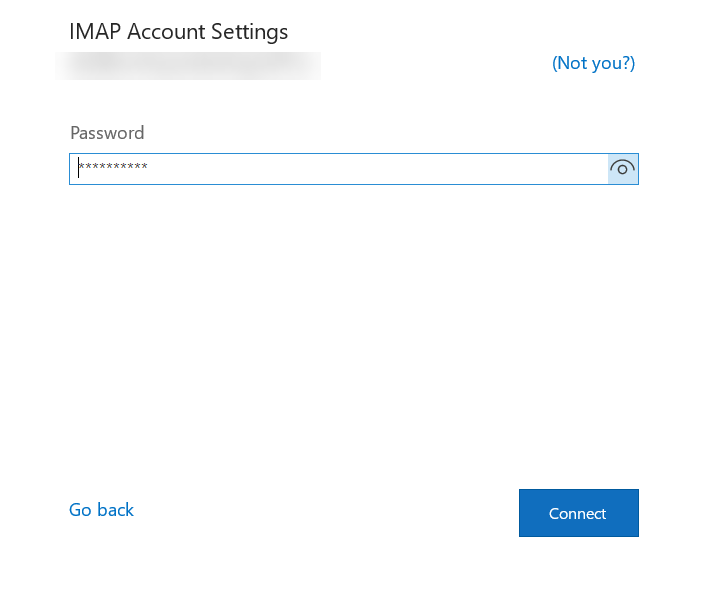
- Once you see confirmation that your email account was added, select Done.
