Table of Contents
Setting Up Emails In Outlook - cPanel
Updated May 30th, 2021 at 15:47 BST
You can configure Outlook to send and receive emails for your email address hosted on our a cPanel server with us.
This can be done quite easily and this guide will detail how exactly you can do this.
First, you would login to your cPanel hosting account with us.
Once logged in, you would need to select the 'Email Accounts' option under the emails section.
Then we can select 'Connect devices' next to our desired email address.
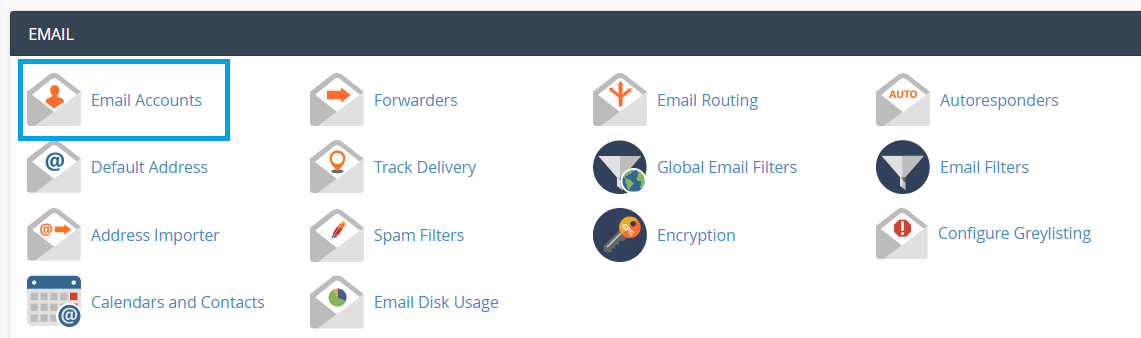
Then we should be able to see our recommended settings for setting up a mail client here.

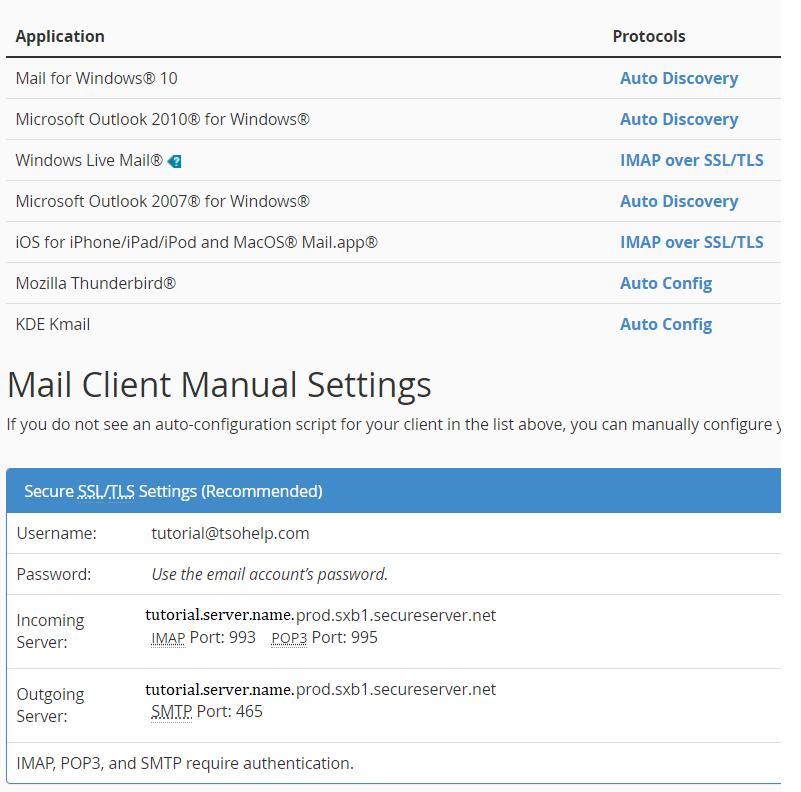
Now we have our recommended settings, lets go into outlook and select Preferences and then Accounts, Then the plus symbol on the bottom left hand corner of this menu, then 'New Account'.
Then we would select 'IMAP/POP' as the email type.
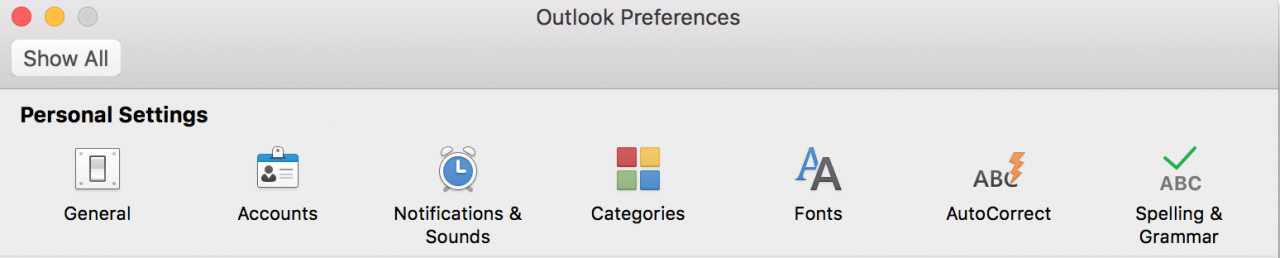
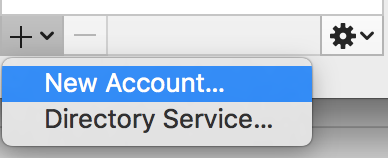
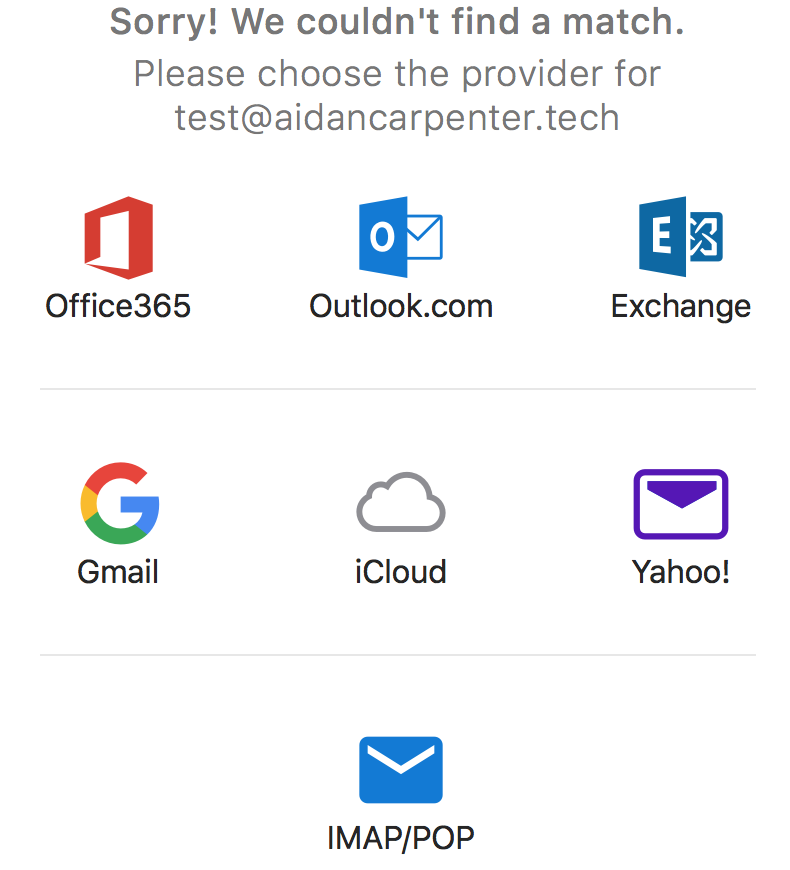
Once selected we will have to enter all of our email address details including the username which would be the same as the email address, password, incoming and outgoing servers and ports.
Once entered, we can add the account.
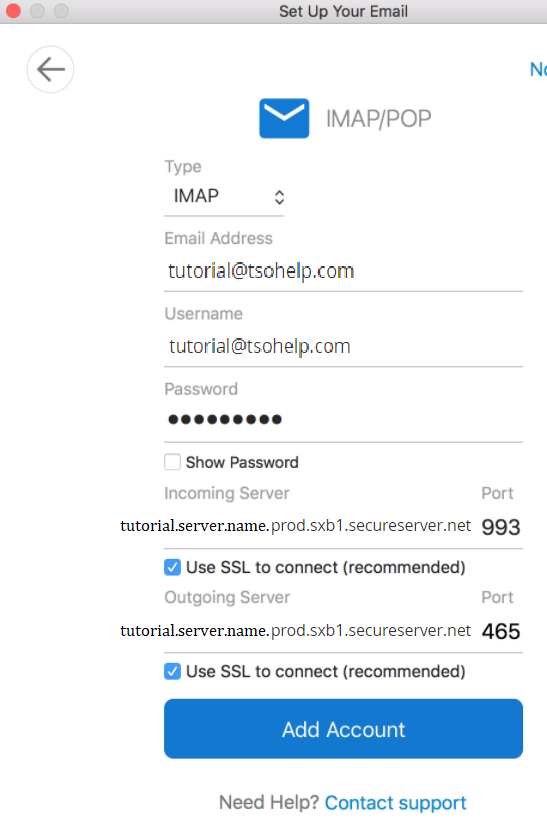
If any issues occur, you can always go into Mail => Preferences and make sure that the details match those listed in the Client Configuration tab in your hosting control panel.
