Table of Contents
Windows Live Mail
Updated Jan 11th, 2023 at 10:49 GMT
How to set up email in Windows Live Mail 2011#
This guide takes you step-by-step through the process of setting up a new email account in Microsoft Live Mail 2011.
*Note: This guide defaults to IMAP and SSL..
*Note Replace example@example.co.uk with your domain name
Step 1. Launch Microsoft Live Mail
Step 2. Select “Accounts” on the top right menu bar
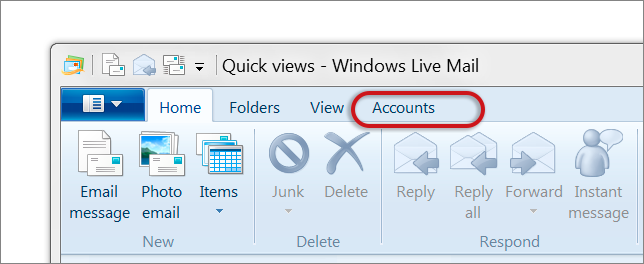
Step 3. Select “Email”
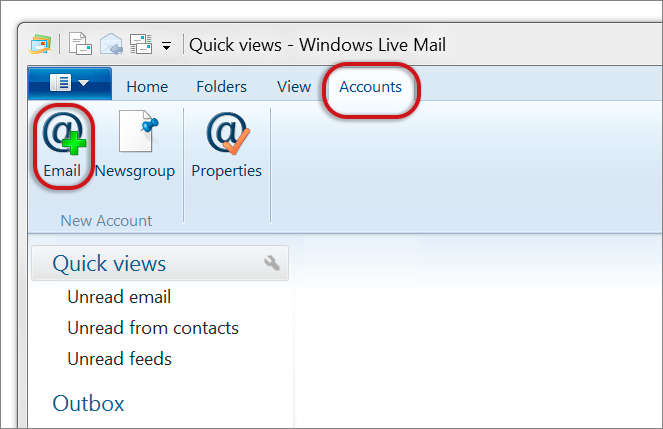
Step 4. Enter your details on the “Auto Account Set-up” window and click “Next”
- if you’ve lost your password you can change it inside your control panel.
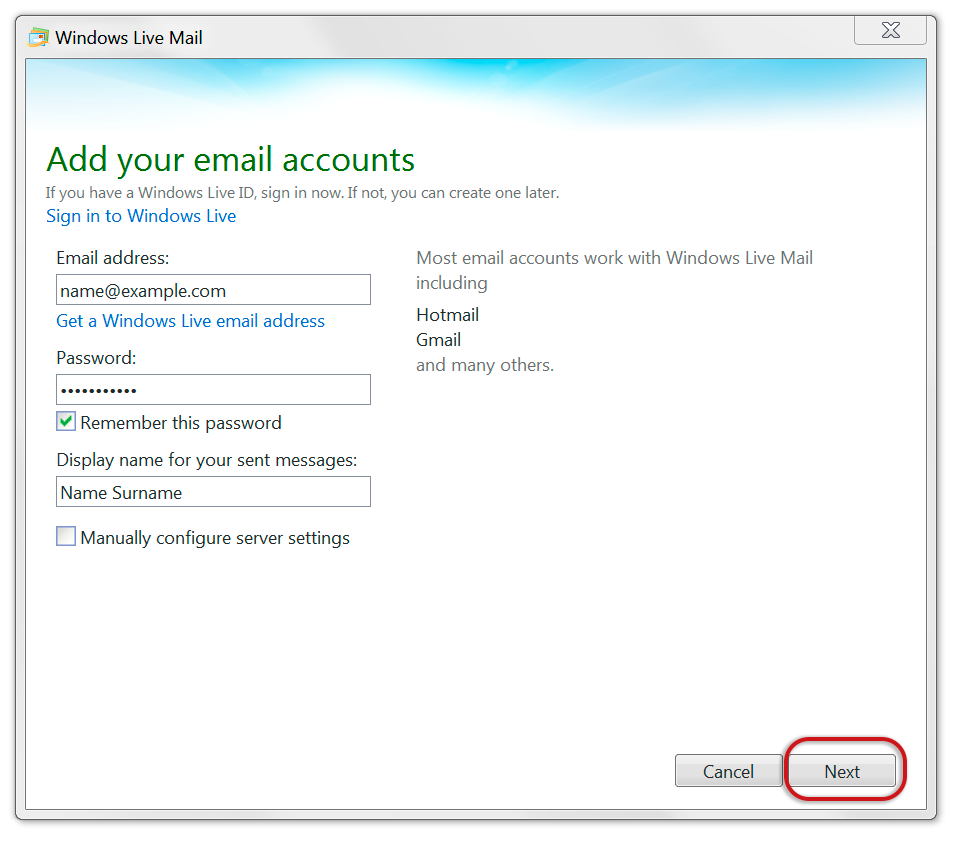
Step 5. Enter all the relevant details (POP3 or IMAP)
Incoming server information:
- Server type is IMAP
- Server address mail3.gridhost.co.uk or your Cpanel Hostname.
- Port is 993
- Authenticate using Password
- Logon user name is the full email address
- Requires authentication is ticked
Outgoing server information:
- Server address mail3.gridhost.co.uk or your Cpanel Hostname.
- Port is 465
- Requires a secure connection (SSL) is ticked
- Requires authentication is ticked
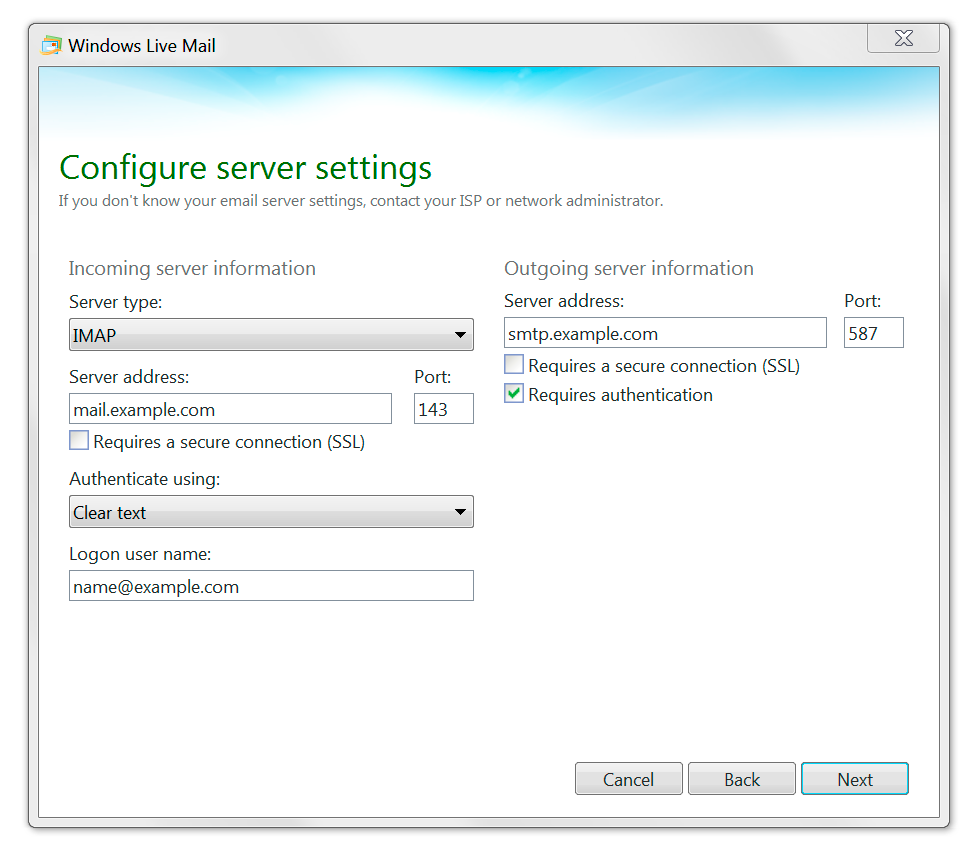
Step 6. Once prompted, you can complete the setup by clicking "Finish".
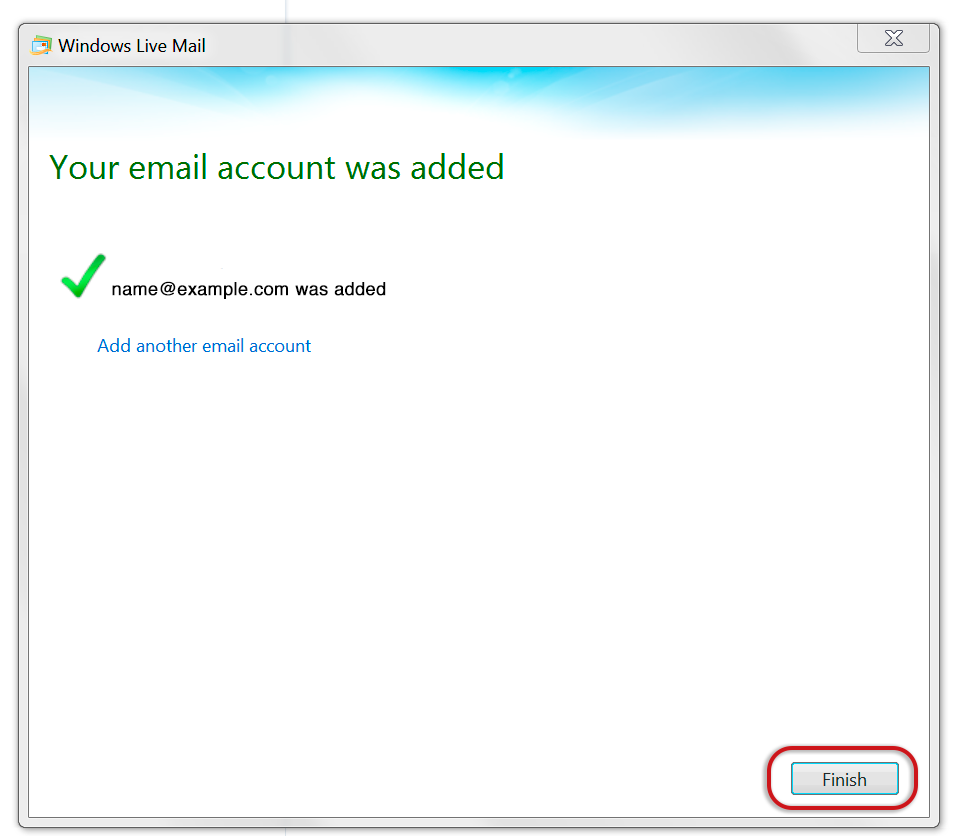
Step 7. If you are experiencing any issues with setting up your email address you can always contact us via our Live Chat or open a support ticket. Opening hours are 9AM – 5PM Monday to Friday.
